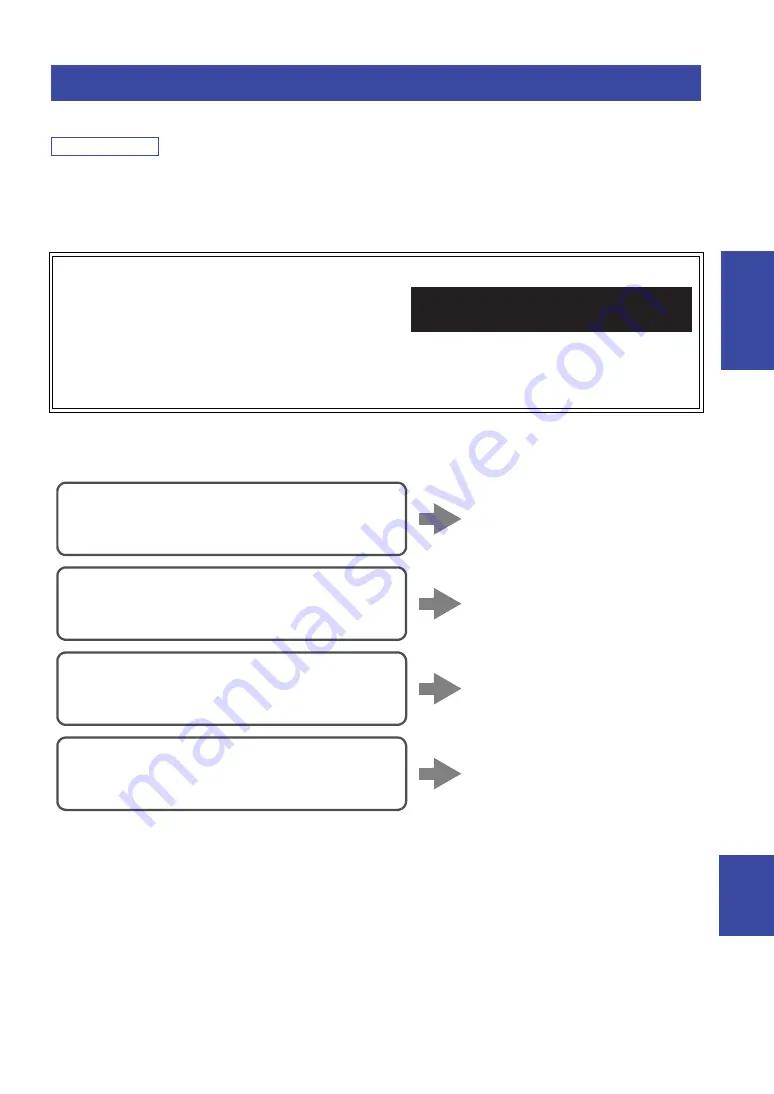
Connecting to network
15
En
English
PREP
ARA
TION
There are several methods to connect the unit to a network. Select a connection method according to your environment.
Note
• Some security software installed on your PC or the firewall settings of network devices (such as a router) may block the access of the
unit to the network devices or the Internet. In these cases, configure the security software or firewall settings appropriately.
• Each server must be connected to the same subnet as the unit.
• To use the service via the Internet, broadband connection is strongly recommended.
• When playing a high-resolution audio source via the network, we recommend connecting with a wired router for stable playback.
■
Connecting with a wireless router (access point)
Connect to the network with the method listed below that corresponds to your environment.
Connecting to network
WAC (Wireless Accessory Configuration)
If you turn on the power to the unit right after you purchase or
initialize it, the unit will automatically use the network settings of the
iOS device (iPhone/iPad/iPod touch) and try to connect to a wireless
LAN (unless the unit is already connected to a wired LAN).
If you have an iOS device, follow the procedure from Step 6 in “Sharing the iOS device setting” (p. 16).
If you plan to connect the unit wirelessly by another method, press RETURN to exit the current screen, and then proceed to one of
the sections below.
R-N803 XXXXXX
WAC
Connecting using the Wi-Fi setting of the iO
S
device (iPhone/iPad/iPod touch)
S
hare the Wi-Fi setting of the iO
S
device (p. 16)
Connecting using WP
S
push button configuration
on the wireless router (or access point)
Use the WP
S
push button
configuration (p. 17)
Connecting with a wireless router (access point)
without WP
S
push button configuration
S
et the network connection
manually (p. 18)
Connecting using “MusicCast CONTROLLER”
Register this unit to the MusicCast
network and make the wireless
network connection at once (p. 20)
















































