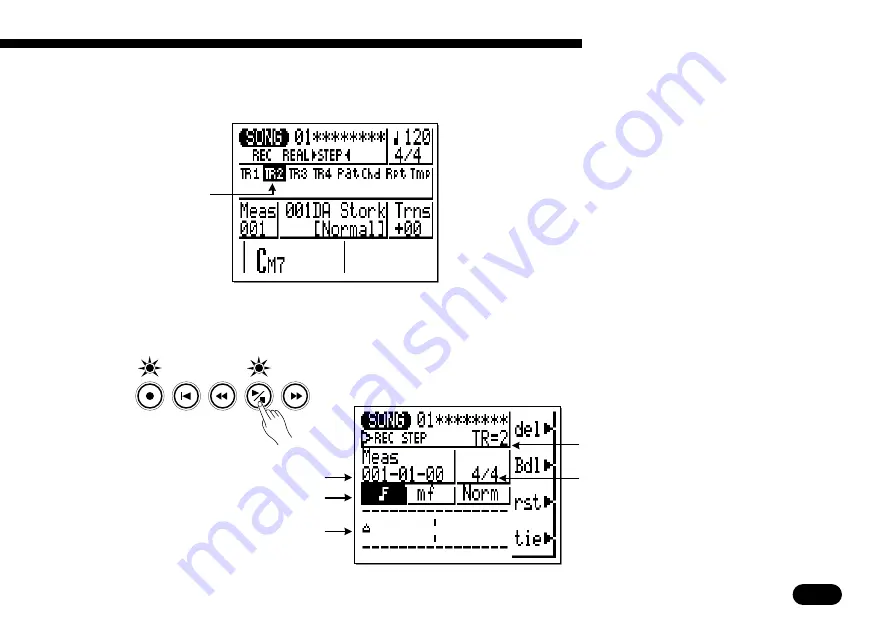
117
• • • • • • • • • • • • • • • • • • • • • • • • • • • • • • • • • • • • • • • • • • • • • • • • • • • • • • • • • • • • • • • • • • • • • • • • • • • • • • • • • • • • • • • • • • • • • • • • • • • • • • • • • • • • • • • • • • • • • • • • • • • • • • • • • • • •
V
Select the track to
record.
Move the cursor to the track area of the display,
and then shift the cursor sideways to select the track
you want to record: TR1, TR2, TR3, or TR4. Move
the cursor vertically to move to other areas of the
screen. An underline will remain below the selected
track.
TR2 selected for
step recording.
Time signature.
Note display.
Note parameters.
Measure/beat/clock display.
Press the [
/
] key to begin recording. The step record display
shown below will appear.
B
Record.
Current record track.
7
Creating a Complete Song
Содержание QY20
Страница 1: ......
Страница 3: ...MUSIC SEQUENCER OWNER S MANUAL ...
Страница 6: ...3 ...
Страница 10: ...7 1 The QY20 What It Is What It Can Do What It Is 8 Voice Mode 9 Song Mode 9 Pattern Mode 11 What It Can Do 12 ...
Страница 17: ...14 ...
Страница 26: ...23 3 Getting to Know the QY20 How the Controls Work The Controls 24 Play the Demo 34 ...
Страница 79: ...76 ...
Страница 109: ...106 ...
Страница 141: ...138 ...
Страница 142: ...139 8 Editing Songs Patterns Engaging the Edit Mode 140 Change Mode Editing 143 Insert Mode Editing 146 ...
Страница 159: ...156 ...
Страница 170: ...167 10 The QY20 As A Tone Generator ABC Expander As a Tone generator Module 168 As an ABC Expander 170 ...
Страница 197: ......






























