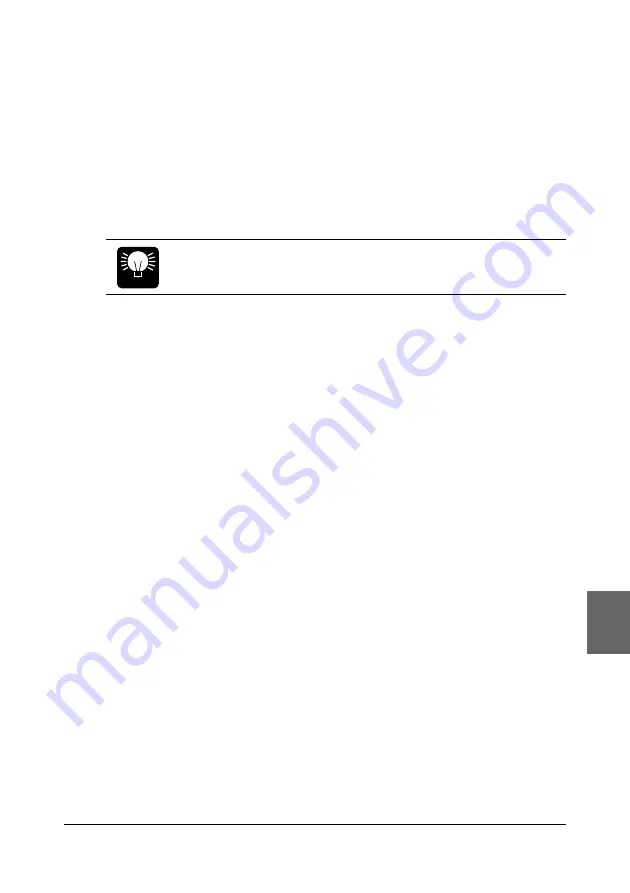
69
The QY8 As a Tone Generator/ABC Expander
5.
Exit
Move the cursor up to the CHORD pointer and press
[ENTER]
or one of
the cursor buttons to return to the normal chord entry mode.
6.
Play
Chords played within the specified ABC range will be recognized by the
ABC system and the accompaniment chord will change accordingly during
song playback.
HINT
This capability can also be used when entering chords for the
QY8’s accompaniment parts.




























