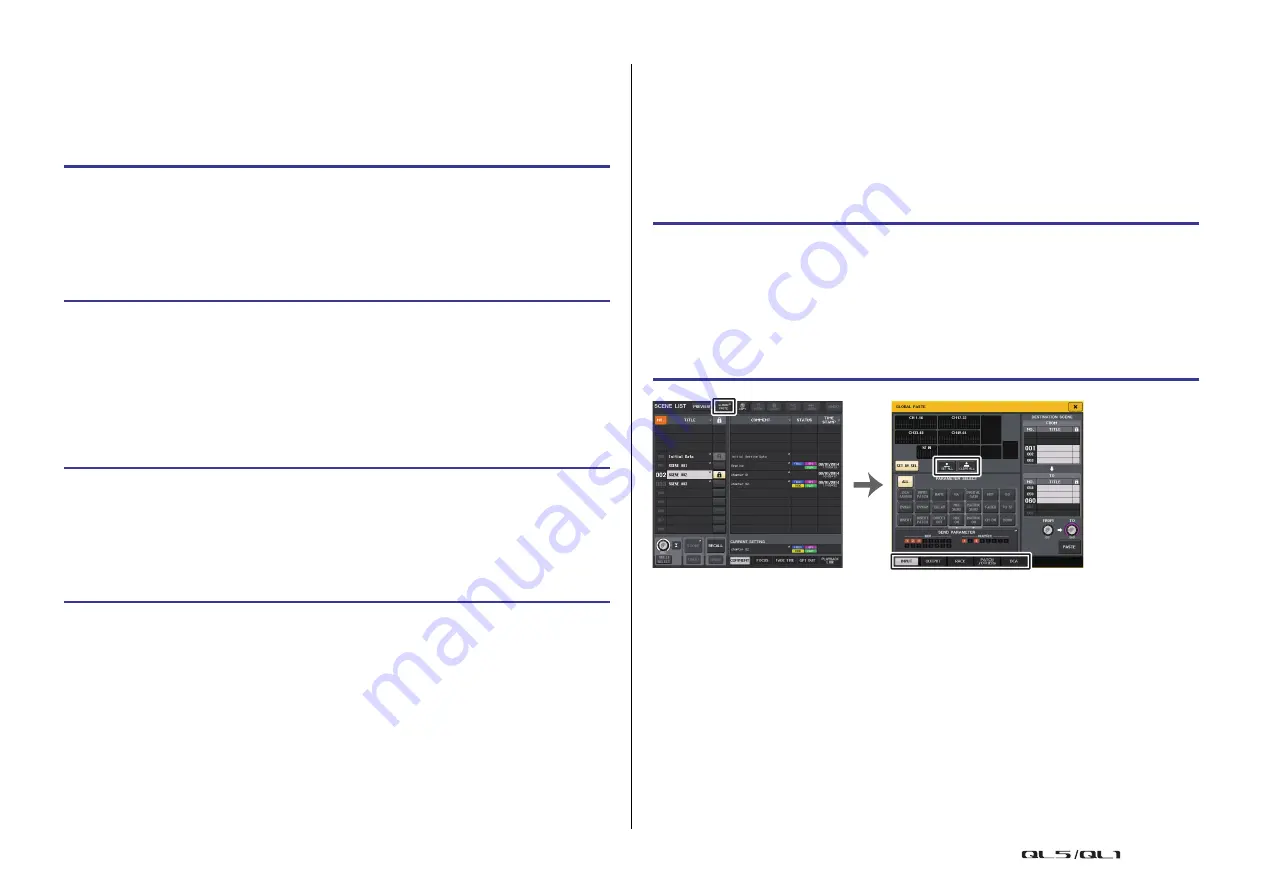
Scene memory
Reference Manual
86
Cutting a scene
This section explains how to cut a scene.
When you cut a scene, the numbers of the subsequent scenes will be decremented
accordingly. You can paste or insert a cut scene at the desired location. To cut a scene, sort
the scene list in order of scene number.
NOTE
• Read-only scenes or write-protected scenes cannot be cut.
• Be aware that if you copy or cut another scene before you paste or insert, the newly copied or
cut scene will overwrite the scene in the buffer memory.
Inserting a scene
You can insert a scene copied to buffer memory at a desired scene number location. To insert
a scene, sort the scene list in order of scene number.
NOTE
• If you select multiple scenes as the insert-destination, the same scene will be inserted the
selected number of times.
• If nothing has been copied to the buffer memory, the INSERT button is not available.
• The INSERT button will be unavailable if there is already a scene stored at scene number 300,
or if the Insert operation would cause an already-stored scene to exceed number 300.
• When you insert a scene, scenes that were stored in subsequent numbers following that location
will be updated and increase by the number of scenes that were inserted.
Using the Global Paste function
“Global Paste” is a function that lets you copy and paste settings for the desired channel or
parameter from the current scene to scene data in memory (multiple selections are allowed).
This can be convenient if you want to apply changes (that you made to the current scene) to
multiple scenes that have already been stored.
NOTE
The Global Paste function will be available for a user if the SCENE LIST STORE/SORT
parameter is turned on in his or her user level settings.
NOTE
• A progress bar will be displayed as the data is being pasted.
• During the paste operation, the STOP button will appear. Press the STOP button if you want to
abort the operation. In that case, part of the data will be pasted and you will be unable to undo
the operation.
• You cannot select different parameters from different channels.
STEP
1.
Press the SCENE field in the SCENE LIST window of the Function Access Area.
2.
Rotate the [TOUCH AND TURN] knob to select the scene number to cut, and then
press the CUT button in the SCENE LIST window.
3.
Press the OK button in the CONFIRMATION dialog box to execute the Cut operation.
4.
) or insert the cut scene (that was copied to the
buffer memory).
STEP
1.
Press the SCENE field in the Function Access Area.
2.
Copy (
) or cut the scene you want to insert.
3.
Rotate the [TOUCH AND TURN] knob to select the insert-source scene number, and
then press the INSERT button in the SCENE LIST window.
4.
Press the OK button in the CONFIRMATION dialog box to execute the Insert
operation.
STEP
1.
Press the SCENE field in the Function Access Area.
2.
Press the GLOBAL PASTE button in the SCENE LIST window.
3.
Use the tabs in the GLOBAL PASTE window to select the item you want to copy.
4.
Press the [SEL] key on the top panel to select the copy-source channel, and then
press the button in the window to select a parameter.
5.
Use the [TOUCH AND TURN] knob to select the range of paste-destination scenes.
6.
Press the PASTE button to execute the paste operation.
GLOBAL PASTE window
SCENE LIST window






























