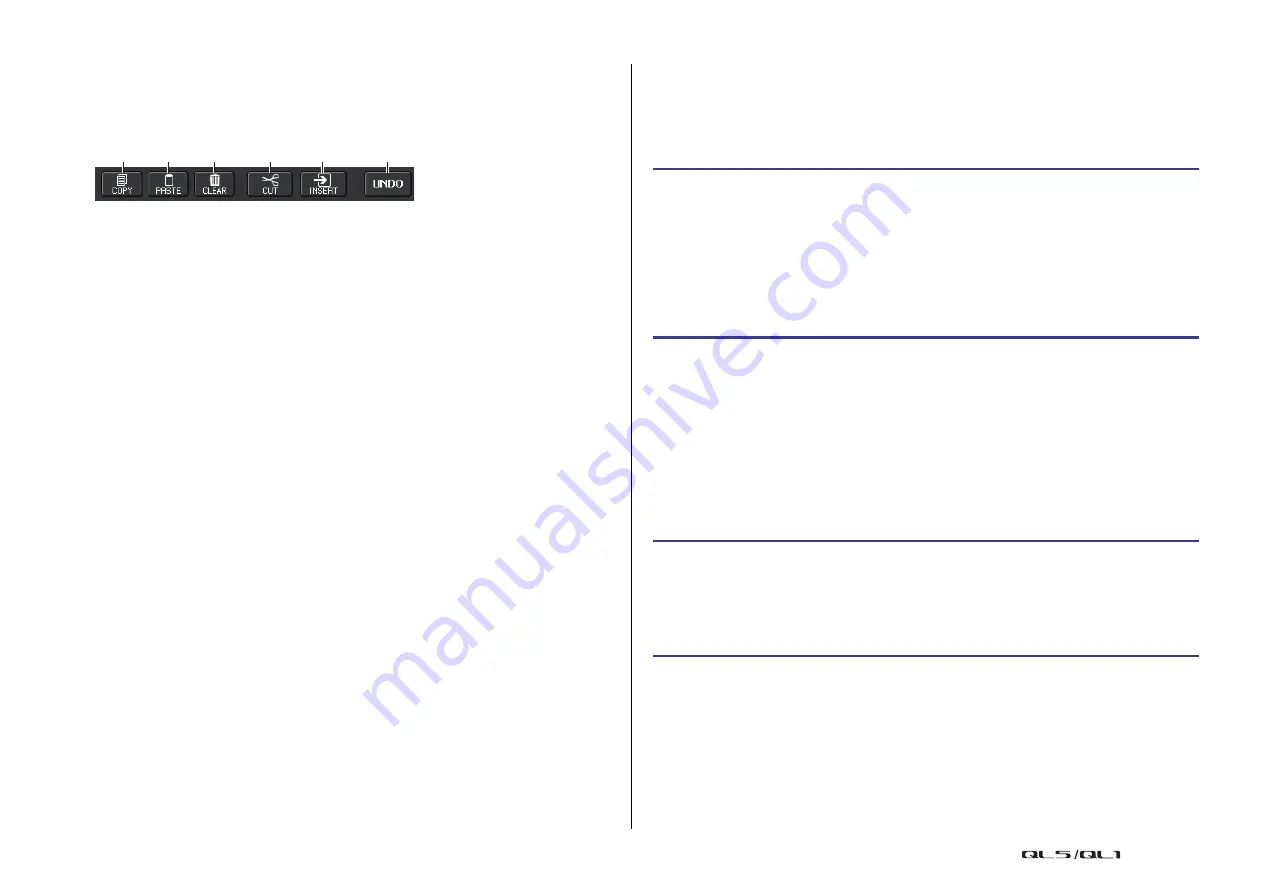
Scene memory
Reference Manual
85
Scene memory editing
The scenes stored in scene memory can be copied and pasted to other scene numbers, or
cleared (erased). You can edit scene memories using the buttons located in the upper part of
the SCENE LIST window.
1
COPY button
Press this button to copy the scene to buffer memory.
2
PASTE button
Press this button to overwrite the selected scene with the scene in buffer memory.
3
CLEAR button
Press this button to erase the selected scene.
4
CUT button
Press this button to delete the selected scene and copy it to buffer memory. The
numbers of the subsequent scenes will be decremented by one.
5
INSERT button
Press this button to insert the scene copied to buffer memory into the selected scene
number. The numbers of the subsequent scenes will be incremented by one.
6
UNDO button
Cancels the most recent scene memory paste, clear, cut, or insert operation and restores
the previous state.
Copying and pasting a scene
You can copy a scene into buffer memory, and then paste it to a different scene number.
NOTE
The Global Paste function enables you to copy any channel or any parameter settings for the
current scene, then paste the data into any single or multiple scenes in memory (
).
NOTE
• Be aware that if you copy or cut another scene before you paste, the newly copied or cut scene
will overwrite the scene in the buffer memory.
• You cannot select multiple scenes as the copy-source.
• You can select multiple paste-destination scenes. To do so, press the MULTI SELECT button to
turn it on, and then rotate the [TOUCH AND TURN] knob. In this case, the same content will be
pasted to all selected scenes.
• A copied scene can also be inserted (
• If nothing has been copied to the buffer memory, the PASTE button will be unavailable.
Clearing a scene
NOTE
• You may select multiple scenes to be cleared. To do so, press the MULTI SELECT button to turn
it on, and then rotate the [TOUCH AND TURN] knob.
• Read-only scenes or write-protected scenes cannot be cleared.
1
2
3
4
5
6
STEP
1.
Press the SCENE field in the Function Access Area.
2.
Rotate the [TOUCH AND TURN] knob to select the copy-source scene number, and
then press the COPY button in the SCENE LIST window.
3.
Press the OK button in the CONFIRMATION dialog box to execute the copy.
4.
Rotate the [TOUCH AND TURN] knob to select the paste-destination scene number,
and then press the PASTE button.
5.
Press the OK button in the CONFIRMATION dialog box to execute the paste
operation.
STEP
1.
Press the SCENE field in the Function Access Area.
2.
Rotate the [TOUCH AND TURN] knob to select the scene number to clear, and then
press the CLEAR button in the SCENE LIST window.
3.
Press the OK button in the CONFIRMATION dialog box to execute the Clear
operation.






























