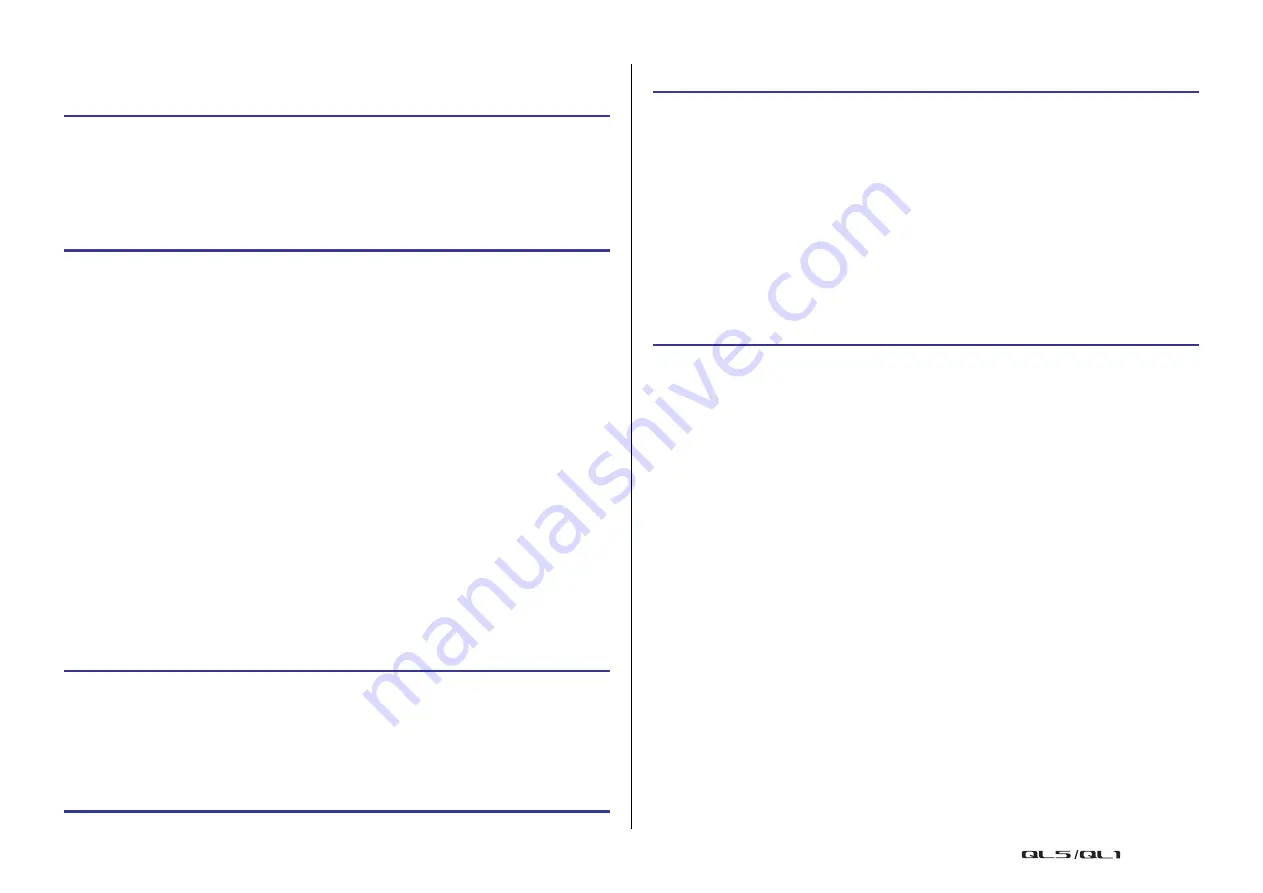
Channel Job
Reference Manual
63
Controlling DCA groups
Use the DCA faders to control DCA groups.
Using DCA groups
Use the strip section to operate the DCA group.
•
Level adjustment: Faders
.... The level of the channels assigned to that DCA group
can be adjusted while preserving the level differences
of each channel. The input faders will not operate at
this time.
• On/Mute switch: [ON] key
......................................... When you press an [ON] key in the strip section to
make the key indicator go dark, the channels assigned
to that DCA group will be muted (the same state as
when the faders are lowered to the –∞ dB position).
•
Cue monitor: [CUE] key
....... When you press the strip section [CUE] key to make it
light, the [CUE] keys of the channels assigned to that
DCA group will blink, and cue monitoring will be
enabled. For more information about cue, refer to
“
Using the temporary unmute function
If one of the DCA group buttons on a channel is OFF (muted), press the [ON] key for that
channel to temporarily unmute the channel. However, in Preview mode, any operation during
mute with pressing of the [ON] key is disabled.
Example 1: CH 1 is OFF. Assigned to DCA GROUP 1.
Example 2: CH 1 is ON. Assigned to MUTE GROUP 1 and DCA GROUP 1.
Mute group
QL series consoles feature eight mute groups.
Mute groups enable you to use USER DEFINED keys [1]–[12] to mute or unmute multiple
channels in a single operation. You can use this to cut out multiple channels simultaneously.
Mute groups 1–8 can be used with both input channels and output channels. Both types of
channels can exist in the same group.
Assigning channels to mute groups
As with the DCA group, there are the following two ways to assign channels to mute groups.
• You can select a specific mute group first and then specify the channels to be assigned to
the group.
• You can select a specific channel and then specify the mute group to which it should be
assigned.
STEP
1.
Assign input and output channels to DCA groups.
2.
Using the faders in the Channel Strip section or Master section on the top panel,
adjust the relative balance between the input and output channels that belong to
the DCA group you want to use.
3.
Use the Bank Select keys to select the [ST IN/DCA] key.
4.
Use the Channel Strip section to operate the DCA group.
Operation Example 1
1.
Press the ON key for DCA 1. The indicator lamp goes off.
The indicator lamp for the ON key for CH 1 remains off. DCA 1 is muted.
2.
Press the ON key for CH 1.
CH 1 is temporarily unmuted, and the indicator lamp for the ON key comes on.
3.
Press the ON key for DCA 1. The indicator lamp comes on.
DCA 1 is unmuted, and the indicator lamp for the ON key for CH 1 comes on.
Operation Example 2
1.
Set MUTE MASTER 1 to ON (MUTE).
CH1 is muted, and the ON key flashes.
2.
Press the ON key for CH1.
CH1 is temporarily unmuted, and the indicator lamp for the ON key comes on.
3.
Press the ON key for DCA1. The indicator lamp goes off.
CH1 is muted, and the ON key flashes.
4.
Press the ON key for CH1.
CH1 is temporarily unmuted, and the indicator lamp for the ON key comes on.
5.
Press the ON key for CH1 again.
CH1 is muted again, and the ON key flashes.
6.
Set DCA1 to ON, and MUTE MASTER 1 to OFF.
CH1 is unmuted, and the indicator lamp for the ON key comes on.
















































