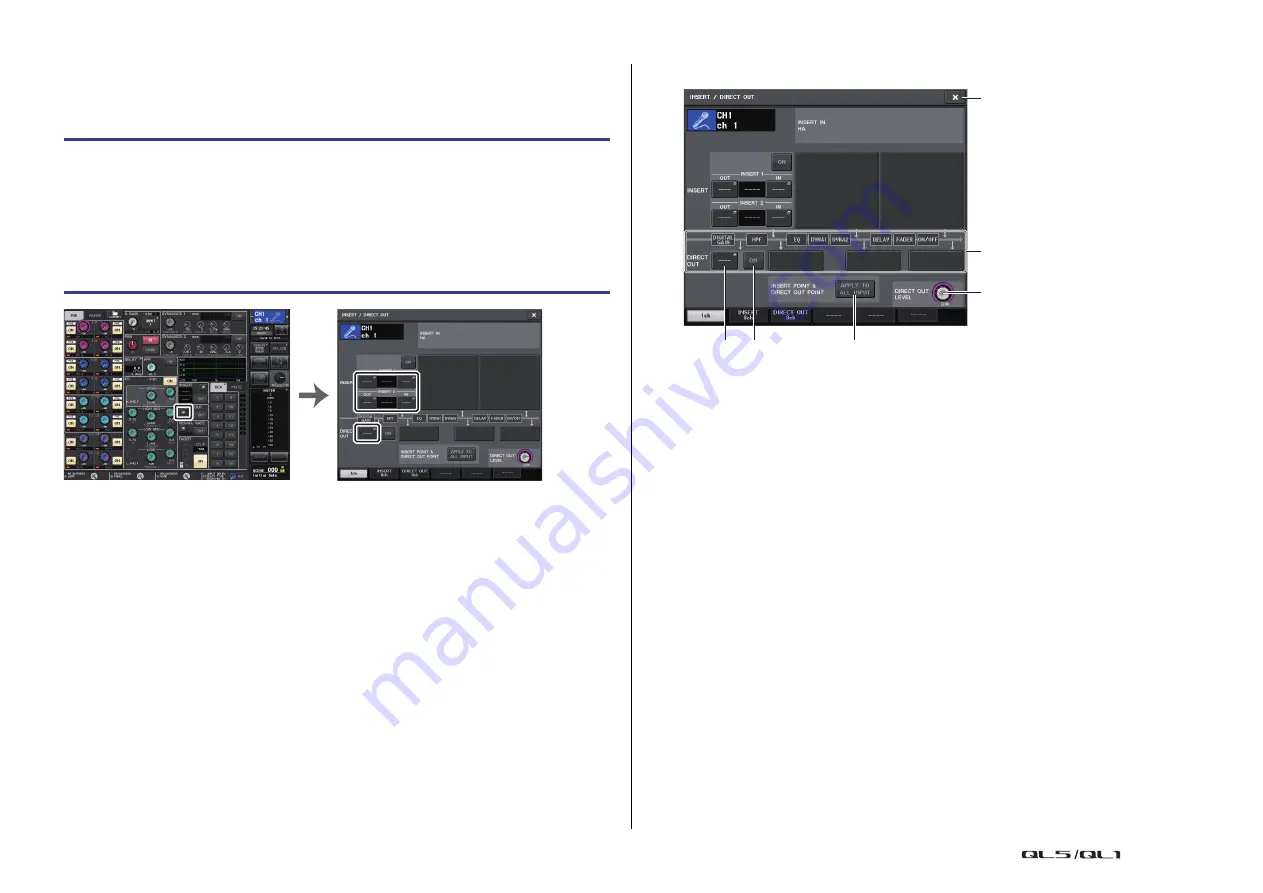
Input and output patching
Reference Manual
21
Directly outputting an INPUT channel
The signal of an INPUT channel can be output directly from an OUTPUT jack on the I/O
device, from the desired OMNI OUT jack, or from the output channel of a desired slot.
NOTE
If you install a digital I/O card in a slot and digitally connect an external device, you must
synchronize the word clock of the QL console and the external device (
).
INSERT/DIRECT OUT window (1ch)
1
DIRECT OUT field
Enables you to make settings for direct output. Press one of four fields to choose PRE HPF
(immediately before the HPF), PRE EQ (immediately before the EQ) or PRE FADER
(immediately before the fader), or POST ON (immediately after the [ON] key) as the direct
output position.
2
DIRECT OUT PATCH button
Displays the currently-selected Direct Out output port. Press this button to open the
PORT SELECT window, in which you can select an output port.
3
DIRECT OUT ON button
Switches the Direct Out on or off.
4
DIRECT OUT LEVEL knob
Indicates the output level of the Direct Out. You can use the [TOUCH AND TURN] knob
to adjust the level.
5
APPLY TO ALL INPUT button (input channels only)
Specifies whether the insert point/Direct Out point settings will be applied to all input
channels.
6
Close button
Closes the screen.
STEP
1.
Use the Bank Select keys in the Fader Bank section and the [SEL] keys on the top
panel to select the INPUT channel that you want to output directly.
2.
Press the popup button in the DIRECT OUT field in the SELECTED CHANNEL VIEW
screen.
3.
Press the DIRECT OUT PATCH button in the INSERT/DIRECT OUT window.
4.
Select an output port.
5.
Press the DIRECT OUT ON button.
SELECTED CHANNEL VIEW screen
INSERT/DIRECT OUT window (1ch)
5
4
1
6
3
2






























