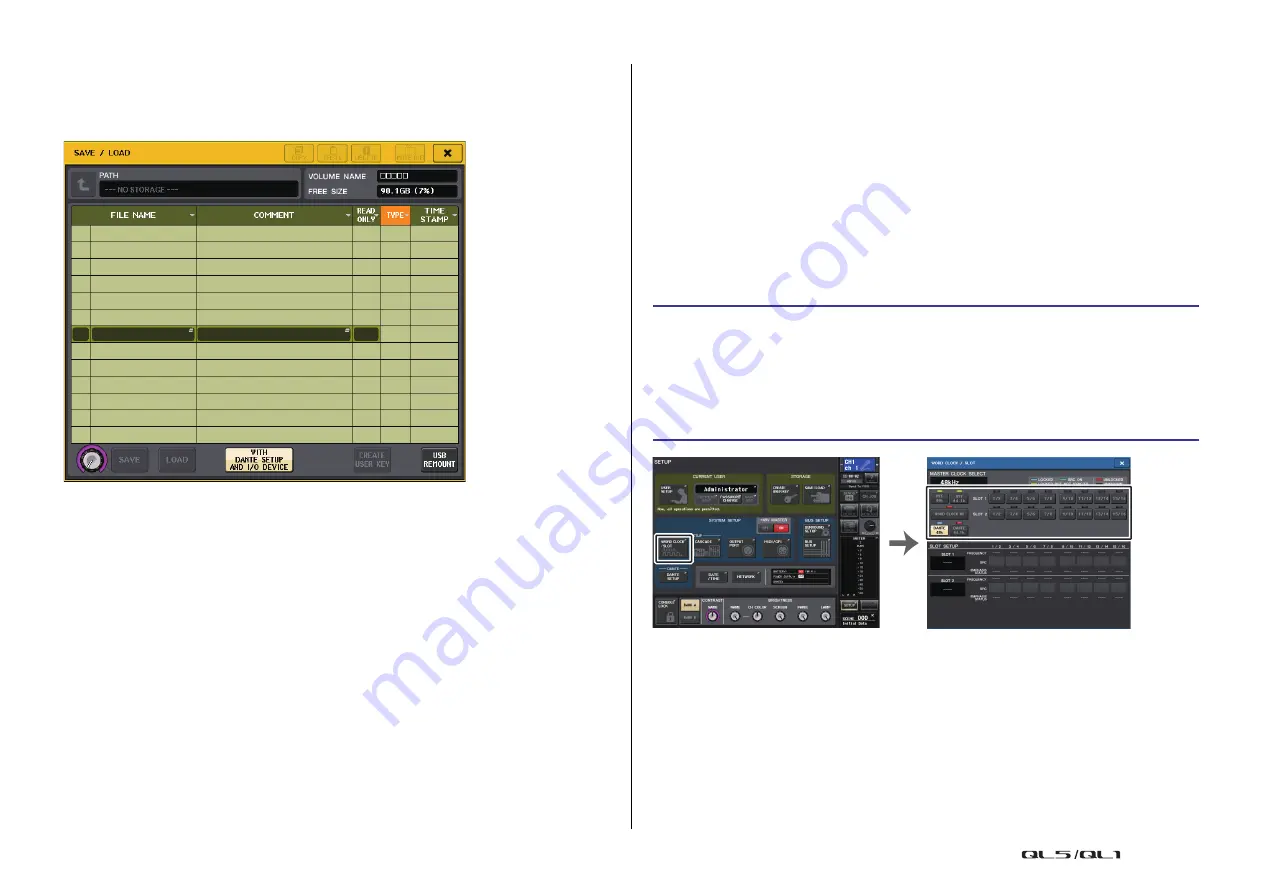
Setup
Reference Manual
211
Recovering after overcurrent at the USB port
Even if the connection with the USB device was stopped because an overcurrent condition
occurred at the USB port, it is possible to use the USB device again without turning the
console power off and back on.
Recovery procedure
After removing the cause of the overcurrent at the USB port, press the location that shows
“USB REMOUNT” at the FORMAT button of the SAVE/LOAD window.
Word clock and slot settings
“Word clock” refers to the clock that provides the basis of timing for digital audio signal
processing. To send and receive digital audio signals between devices, those devices must
be synchronized to the same word clock. If digital audio signals are transferred in an
unsynchronized state, the data may not be transmitted or received correctly, and noise may
be present in the signal, even if the sampling rates are the same.
Specifically, you must first decide which device will transmit the reference word clock for the
entire system (the word clock master), and then set the remaining devices (the word clock
slaves) so that they synchronize to the word clock master.
If you wish to use the QL series console as a word clock slave that is synchronized to the word
clock supplied from an external device, you must specify the appropriate clock source (the
port through which the word clock is obtained).
This section explains how to select the clock source that the QL series console will use.
STEP
1.
In the Function Access Area, press the SETUP button.
2.
In the SYSTEM SETUP field of the SETUP screen, press the WORD CLOCK/SLOT
button.
3.
In the MASTER CLOCK SELECT field of the WORD CLOCK/SLOT window, select a
clock source.
4.
Press the “x” symbol located in the upper right to close the window.
SETUP screen
WORD CLOCK/SLOT window
















































