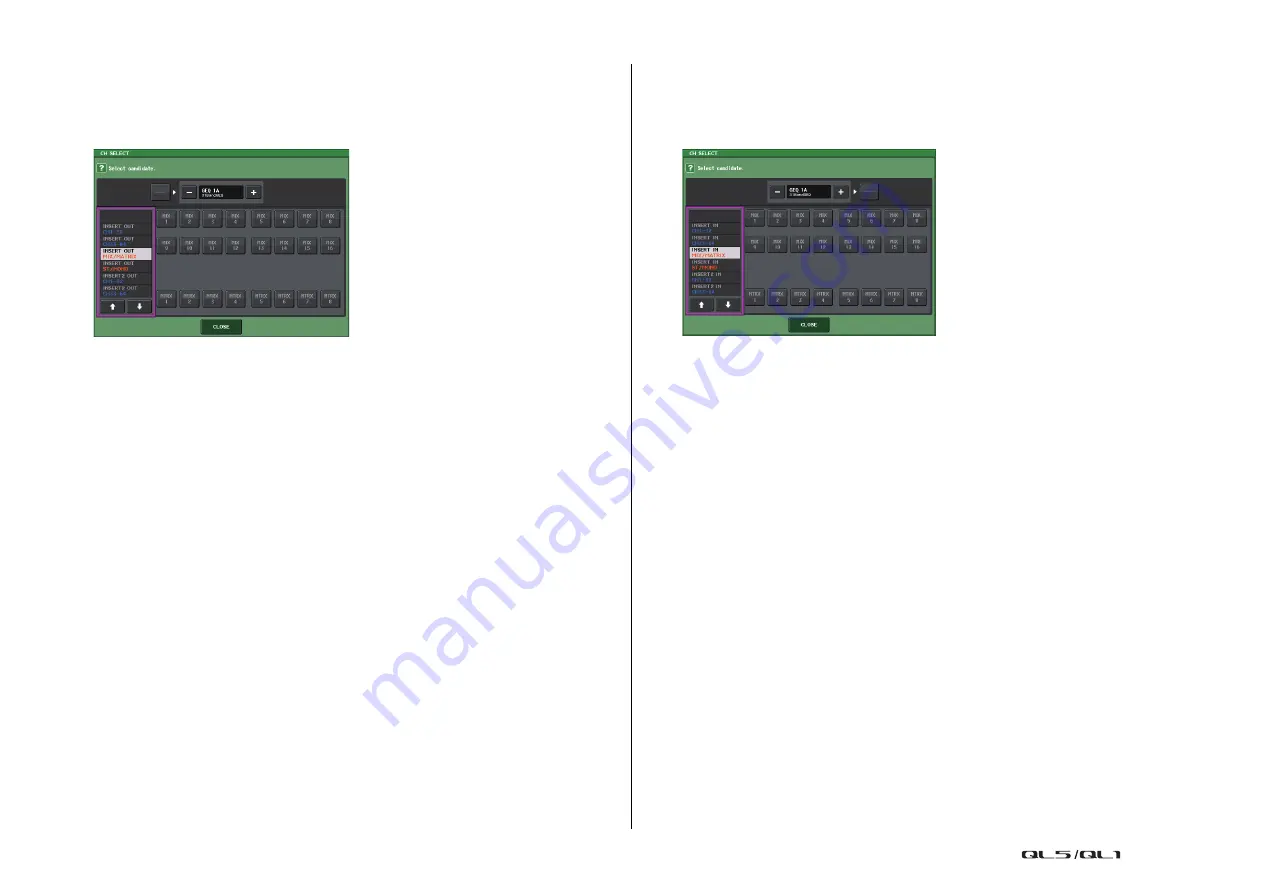
Graphic EQ, Parametric EQ, effects, and Premium Rack
Reference Manual
120
4
INPUT PATCH button
If the type is EFFECT, two buttons (L/R) will appear. If the type is Flex15GEQ or 8Band
PEQ, two buttons (A/B) will appear. If the type is 31BandGEQ, one button will appear.
Press this button to open the CH SELECT window, in which you can select the path of
the signal patched to the rack input.
The categories and channels that can be selected are shown below.
•
MIX/MATRIX
...................................MIX1-16, MATRIX1-8
*1
•
ST/MONO
.......................................STEREO L/R, MONO
*1
•
INSERT 1 OUT 1-32
.......................CH1-32
•
INSERT 1 OUT 33-64
.....................CH33-64 (QL5 only)
•
INSERT 1 OUT MIX/MATRIX
..........MIX1-16, MATRIX1-8
•
INSERT 1 OUT ST/MONO
..............STEREO L/R, MONO
•
INSERT 2 OUT 1-32
.......................CH1-32
•
INSERT 2 OUT 33-64
.....................CH33-64 (QL5 only)
•
INSERT 2 OUT MIX/MATRIX
..........MIX1-16, MATRIX1-8
•
INSERT 2 OUT ST/MONO
..............STEREO L/R, MONO
*1. Not displayed for GEQ 1–8 RACK.
NOTE
• In the case of QL1, channels that do not exist on the model will not be shown.
• In the case of the GEQ or PEQ, patching it to either an insert-out or insert-in will automatically
assign the other patch point to the same rack. Also, insert mode will automatically be switched
on. Additionally, if you defeat the insert-out or insert-in of a GEQ or PEQ, the other patch point
will automatically be defeated and at the same time insert mode will automatically be switched off.
• In the case of the EFFECT, the operation is the same as that of the GEQ, if you select
DYNAMICS & EQ as the EFFECT TYPE.
• In the case of the PREMIUM RACK, the operation is the same as that of the GEQ.
• For more information on insert-in/out, refer to “
Inserting an external device into a channel
.
5
OUTPUT PATCH button
If the type is EFFECT, two buttons (L/R) will appear. If the type is Flex15GEQ or 8Band
PEQ, two buttons (A/B) will appear. If the type is 31BandGEQ, one button will appear.
Press this button to open the CH SELECT window, in which you can select the path of
the signal patched to the rack output.
The categories and channels that can be selected are shown below.
•
CH1-32
............................................CH1-32
*1, *2
•
CH33-64
..........................................CH33-64
*1, *2
(QL5 only)
•
ST IN
...............................................ST IN 1L–8R
*1, *2
•
INSERT 1 IN 1-32
...........................CH1-32
•
INSERT 1 IN 33-64
.........................CH33-64 (QL5 only)
•
INSERT 1 IN MIX/MATRIX
.............MIX1-16, MATRIX1-8
•
INSERT 1 IN ST/MONO
..................STEREO L/R, MONO
•
INSERT 2 IN 1-32
...........................CH1-32
•
INSERT 2 IN 33-64
.........................CH33-64 (QL5 only)
•
INSERT 2 IN MIX/MATRIX
.............MIX1-16, MATRIX1-8
•
INSERT 2 IN ST/MONO
..................STEREO L/R, MONO
*1. Not displayed for GEQ 1–8 RACK.
*2. Not displayed for PREMIUM 3–8 RACK. Displayed only for PREMIUM 1–2 RACK.
NOTE
• In the case of QL1, channels that do not exist on the model will not be shown.
• If you use QL5 settings data on the QL1, buttons will be shown crossed-out if they are assigned
to a channel that does not exist on that model.
6
Rack container
Indicates the contents of the rack. This container varies depending on the rack type you
selected in the RACK MOUNTER window.
















































