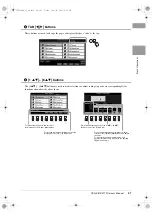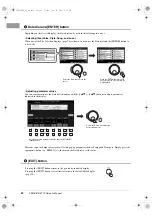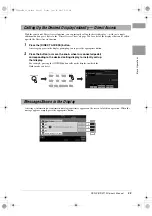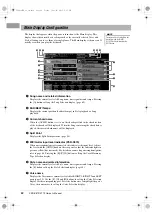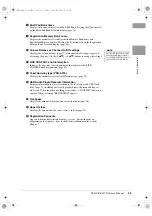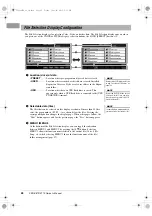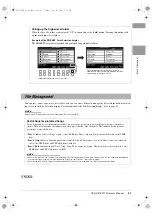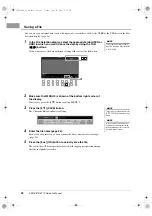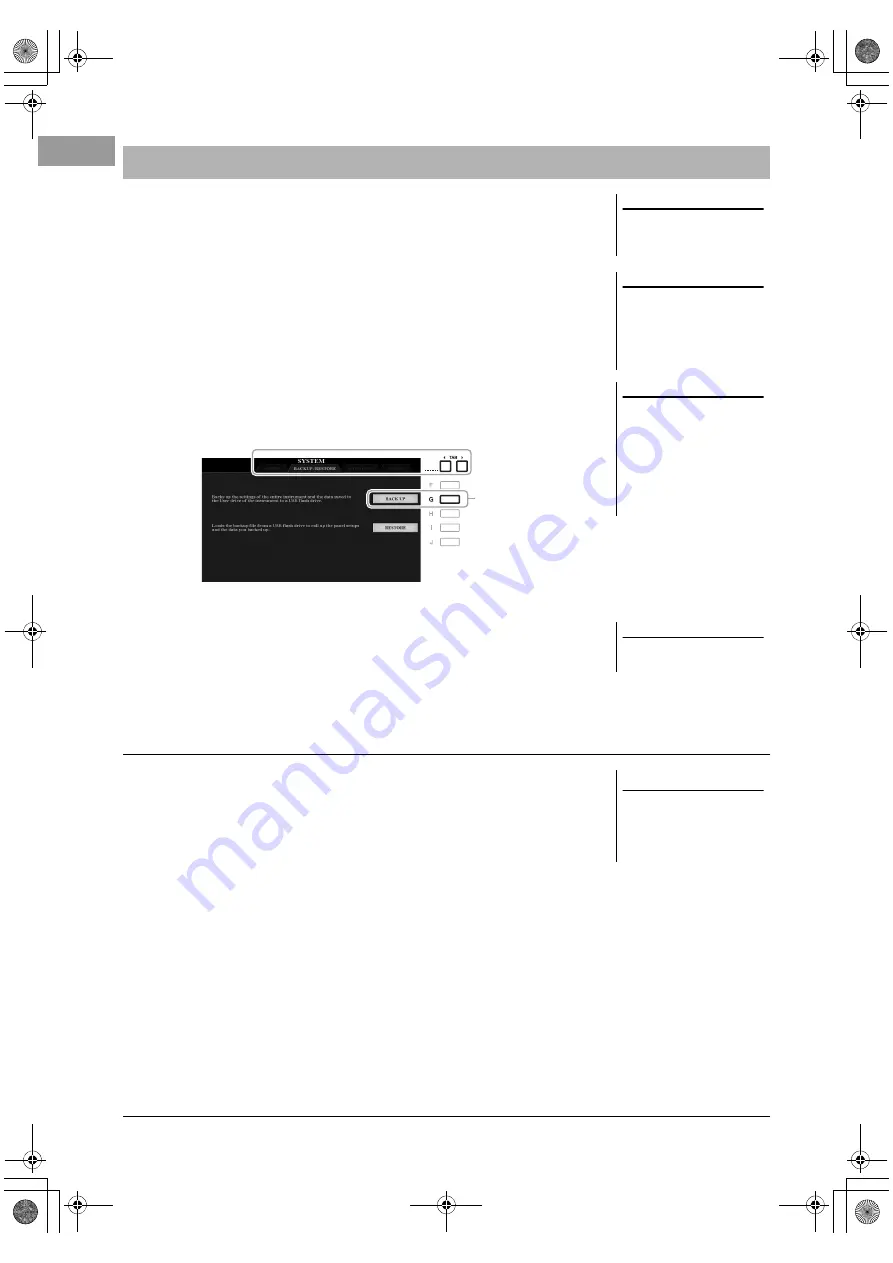
34
PSR-S970/S770 Owner’s Manual
You can back up all data saved in the USER drive (except Protected Songs and
Expansion Voices/Styles) and all settings of the instrument to a USB flash drive as a
single file.
1
Connect a USB flash drive to the [USB TO DEVICE] terminal for
the backup destination.
2
Call up the operation display.
[FUNCTION]
TAB [
F
] MENU 2
[G] SYSTEM
TAB [
E
][
F
]
BACKUP/RESTORE
3
Press the [G] (BACK UP) button to save the data to the USB
flash drive.
When confirmation messages appear, follow the on-display instructions.
To do this, press the [I] (RESTORE) button in the BACKUP/RESTORE page (see
above). When confirmation messages appear, follow the on-display instructions.
When the operation is completed, the instrument will be restarted automatically.
Data Backup
NOTE
Before using a USB flash drive, be sure
to read “Connecting USB Devices” on
page 100.
NOTE
You can also back up files in the USER
drive, such as Voice, Song, Style,
Multi Pad and Registration Memory,
by copying them individually to a USB
flash drive as desired. For instructions,
refer to page 30.
NOTE
You can also back up System settings,
MIDI settings, User Effect settings, and
Music Finder Records individually as
desired. Call up the operation display:
[FUNCTION]
TAB [
F
] MENU 2
[G] SYSTEM
TAB [
E
][
F
] SETUP
FILES. For more information, refer to
the Reference Manual on the website,
Chapter 11.
3
NOTE
Completing the back up/restore opera-
tion may take a few minutes.
Restoring the Backup File
NOTICE
Move the Protected Songs
(saved to the USER drive) to a
USB flash drive before restoring.
If the Songs are not moved, the
operation deletes the data.
12psrs970_en_om.book Page 34 Friday, June 26, 2015 3:33 PM