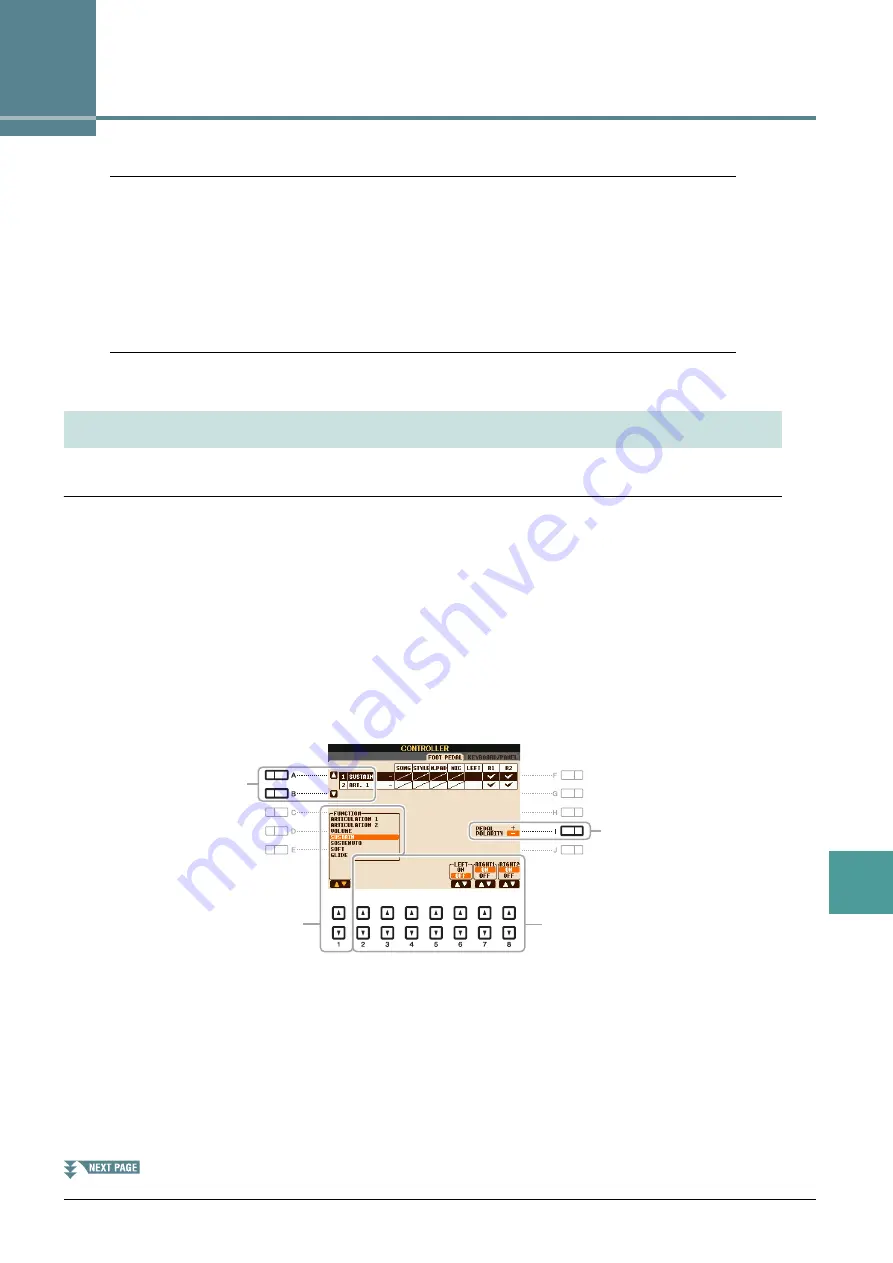
10
10
PSR-S950/S750 Reference Manual
101
Connections
Connections
Contents
Footswitch/Foot Controller Settings
. . . . . . . . . . . . . . . . . . . . . . . . . . . . . . . . . . . . . . . . . . . . . . .101
• Assigning a Specific Function to Each Pedal
. . . . . . . . . . . . . . . . . . . . . . . . . . . . . . . . . . . . . . . . 101
• Bass Note Settings for Style Playback via MIDI Receive
. . . . . . . . . . . . . . . . . . . . . . . . . . . . . . .109
• Chord Type Settings for Style Playback via MIDI Receive
. . . . . . . . . . . . . . . . . . . . . . . . . . . . . .109
Assigning a Specific Function to Each Pedal
The functions of the foot pedals connected to the FOOT PEDAL 1/2 jacks can be changed individually from
the default settings (sustain, etc.)—for example, letting you use the footswitch to start/stop Style playback, or
use the foot controller to produce pitch bends.
NOTE
For information on how to connect a foot pedal or what kinds of pedals can be connected, refer to the Owner’s Manual, chapter 10.
1
Call up the operation display.
[FUNCTION]
[D] CONTROLLER
TAB [
E
][
F
] FOOT PEDAL
2
Use the [A]/[B] buttons to select one of the two foot pedals to which the function is to
be assigned.
On the display, 1 corresponds to the FOOT PEDAL 1 jack while 2 corresponds to the FOOT PEDAL 2 jack.
3
Use the [1
] buttons to select the function to be assigned to the pedal specified in
step 2.
For information on available functions, see
NOTE
You can also assign other functions to the pedal—Punch in/out of Song (
). If you assign multiple functions
to the pedal, the priority is: Punch in/out of Song
Registration Sequence
Functions assigned here.
4
Use the [2
]–[8
] buttons to set the details of the selected functions (the part
for which the function is applied, etc.).
The available parameters differ depending on the function selected in step 3.
Footswitch/Foot Controller Settings
2
3
5
4
















































