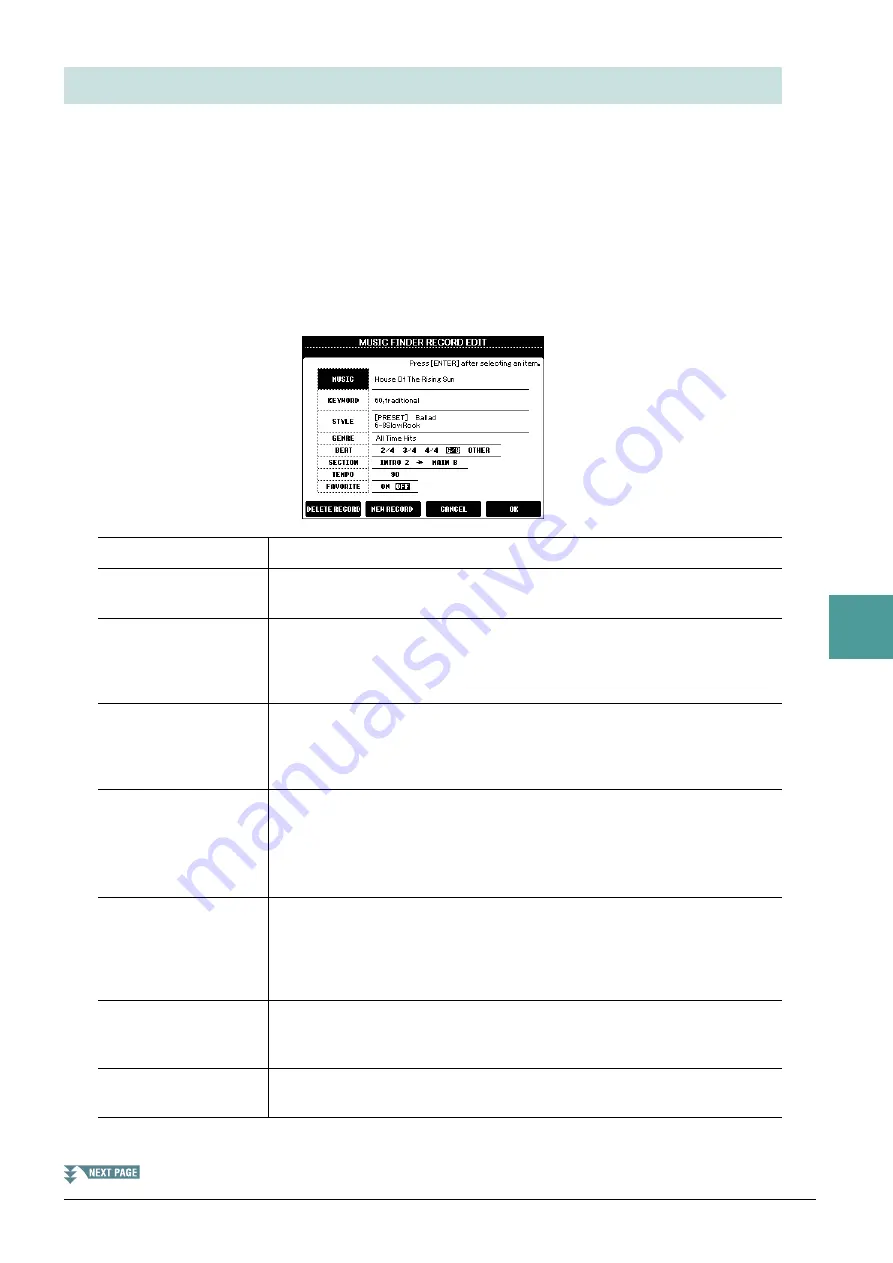
PSR-S670 Reference Manual
61
6
Mus
ic F
inder
You can create your original Record by editing an existing Record. Your edits can be replaced with those of the
current Record, or can be saved as a new separate Record.
1
Select the desired Record to be edited in the MUSIC FINDER display.
2
Press the [8
] (OPTION) button to call up the OPTION MENU display.
3
Press one of the [7
]/[8
] (RECORD EDIT) button to call up the Edit display.
4
Edit the Record.
Select the desired Edit operation by using the cursor buttons [
][
], then press the [ENTER] button.
To cancel and quit the Edit operation, press the [5
]/[6
] (CANCEL) buttons.
Editing Records
MUSIC
For entering the music title. Enter the music title in the Character Entry window.
KEYWORD
For entering the keyword to be used when executing the Search operation. Enter the
keyword in the Character Entry window.
STYLE/SONG/AUDIO
Changes the Style. Select the desired Style by using the Cursor buttons
[
][
][
E
][
F
] on the Style Selection display, then press the [ENTER] button.
Press the [EXIT] button to return back to the EDIT display.
For SONG or AUDIO Records, this field cannot be edited.
GENRE
Selects the desired genre. On the GENRE display, select the desired Genre by using
the [3
]–[5
] buttons. To add a new Genre, press the [6
] (GENRE
NAME) button and enter the new Genre name. After selecting the Genre, press the
[EXIT] button.
BEAT
Changes the beat (time signature) of the Record for search purposes. Press the
Cursor buttons [
E
][
F
] to select the beat, then press the [ENTER] button.
For SONG or AUDIO Records, this field cannot be edited.
NOTE
Keep in mind that the Beat setting made here is only for the Music Finder search function; this does not
affect the actual Beat setting of the Style itself.
SECTION
Selects the sections of Style that are called up as a set when the Record is selected.
On the SECTION display, select the desired section to be played first by using the
[3
]/[4
] buttons, then select the section to be played second by using the
[5
]/[6
] buttons. Press the [ENTER] button after selecting the sections.
For SONG or AUDIO Records, this field cannot be edited.
TEMPO
Changes the Tempo. On the TEMPO display, use the [3
]/[4
] buttons to
change the tempo, then press the [EXIT] button. For SONG or AUDIO Records,
this field cannot be edited.
FAVORITE
When this is set to ON, the edited record is added to the FAVORITE display. Use
the Cursor buttons
[
E
][
F
]
to select ON/OFF, then press the [ENTER] button.






























