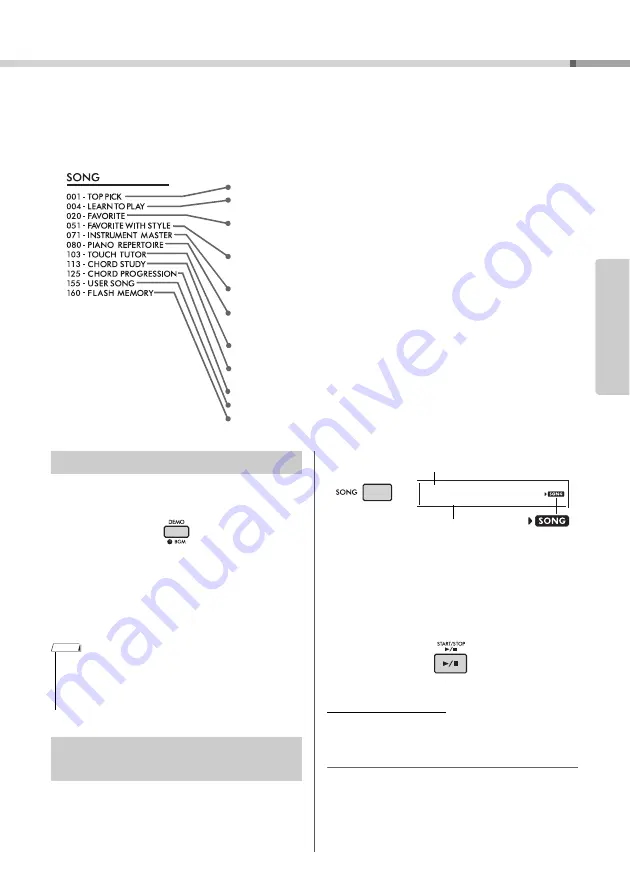
PSR-E373, PSR-EW310, YPT-370 Owner’s Manual
31
Re
fe
re
n
c
e
Playing Songs
You can simply enjoy listenin
g
to the internal Son
g
s, or use them with just about any of
the functions, such as Lesson.
Son
g
Cate
g
ory
The Songs are organized by category as listed below.
Press the [DEMO] button to play the Demo
Son
g
s in sequence.
When the Demo Songs (Song numbers 001 to 003)
are played back in sequence and the last Song (003)
is finished, playback will repeat continuously, starting
again from the first Song (001).
To stop playback, press the [DEMO] button or the
[START/STOP] button.
1
Press the [SONG] button, then use the
Number buttons to select the desired
Son
g
.
Refer to the Song List (page 75).
2
Press the [START/STOP] button to start
playback.
To stop playback, press the [START/STOP] but-
ton again.
To chan
g
e the tempo:
Refer to “Changing the Tempo” on page 30.
Adjustin
g
the Son
g
Volume
To adjust the volume balance between Song play-
back and keyboard, you can adjust the Song Volume.
This can be set via Function number 019 (page 53).
These demonstration songs showcase the various sounds of the instrument.
Each of these songs has two variations: an easy one which even beginners can practice
with ease, and another more challenging version.
We’ve collected various folk songs from around the world which have been handed
down from through the generations, as well as famous classical pieces. Try playing the
melody of these songs.
Enjoy performing a piece with Style accompaniment (automatic accompaniment data).
(Keys to Success is designed so that you master playing the melody with your right hand
first, and then learn the roots of the chords with your left hand.)
These songs feature solo instruments other than piano—letting you enjoy playing other
instrumental voices along with orchestral accompaniment.
These included famous pieces from around the world along with well-known piano
pieces. Enjoy the beautiful, resonant piano sound as you play solo or along with orches-
tral backing.
Learn how to use expressive “touch” control while playing the keyboard according to the
strength level displayed in the LCD.
Hear and experience the sound of chords and easy chord progressions while playing
the keyboard according to the LCD display indications.
Learn how to play chords with Songs featuring simple, fundamental chord progressions.
Songs (User Songs) you record yourself.
Songs transferred from a computer (refer to “Computer-related Operations”—page 8).
Listening to a Demo Song
• You can select the next or previous Song in order by using the
[+/YES]/[-/NO] buttons after pressing the [DEMO] button. The
selection range is all Songs in the selected Demo Group
(Function 058; page 55). For details, refer to page 32 about
Demo Group.
Selecting and Playing Back a
Song
NOTE
Elise 1
004
Song name
Song number
Appears when
Song mode is
active.
Содержание PSR-E373
Страница 1: ...1 Setting Up Reference Appendix Before using the instrument be sure to read PRECAUTIONS on pages 5 7 ...
Страница 2: ......
Страница 90: ......
















































