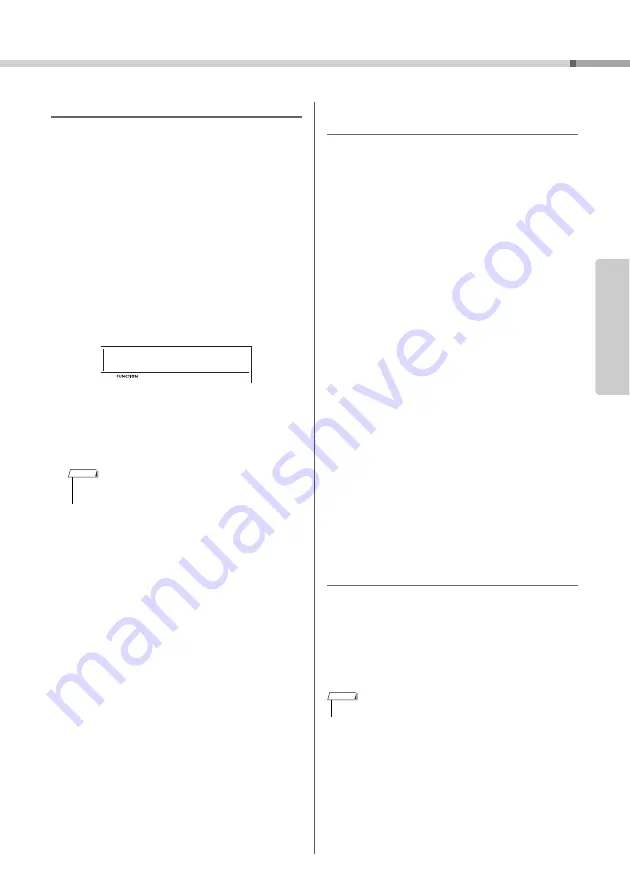
Using the Song Lesson Feature
PSR-E373, PSR-EW310, YPT-370 Owner’s Manual
39
Re
fe
re
n
c
e
Turnin
g
the Guide note off
When the “Guide” function is on, you can hear the
Guide note while you are practicing with Lesson 3
(Waiting), and this is ideal when you are not sure of
which keys to play next. The Guide note will sound
slightly behind the timing to indicate the correct note,
when you fail to play the correct note with the correct
timing. When you play the correct note with the cor-
rect timing, the Guide note will not sound and the
playback continues.
If you don’t want to hear the Guide note, turn the
function to off in the following steps.
1
Press the [FUNCTION] button several
times until “Guide” (Function 036; pa
54) appears.
2
Use the [+/YES] and [-/NO] buttons to
select the value “oFF.”
The default value of this function is “on” (Guide
note will sound.)
The Guide function can be used for all preset Songs,
except Songs in categories “FAVORITE WITH
STYLE” (left-hand part) and “CHORD PROGRES-
SION,” and No.79.
Keys to Success with Listenin
g
, Timin
g
or Waitin
g
You can combine the Keys to Success lesson (page
35) with the Listening, Timing or Waiting lesson
(page 38).
1
Enable the Keys to Success lesson.
Refer to Steps 1–3 on page 35.
2
Select the desired Step via the [+/YES]/[-/
NO] buttons, then press the [1 LISTENING
2 TIMING 3 WAITING] button repeatedly to
select the desired lesson.
The selected lesson playback starts under the
Keys to Success mode. Practice the phrase of
the current Step via the selected Lesson. As eval-
uation for each Step, just “Timing is correct!” or
“Your playing is correct!” appears, and the pass-
ing status is not available.
3
To return to only the Keys to Success
mode, press the [1 LISTENING 2 TIMING
3 WAITING] button repeatedly until
“StepXX” (XX: number) appears in the
display.
4
To exit from the Lesson mode, press the
[KEYS TO SUCCESS] button.
Phrase Repeat with Listenin
g
, Timin
g
or Waitin
g
With Phrase Repeat set to On, press the [1 LISTEN-
ING 2 TIMING 3 WAITING] button once, twice or
three times to start and use Lesson playback with
Phrase Repeat. Pressing the same button again sev-
eral times to exit from the Lesson mode stops play-
back and allows use of just the Phrase Repeat
mode.
• The Guide setting cannot be changed during the Lesson
mode.
Guide
036
NOTE
• In this status, the evaluation function is not available.
NOTE
Содержание PSR-E373
Страница 1: ...1 Setting Up Reference Appendix Before using the instrument be sure to read PRECAUTIONS on pages 5 7 ...
Страница 2: ......
Страница 90: ......
















































