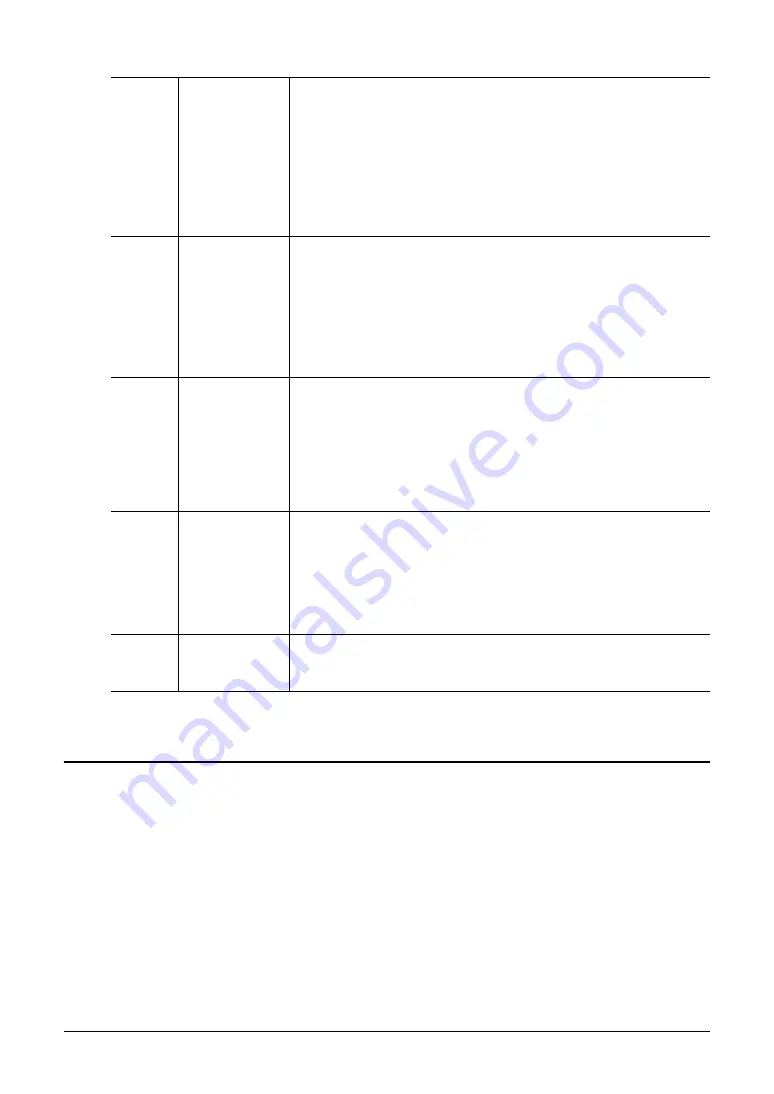
148
PSR-A3000 Owner’s Manual
OTHERS Page
Keyboard and Vocal Practice Using the Guide Function
With the Guide function, the instrument indicates the timing you need to play notes in the Score display for ease in
learning. This instrument also features convenient vocal practice tools that let you adjust the timing of Song
playback to match your vocal performance.
1
Select the desired Song for practicing the keyboard or singing.
2
Call up the setting display.
[FUNCTION]
TAB [
E
] MENU 1
[H] SONG SETTING
TAB[
E
] GUIDE/CHANNEL
[G]
REPEAT MODE
Determines the method of repeat playback.
OFF:
Plays through the selected Song, then stops.
SINGLE:
Plays through the selected Song repeatedly.
ALL:
Continues playback through all the Songs in the specified folder
repeatedly.
RANDOM:
Continues playback at random through all the Songs in the
specified folder repeatedly.
[I]
FAST
FORWARD
TYPE
Determines the fast forward type of when pressing [
H
] (FF) button during
Song playback.
JUMP:
Pressing [
H
] button once instantly sets the playback position to
the next measure without sounding. Holding [
H
] button scrolls for-
ward continuously.
SCRUB:
Pressing and holding [
H
] plays and sounds the Song at high
speed.
[2
]/
[3
]
LYRICS
LANGUAGE
Determines the language displayed in the Lyrics display.
AUTO:
When the language is specified in the Song data, the lyrics are dis-
played accordingly. When the language is not specified in the Song
data, the lyrics language is regarded as INTERNATIONAL below.
INTERNATIONAL:
Handles the displayed lyrics as a western language.
JAPANESE:
Handles the displayed lyrics as Japanese.
[4
]/
[5
]
QUICK START
On some commercially available Song data, certain settings related to the
Song (such as Voice selection, volume, etc.) are recorded to the first mea-
sure, before the actual note data. When Quick Start is set to “ON,” the
instrument reads all initial non-note data of the Song at the highest possible
speed, then automatically slows down to the appropriate tempo at the first
note. This allows you to start playback as quickly as possible, with a mini-
mum pause for reading of data.
[6
]/
[7
]
P.A.T. (Perfor-
mance Assistant
Technology)
Содержание PSR-A3000
Страница 100: ...100 PSR A3000 Owner s Manual Memo ...
Страница 218: ...Memo ...
Страница 220: ......
Страница 223: ......
















































