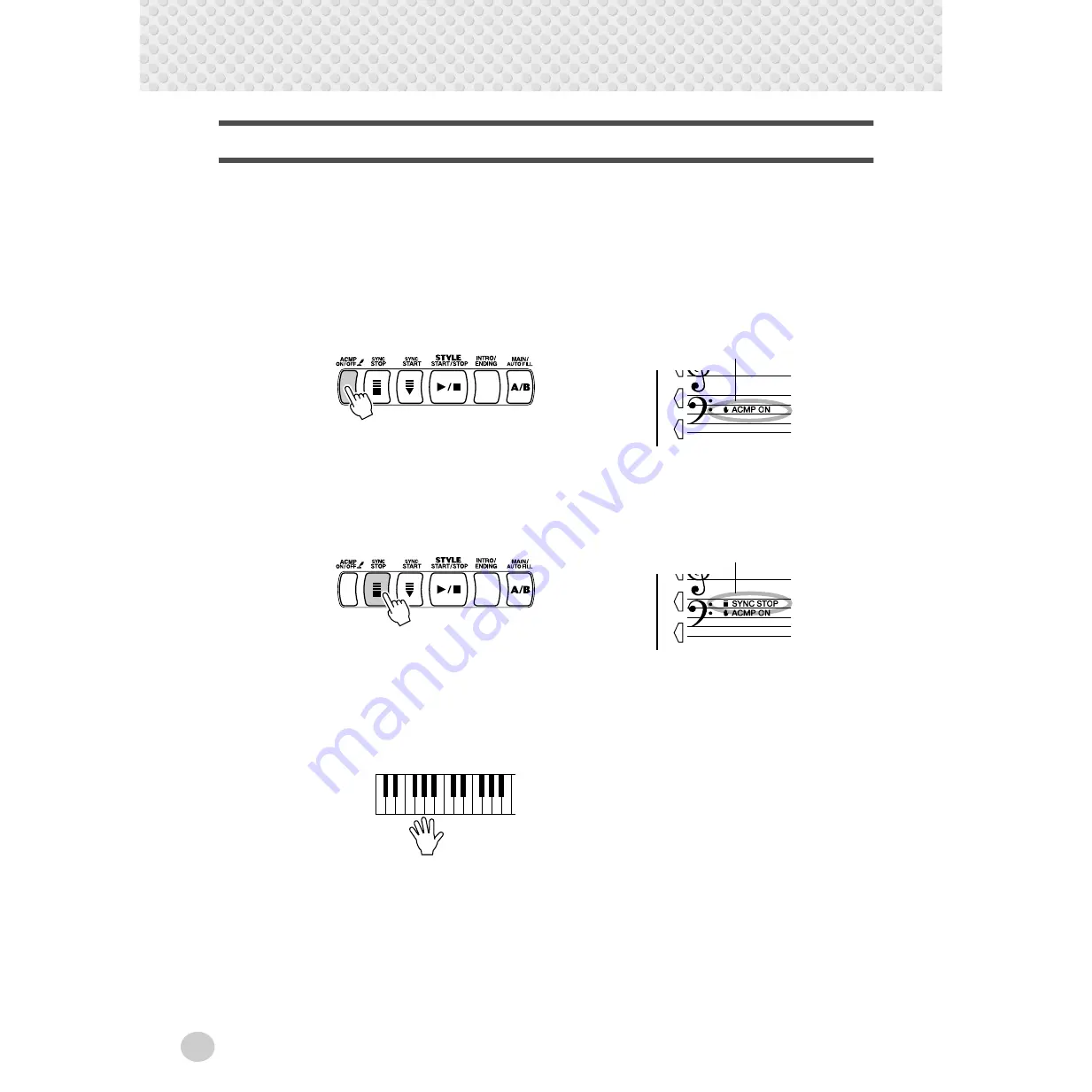
Auto Accompaniment
40
Sync Stop
This convenient feature lets you stop (or pause) the auto accompaniment by
releasing your fingers from the auto accompaniment section of the keyboard.
Playing the chord again restarts the auto accompaniment. This is ideal for putting
dynamic breaks in your performance — for example, stopping the rhythm and
accompaniment briefly while you play a melodic break or solo with your right
hand.
1
Press the [ACMP] button.
To turn accompaniment on.
2
Press the [SYNC STOP] button.
Setting Sync Stop to on before starting the auto accompaniment automati-
cally sets Sync Start to on as well, letting you immediately start the accom-
paniment by playing the keyboard.
3
Play a chord on the keyboard (in the auto accompaniment
section of the keyboard).
The auto accompaniment starts as soon as you play a chord.
4
Stop the auto accompaniment by releasing the chord.
5
To start the auto accompaniment again, play a chord.
To turn Sync Stop off, press the [SYNC STOP] button again. To stop the
auto accompaniment completely, press the [START/STOP] button.
Indicates that auto accompaniment is on.
Indicates that Sync Stop is on.
















































