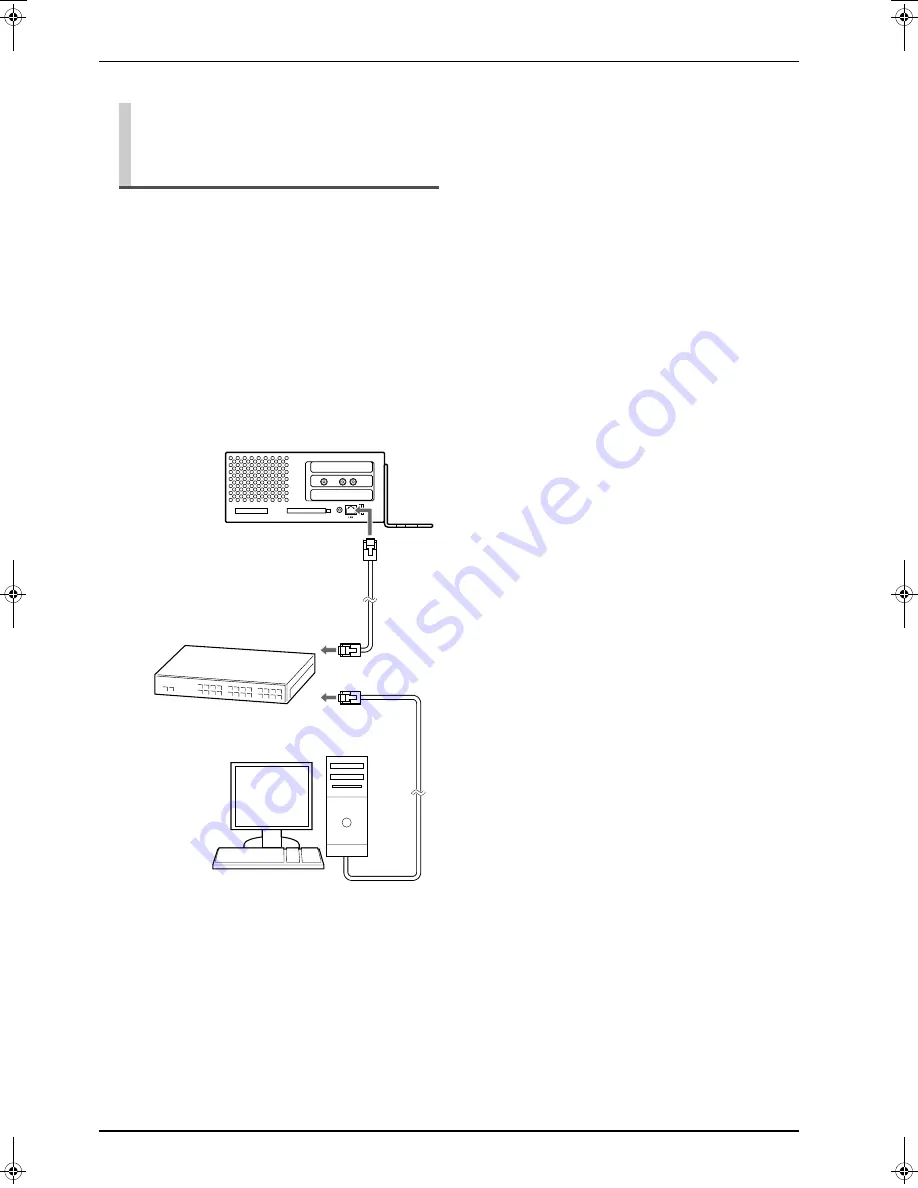
CHAPTER 2: Song Playback Features
39
You can copy song files from a Windows or Macintosh
computer to a special folder on the Disklavier called
[FromToPC] and then play them on the Disklavier.
Note:
Copy-protected files, such as demonstration
songs, cannot be copied to the [FromToPC] folder.
• Do not copy the files other than Disklavier song
files.
Copying Song File from a
Personal Computer to the
Disklavier
1
Connect the I/O Center to a LAN
(local area network) to which a
personal computer with a song file is
also connected.
I/O Center
(right side)
Personal computer
LAN
Note:
It is necessary to configure the
Disklavier properly for network
communications by enabling it to get a DHCP
IP address automatically (recommended) or by
assigning an appropriate address manually. The
procedure is the same as the one used for setting
up the Disklavier for Internet communications.
Please follow the instructions on page 95 for
“Setting Up the Disklavier for Internet
Connection.”
Note:
For information about configuring a
personal computer for network
communications, please refer to the
documentation that came with the computer.
For Windows
2
On the computer screen, click [Start]
and then open [My Network Places].
Note:
If [My Network Places] does not
appear in the Start menu, right-click [Start],
click [Explorer], and then open [My Network
Places].
3
Open [Dkv******] and confirm that
the [FromToPC] folder is shown under
that.
Note:
[Dkv******] differs depending on the
model.
Note:
The folder or icon name differs
depending on the version of your operating
system.
Note:
It may take some time for the computer
to display [Dkv******] on the screen.
Note:
Check that the firewall configuration of
the security software is appropriate.
4
Copy the desired song files to the
[FromToPC] folder.
AdvancedManual.book Page 39 Friday, May 23, 2008 11:45 AM
Содержание Pro IV Series
Страница 1: ......
Страница 10: ...English ...
















































