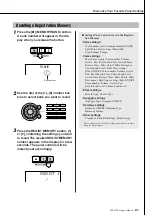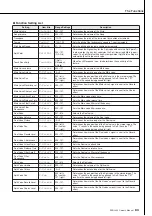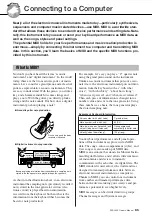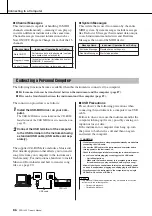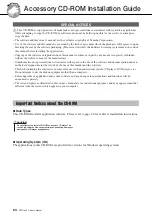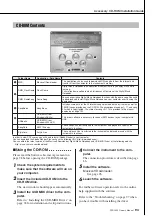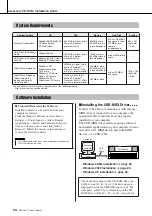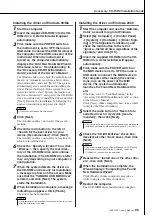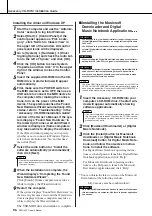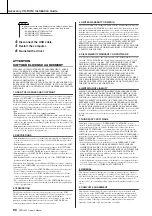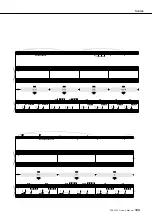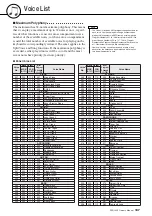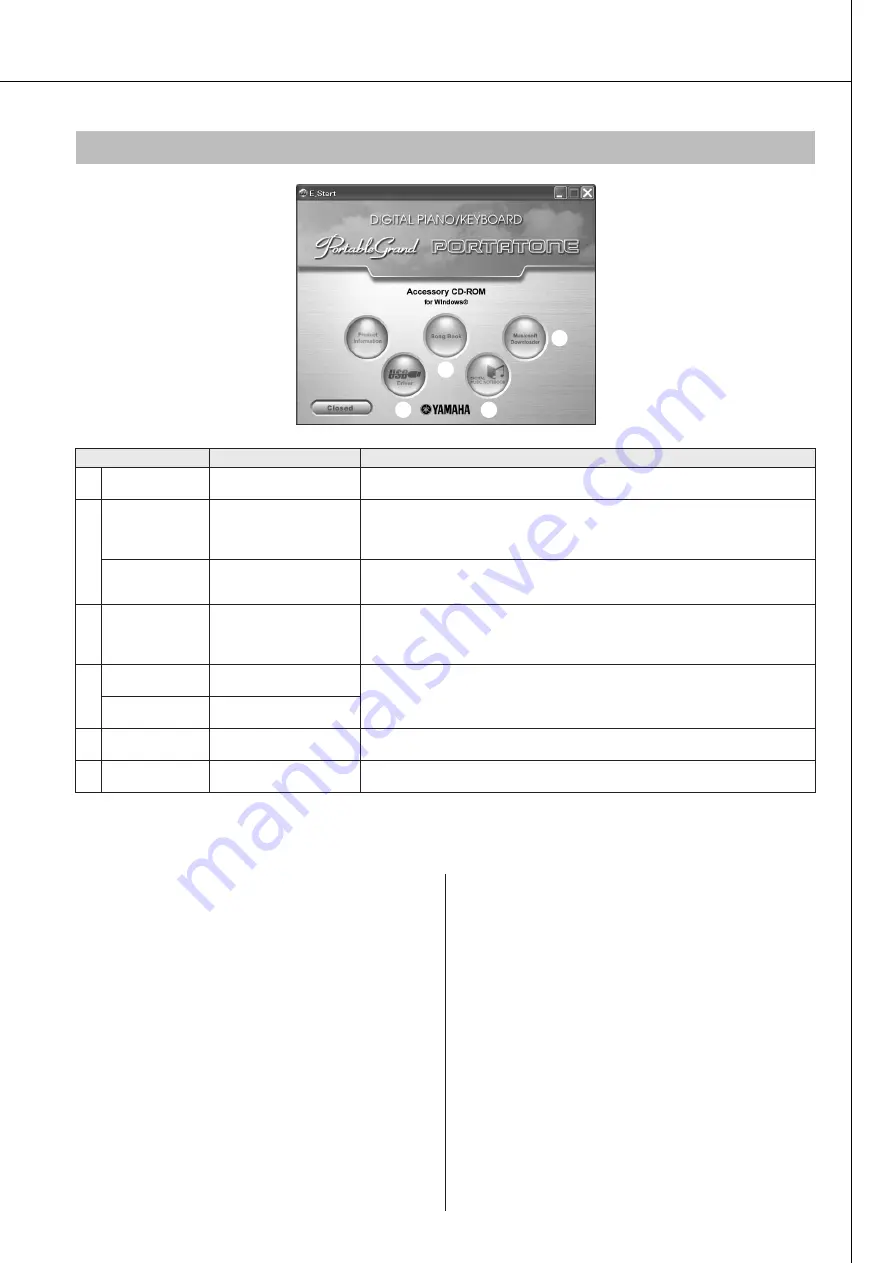
Accessory CD-ROM Installation Guide
PSR-I425 Owner’s Manual
93
In order to view PDF scores, you will need to install Adobe Reader in your computer.
You can download the Adobe Reader. Please check the following URL: http://www.adobe.com/
You can obtain the latest version of the Musicsoft Downloader, Digital Music Notebook and USB-MIDI Driver at the following website.
http://music.yamaha.com/download/
■
Using the CD-ROM
● ● ● ● ● ● ● ● ● ● ●
Please read the Software License Agreement on
page 98 before opening the CD-ROM package.
1
Check the system requirements to
make sure that the software will run on
your computer.
2
Insert the included CD-ROM into the
CD-ROM drive.
The start window should appear automatically.
3
Install the USB MIDI driver to the com-
puter.
Refer to “Installing the USB-MIDI Driver” on
page 94 for installation and setup instructions.
4
Connect the instrument to the com-
puter.
The connection procedure is described on page
86.
5
Install the software.
Musicsoft Downloader:
See page 96.
6
Launch the software.
For further software operation refer to the online
help supplied with the software.
Refer to the “Troubleshooting” on page 97 when
you have trouble with installing the driver.
CD-ROM Contents
q
e
w
r
Folder Name
Application / Data Name
Contents
q
MSD_
Musicsoft Downloader
This application can be used to download MIDI song data from the Internet and
transfer it from the computer to the instrument’s memory.
w
DMN_FlashDemo
Flash Demo
Digital Music Notebook is an educational content that lets you enjoy music while
learning.
Full motion demo software which introduces all features of the Digital Music
Notebook.
DMN_DemoSong
Demo Song
You can experience Digital Music Notebook functions with the demo song. You need
to download and install Digital Music Notebook on your computer prior to using the
demo song.
e
SongBook
Song Book
Includes score data for the 30 internal songs provided on the instrument as well as
70 MIDI songs provided on the CD-ROM. The exceptions are songs 1–11, and song
20 which is copyrighted. The scores for songs 9–11 are provided in this manual
beginning on page 100.
r
USB-MIDI Driver
(Windows 98/Me)
This driver software is necessary to connect MIDI devices to your computer via
USB.
USBdrv2k
USB-MIDI Driver
(Windows 2000/XP)
SongData
MIDI 70 songs
These songs can be transferred to the instrument and played or used with the
instrument’s functions.
StyleData
5 style files
These styles can be transferred to the instrument and played or used with the
instrument’s functions.
Содержание PortaTone PSR-I425
Страница 1: ...Owner s Manual EN ...
Страница 2: ...2 PSR I425 Owner s Manual ...
Страница 101: ...Scores PSR I425 Owner s Manual 101 ...
Страница 103: ...Scores PSR I425 Owner s Manual 103 ...
Страница 105: ...Scores PSR I425 Owner s Manual 105 ...
Страница 126: ...126 PSR I425 Owner s Manual ...