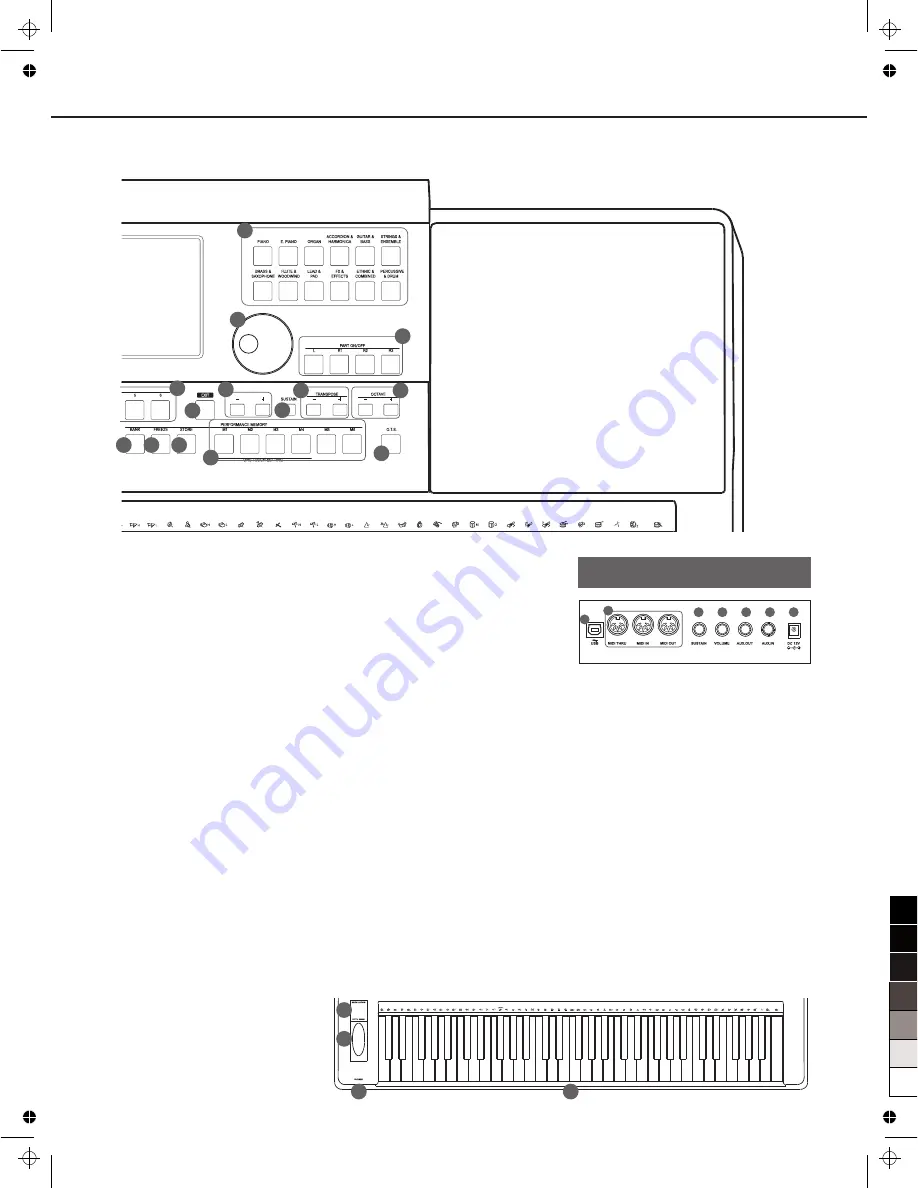
28
29
30
31
32
33
34
35
36
37
38
39
40
Panel & Display Description
27. MULTI PAD BUTTONS
Add spice to your performance
with special dynamic phrases
by pressing them.
28. VOICE BUTTONS
Enter the VOICE SELECT
interface. You’ll select a voice
category.
29. DATA DIAL
Change the value of current
selection.
30. PART ON/OFF BUTTONS
Turn LEFT, RIGHT1, RIGHT2,
RIGHT3 on or off individually.
31. EXIT BUTTON
Exit the current interface and
return to the previous display.
32. +, - BUTTONS
Increase and decrease the
value by 1.
33. SUSTAIN BUTTON
Turn the sustain effect on or
off.
34. TR, TRANSPOSE-
BUTTONS
Adjust the TRANSPOSE value.
35. , OCTAVE-
BUTTONS
Adjust the OCTAVE value.
36. BANK BUTTON
Select a performance memory
bank.
37. FREEZE BUTTON
Turn the FREEZE function on or
off.
38. STORE BUTTON
Save the panel setups to one of the
performance memories.
39. M1-M6 BUTTONS
PERFORMANCE MEMROY:
Recall the panel setups from one of
the performance memories.
O.T.S (M1-M4):
Call up all the settings (voice,
effect, etc) that match the current
style.
40. O.T.S. BUTTON
Switch to the O.T.S. function.
41.
MODULATION
BUTTON
Apply a vibrato effect.
42. PITCH BEND
Bend note up and down.
43. PHONES
Connect the headphones to the
keyboard
.
44. USB PORT
Connect the USB storage device.
Rear Panel
1. USB JACK
Connect to a computer.
2. MIDI IN/OUT/THRU JACKS
Connect other products equipped
with a MIDI interface.
3. SUSTAIN JACK
Connect a sustain pedal.
4. VOLUME JACK
Connect a volume pedal.
5. AUX. OUT JACK
Connect to your amplifier/audio.
6. AUX. IN JACK
Connect any external audio source,
such as an MP3 or CD player.
7. DC 12V
Connect DC 12V power adaptor.
(Optional)
1
3
4
5
6
7
2
43
42
41
44
5
27
0
5
25
75
95
100
aw_A1000_QuickStartGuide_G11_141201_PA
2014
12
1
16:09:25




















