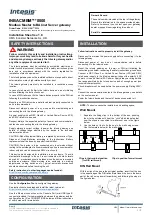42
Auto Accompaniment
The FINGERED 2 mode
Accompaniment Split Point
This function lets you change the key range for playing accompaniment chords (the
auto accompaniment section).
The point on the keyboard that separates the auto accompaniment section and the right-
hand section of the keyboard is called the “split point.”
The initial (default) setting of the split point is F
#
2/G2; however, this can be set to any
key you wish. Refer to page 135 for instructions on how to set the split point.
This is essentially the same as the FINGERED 1 mode, described above, except that
the FINGERED 2 mode additionally allows you to specify the lowest note of each
chord — simply, the lowest note played in the AUTO ACCOMPANIMENT section of
the keyboard is used as the accompaniment bass note. This means you can specify “on-
bass” chords in which the main bass note for the chord is not the root of the chord. For
a C major chord, for example, you could use E (the third) or G (the fifth) as the bass
note rather than C.
When the FULL KEYBOARD Mode is selected, the PSR-740/640 will automatically
create appropriate accompaniment while you play just about anything using both
hands, anywhere on the keyboard. You do not have to worry about specifying the
accompaniment chords. The name of the detected chord will appear in the display.
• When the FULL KEYBOARD
mode is selected, the split
point setting (see below) for
the auto accompaniment will
be ignored.
The MULTI-FINGER mode
This is the default accompaniment mode. The MULTI-FINGER mode automatically
detects SINGLE FINGER or FINGERED 1 chord fingerings, so you can use either
type of fingering without having to switch fingering modes.
• If you want to play minor,
seventh or minor seventh
chords using the SINGLE
FINGER operation in the
MULTI-FINGER Mode,
always press the closest
white/black key(s) to the root
of the chord.
The FULL KEYBOARD mode
C
C on E
C on G
Auto Accompaniment
section
Split Point (F
#
2/G2)
40