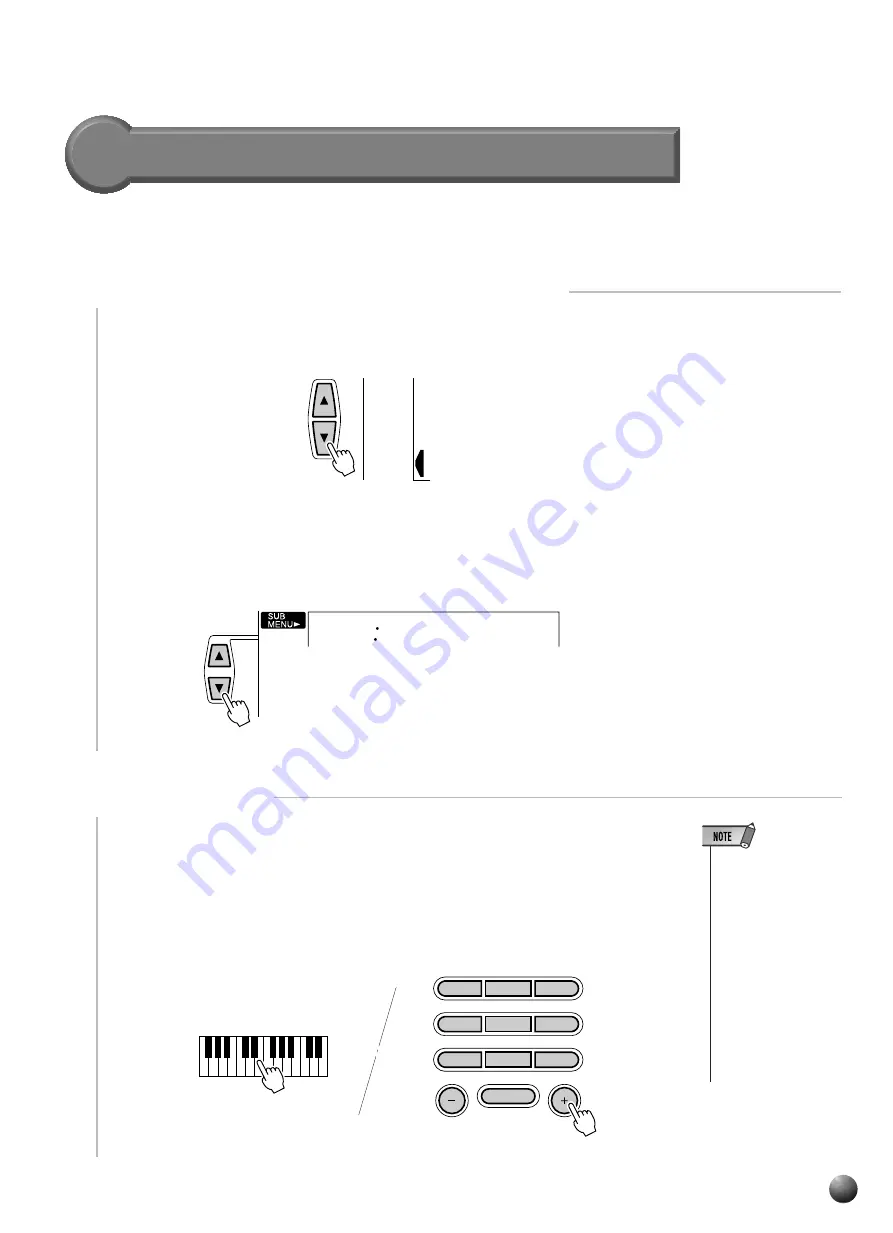
27
,,,,,,,,,,,,,,,,
,,,,,,,,,,,,,,,,
QQQQQQQQQQQQQQQQ
QQQQQQQQQQQQQQQQ
¢¢¢¢¢¢¢¢¢¢¢¢¢¢¢¢
¢¢¢¢¢¢¢¢¢¢¢¢¢¢¢¢
Auto Accompaniment
Changing the Accompaniment Split Point
The AUTO ACCOMPANIMENT split point can be set to any key on the PSR-330
keyboard to match your individual playing requirements.
OVERALL
DIGITAL
EFFECT
MIDI
1
2
3
4
5
6
7
8
0
9
NO
YES
1
Select the Accompaniment Split Point Function
Use the MENU [
▲
] and [
▼
] buttons to the left of the display to move the triangular
indicator next to “OVERALL” on the left side of the display.
Then use the SUB MENU [
▲
] and [
▼
] buttons to select the “AccSpPnt” function
from within the OVERALL menu . The MIDI note number corresponding to the
current split point will appear to the left of “AccSpPnt” on the top line of the display.
054
AccSpPnt
2
Set As Required
Simply press the key you want to assign as the split point. The key number of the
key you press will appear to the left of “AccSpPnt” on the top line of the display. You
can also use the [–] and [+] buttons or number buttons to enter the split point key
number. The lowest key on the keyboard (C1) is key number “36”, middle C (C3) is
“60”, and the highest key (C5) is 96. The split point can be set at any key number from
0 through 127, allowing the split point to be set outside the range of the PSR-330
keyboard for MIDI applications.
• The split point key be-
comes the highest
key in the Auto Ac-
companiment section
of the keyboard.
• The default split point
(54) can be instantly
recalled by pressing
the [–] and [+] buttons
at the same time.
• The split point cannot
be set via the key-
board while Auto Ac-
companiment is play-
ing.
Содержание PortaTone PSR-330
Страница 1: ......
Страница 90: ...M D G EMI Division 1997 Yamaha Corporation VV67430 704PO 01A0 Printed in China ...






























