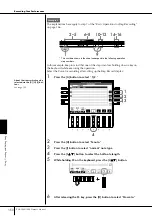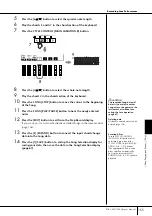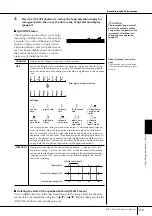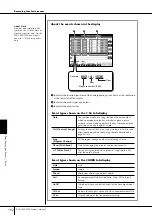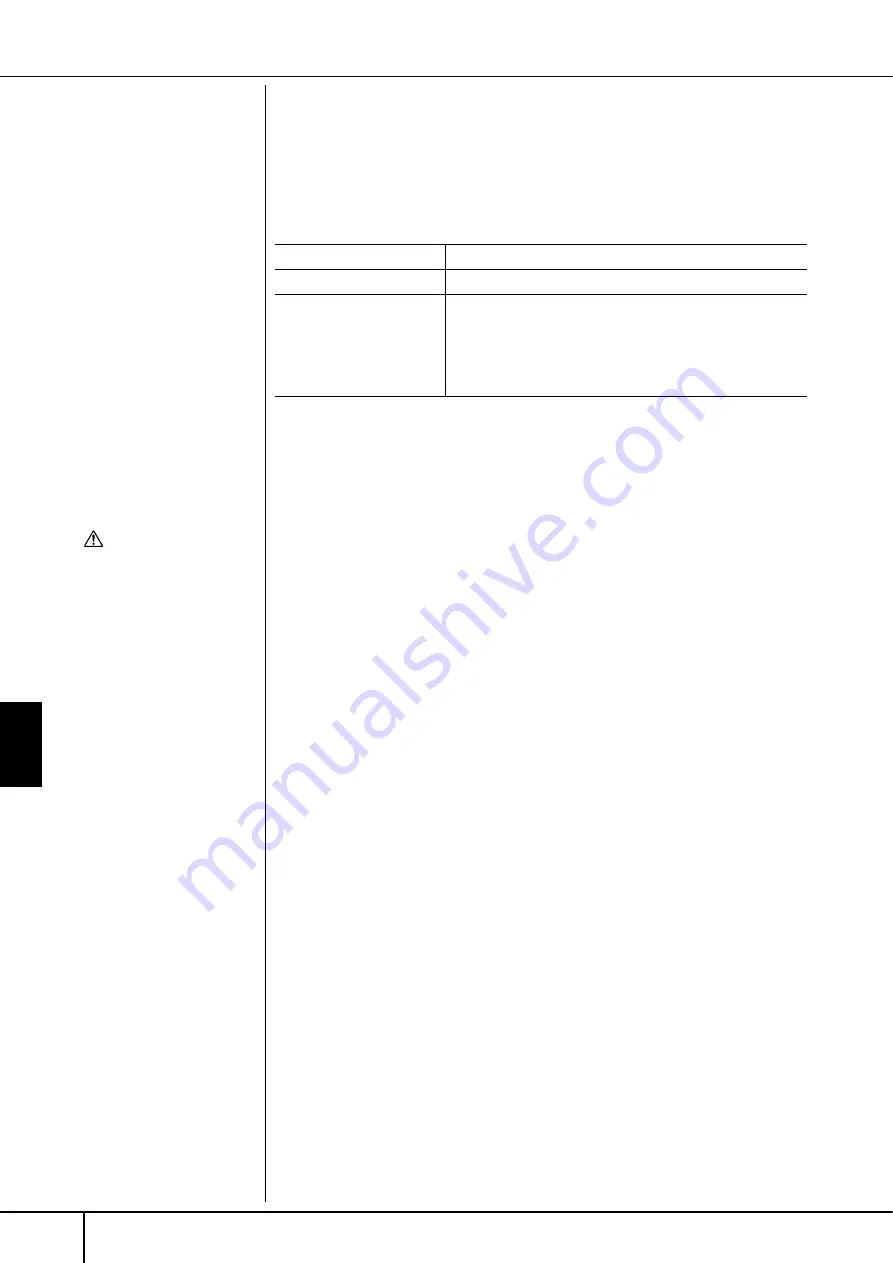
Using, Creating and Editing Songs
Recording Your Performance
PSR-3000/1500 Owner’s Manual
164
Editing Lyrics (LYRICS)
The explanations here apply to the LYRICS tab display in step 4 of the Basic Editing
Operation on page 156. From this display, you can edit the recorded Lyrics events.
The operations here are basically the same as in the section “Editing Note or Chord
Events” on page 161.
Lyrics Events
Inputting and Editing Lyrics
1
Use the [4
π
π
π
π†
†
†
†
]/[5
π
π
π
π†
†
†
†
](DATA ENTRY) buttons to call up the lyrics
editing display.
Operations are the same as in the section “Entering Characters” (page 71).
2
Press the [I] (SAVE) button to call up the Song Selection display for
saving your data, then save the data in the Song Selection display
(page 67).
Name
Allows you to enter the Song name.
Lyrics
Allows you to enter lyrics.
Codes
CR
Enters a line break in the lyrics text.
LF
Unavailable on the PSR-3000/1500. On some MIDI devices,
this event may delete the currently displayed lyrics and display
the next set of lyrics.
CAUTION
The recorded Song data will
be lost if you select another
Song or turn the power to the
instrument off without exe-
cuting the Save operation
(page 67).