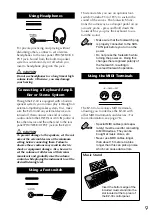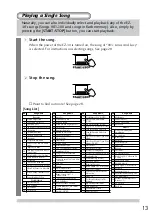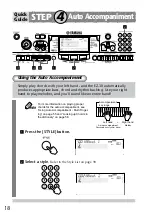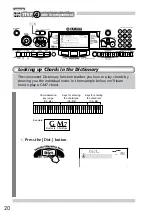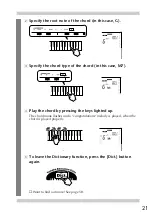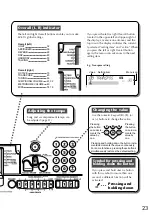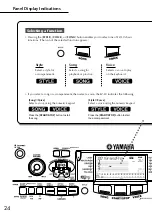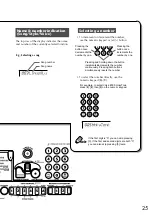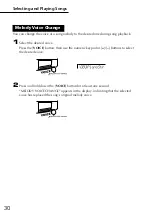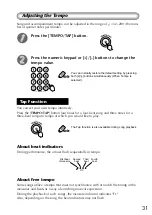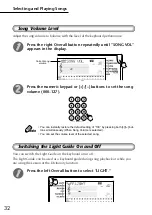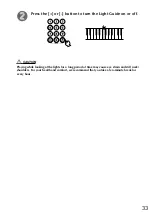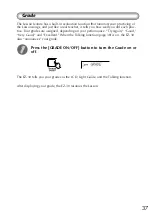22
Power on
Press the [
STANDBY/ON
] switch to turn
on the power to the EZ-30. Press the
[
STANDBY/ON
] switch again to turn off
the power.
Adjusting the
volume level
Rotate the [
MASTER VOLUME
]
dial.
Rotating the dial
counter-clock-
wise lowers the
volume level.
Rotating the
dial clockwise
raises the
volume level.
Even when the [STANDBY/ON] switch is in the
“STANDBY” position, electricity still flows
through the instrument at the minimum level.
When you plan not to use the EZ-30 for a long
period of time, make sure you unplug the AC
power adaptor from the wall AC outlet, and/or
remove the batteries from the instrument.
Panel Display Indications
Содержание PortaTone EZ-30
Страница 1: ...Owner s Manual ...
Страница 11: ...11 P Q R S 7 8 9 0 A B M N O J K L ...