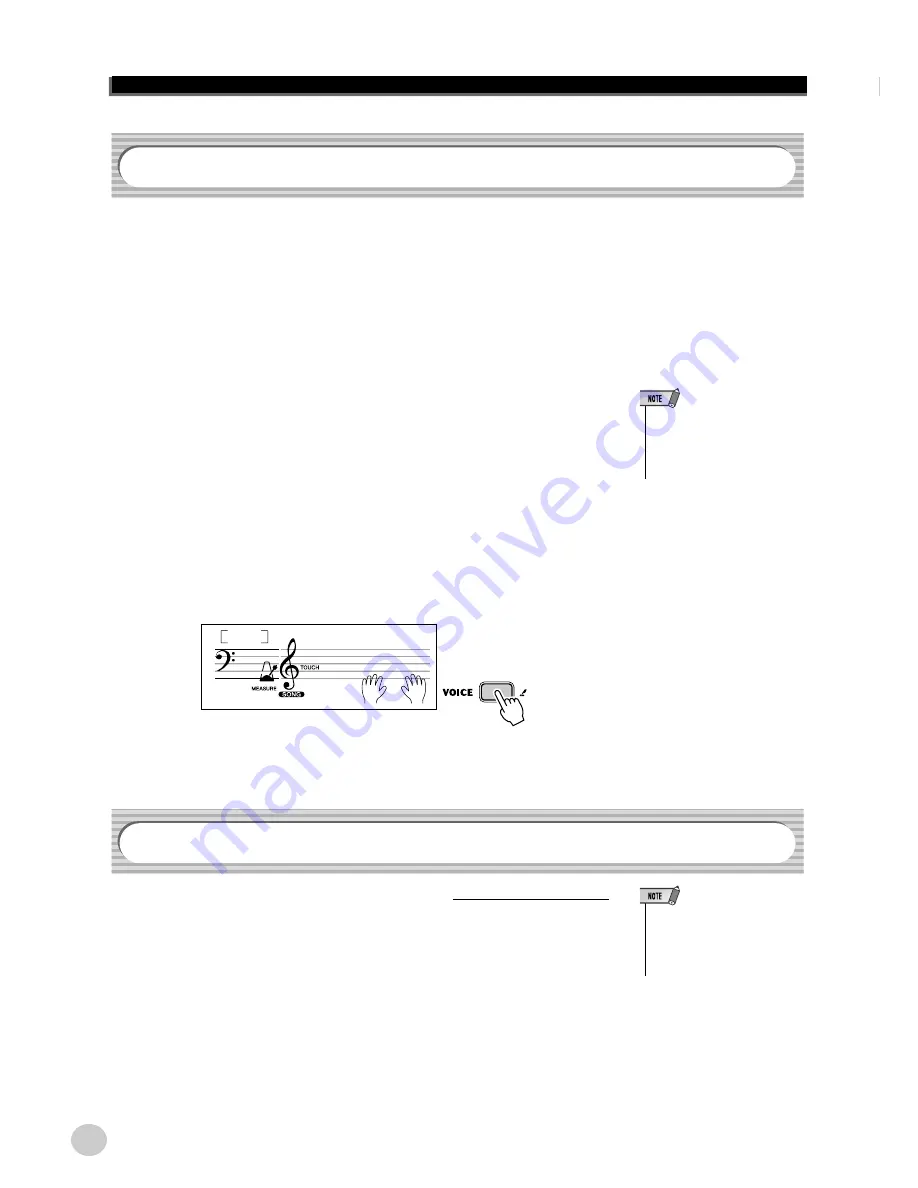
Selecting and Playing Songs
48
EZ-250i Owner’s Manual
The EZ-250i lets you play a melody on the keyboard along with each of the songs,
either with the original melody voice or one of your own selection. The conve-
nient Melody Voice Change feature takes this one step further — it lets you
replace the original voice used for the melody of the song with the panel voice of
your own selection. For example, if the current voice selected on the panel is
piano but the song’s melody is being played by a flute voice, using Melody Voice
Change will change the flute melody voice to piano.
1
Select the desired song.
Press the [SONG] button, then use the numeric keypad or [+]/[–] buttons to
select the desired song. (See page 45.)
2
Select the desired voice.
Press the [VOICE] button, then use the numeric keypad or [+]/[–] buttons to
select the desired voice. (See page 23.)
3
Press and hold down the [VOICE] button for at least one
second.
“MELODY VOICE CHANGE” appears in the display, indicating that the
selected panel voice has replaced the song’s original melody voice.
The playback volume of the song can be adjusted in the
Function mode (page 67)
.
This volume control affects only the Song volume. The volume range is 000 -
127.
Melody Voice Change
• Playing a voice which is selected
by the melody voice change may
differ from the original voice,
since the voice is added as an
effect for the selected song.
MELODY V
012
Adjusting the Song Volume
• Song Volume cannot be changed
unless the Song mode is active.
(This function becomes Style Vol-
ume when the Style mode is
active.)
46
















































