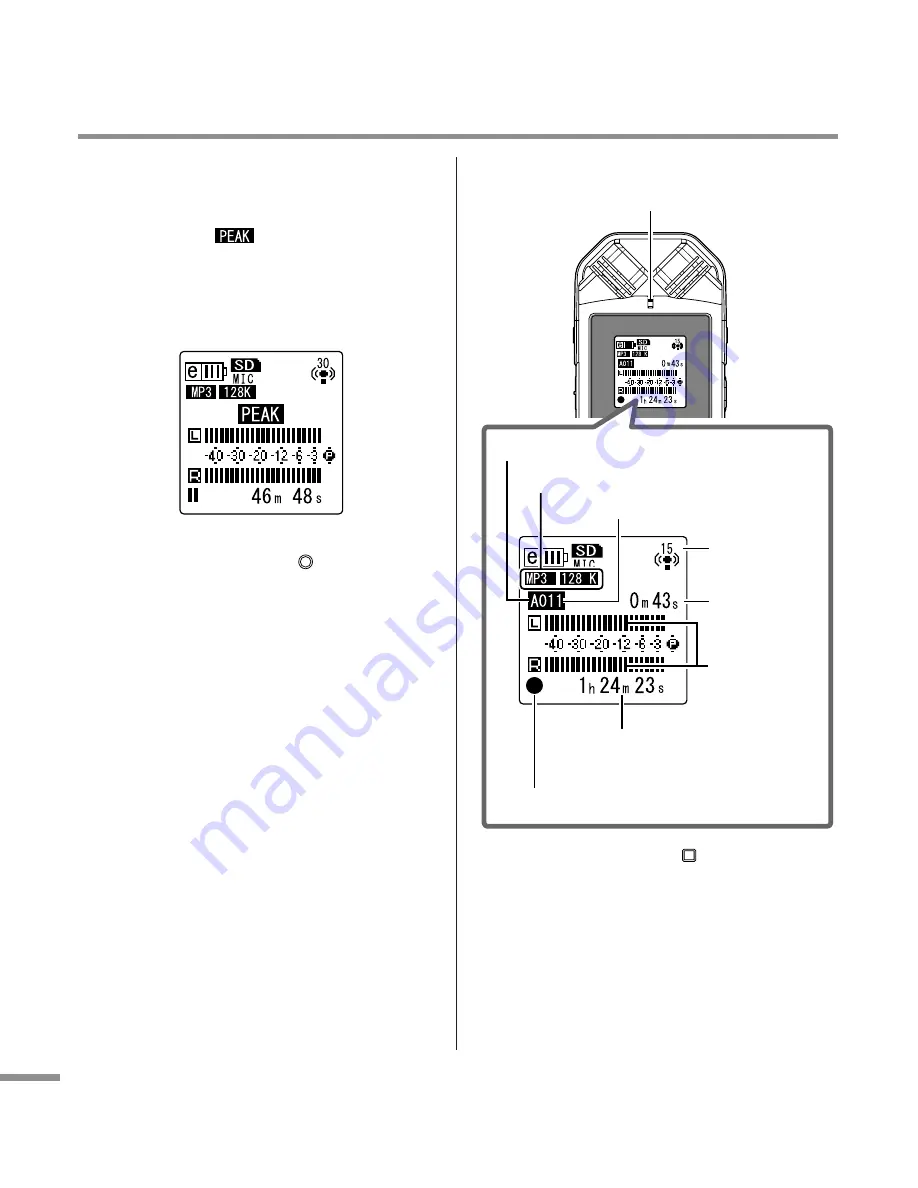
POCKETRAK CX Owner’s Manual
20
Recording
• If the recording level is too high:
The level meter frequently moves all the
way to the right and the recording LED
turns off. The
appears on the screen
when the level exceeds the specified
threshold during recording.
Press the [
T
] button to lower the record-
ing level.
4.
Press the [REC/PAUSE
] button again.
The LED lights up in red, and recording
begins.
• Indicators displayed during recording
5.
Press the [STOP/ESC
] button to stop
recording.
The LED will be off, and REC REMAIN
TIME will be displayed on the screen.
VOL
MENU
ENTER
SPEED
PAUSE
ESC
PLAY
STOP
REC
Recording mode
Recording
level
Available recording time
(Recording remaining time)
Folder name
Recording-in-progress indicator
Recording
level meter
File number
Elapsed
recording
time
Recording LED
Содержание PocketrakCX - POCKETRAK CX 2 GB Digital...
Страница 1: ...JA ZH RU IT ES FR DE EN...



























