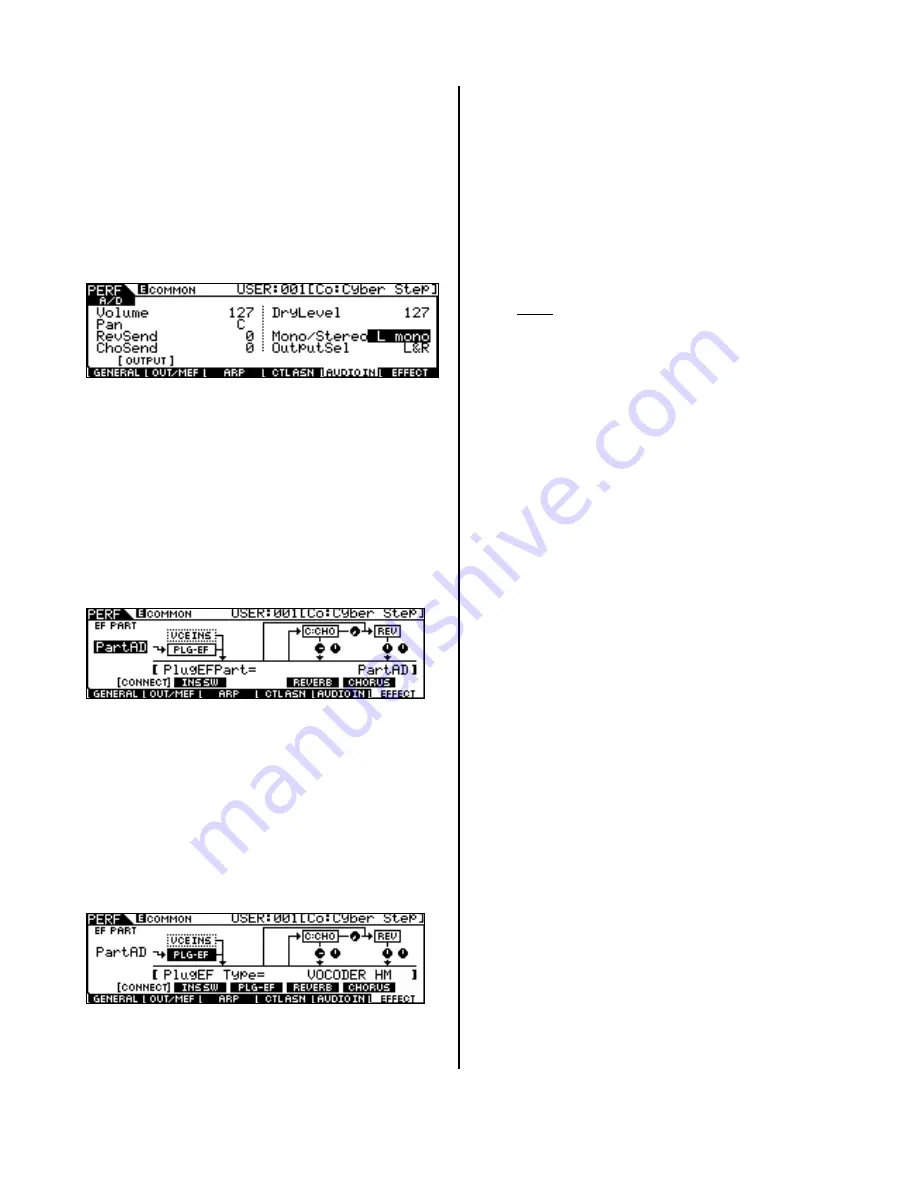
•
Press [EDIT]/ then [COMMON] to enter
Common level parameters
•
Press [F5] AUDIO IN to make and verify
microphone settings.
•
Set the VOLUME = 127. Adjust the signal
“gain” level by turning the small GAIN
knob (located next to the left input jack).
•
Set the MONO/STEREO input to “L mono”
(we are using the Left input jack). This
will place your voice in the center of the
mix.
•
Set any Reverb and Chorus effects or pan
position to taste.
•
Output Select: You can route your vocal to
the regular stereo L&R or to any available
assignable outputs (with the vocal effect).
3>Applying the PLG100-VH:
•
Press [F6] EFFECTS/ [SF1] CONNECT. The
PLG100-VH is an effect processor and logically
this is where you will program all of its
parameters. (Your PLG1 button will not work.
The PLG100-VH is an effect processor and
does not have Voices, per se).
•
In the upper left corner of the screen you will
see a an Input reserved for the PLG-EFF or
Plug-In Effect Processor. That’s us! It reads
“off’ initially. Move the cursor down to
highlight the word “off”.
•
Use the Data Wheel to set the EFFECT PART
as “PART A/D” (your Microphone)
•
Highlight the PLG-EF box to view the various
VH board modes: Thru (bypass), Vocoder HM,
Chordal HM, Detune HM, Chromatic HM. Use
the Data Wheel to make selections.
Important navigation tip: The screen above is
very informative and changes when you activate
or highlight particular areas. Notice in the screen
shot above both F6 (Effect) and SF1 (Connect) are
currently selected. When you install a PLG board
that is an effect board, the “PLG-EF” box (which
represents the VH board in this case), will display
a button [SF3] that will allow you to drop down
and see the native PLUG-IN EFFECT parameters.
To return to this screen while editing the Vocal
Harmony parameters remember to hit [SF1]
Connect.
What Are the Four Vocal Harmony Types?
VOCODER HM: This produces up to three synth
voice harmony notes whose pitches correspond to
the exact notes you play on the MOTIF ES. In
other words, you can sing the melody and "play"
harmony parts from the keyboard (or have them
follow from a sequencer track). The Harmony
sound can be edited. The Lead voice can be
synthesized, as well (Pitch Correct = ON). This is
very useful when you want to force the sound of
your voice to the notes you play on the keyboard.
You can edit this synth lead voice from 'almost'
natural to robot-like to munchkin-like (Lead
Gender Depth). You can use your mouth shape
and the sound of your voice to create unusual and
bizarre out-of-this-world vocal effects. Changing
the gender of the Voice uses one of the harmony
voices and reduces the number of synth backing
voices from 3 to 2.
Chordal HM: This produces up to three harmony
notes that correspond to the chord-type you play
on the MOTIF ES (or chords recorded to a
sequencer).
For example, if you play a C major triad
on the keyboard and sing a ‘C’ note (and Chordal
Mode is set to “trio”), the resulting harmonies will
be ‘C’, ‘E’, and ‘G’. Thirty-four different chord
types are recognized in this mode - giving you an
amazingly full and flexible palette of harmonies,
suitable for nearly any music style. The number of
harmonies produced and their position above or
below the melody is set in the Mode parameter.
DETUNE HM: This produces a slightly “detuned”
pitch and mixes it with the input signal for a rich,
chorusing effect. The amount of the detuning is
editable via the MODE parameter.
MIDI note data from a keyboard or
sequencer has no effect in this mode.
CHROMATIC (CHROMAT.HM): This produces a
harmony at a fixed pitch interval from the original
sound (such as an octave, or a third). The amount
of the pitch shift is set with the MODE parameter.
MIDI note data from the MOTIF ES or sequencer
has no effect in this mode.
3






