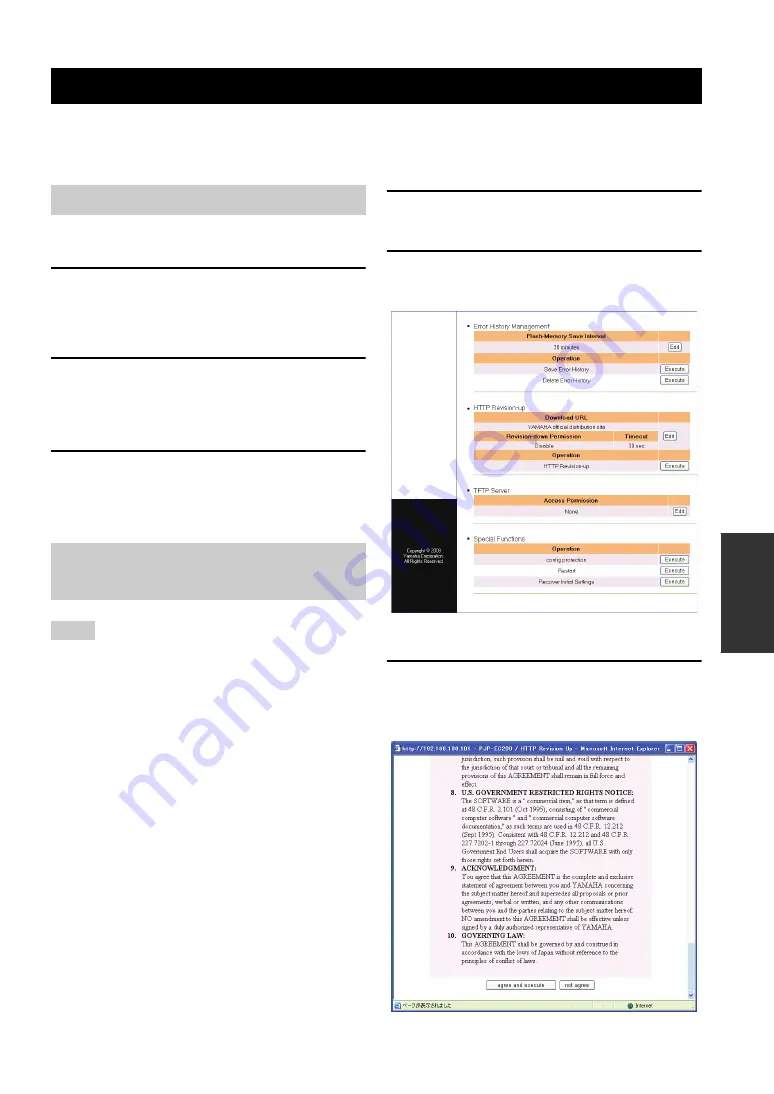
47
OPERA
T
IONAL
MA
NA
GEMENT
You can download the firmware (program to control the functions of this unit) to use the latest features. There are two
ways to update the firmware of this unit: One way is that you connect this unit to the Internet and automatically install the
latest firmware (page 47). The other way is that you download the firmware to a PC and install it manually (page 49).
To update the firmware, this unit must be connected to the
network.
1
Connect this unit to the network.
Use a LAN cable to connect the LAN port of this unit
and the network. Before connecting a LAN cable, be
sure to turn off this unit.
2
Configure the network settings of this
unit.
For details, refer to “Configuring the Network
Settings” (page 21).
3
Start updating the firmware.
For details, refer to “Updating the firmware
automatically” (page 47) or “Updating the firmware
manually” (page 49).
•
To update the firmware automatically, you need to configure the
DNS server setting. For details, refer to “3. Specifying a DNS
server” (page 23).
Automatic firmware update is available only when this unit is
connected to the Internet. If not, follow the procedure in
“Updating the firmware manually” (page 49).
Do not perform any other operation during the firmware update.
If the update operation is interrupted, this unit may malfunction.
In that case you need to return this unit to the factory for repairs.
•
When the firmware update is complete, this unit restarts
automatically. The calls being connected are disconnected at
this time.
•
Do not disconnect the LAN cable during the firmware update.
Otherwise, this unit may malfunction. In that case you need to
return this unit to the factory for repairs.
•
The firmware update may delete the logs saved in this unit's
flash memory. We recommend you save the important log data
as a file.
•
The firmware update resets the echo reduction level configured
in the web menu to the default. Reconfigure the level after
completing the update. For details, refer to "Controlling
Echoes" (page 25).
y
You can also specify the URL from which the firmware is
downloaded (page 48).
1
In the web menu, click "Maintenance".
The "Maintenance" screen appears.
2
In the [HTTP Revision-up] field, click
"Execute".
The "Confirmation of software licensing agreement"
screen appears.
3
Read the contents of license agreement
carefully and then click "agree and
execute".
The firmware update starts.
Using the Latest Features
Flow of Firmware Update
Updating the firmware
automatically
Notes
Содержание PJP-EC200
Страница 1: ...PJP EC200 Conference Echo Canceller User s Manual ...
Страница 60: ... February 2010 3rd edition ...




























