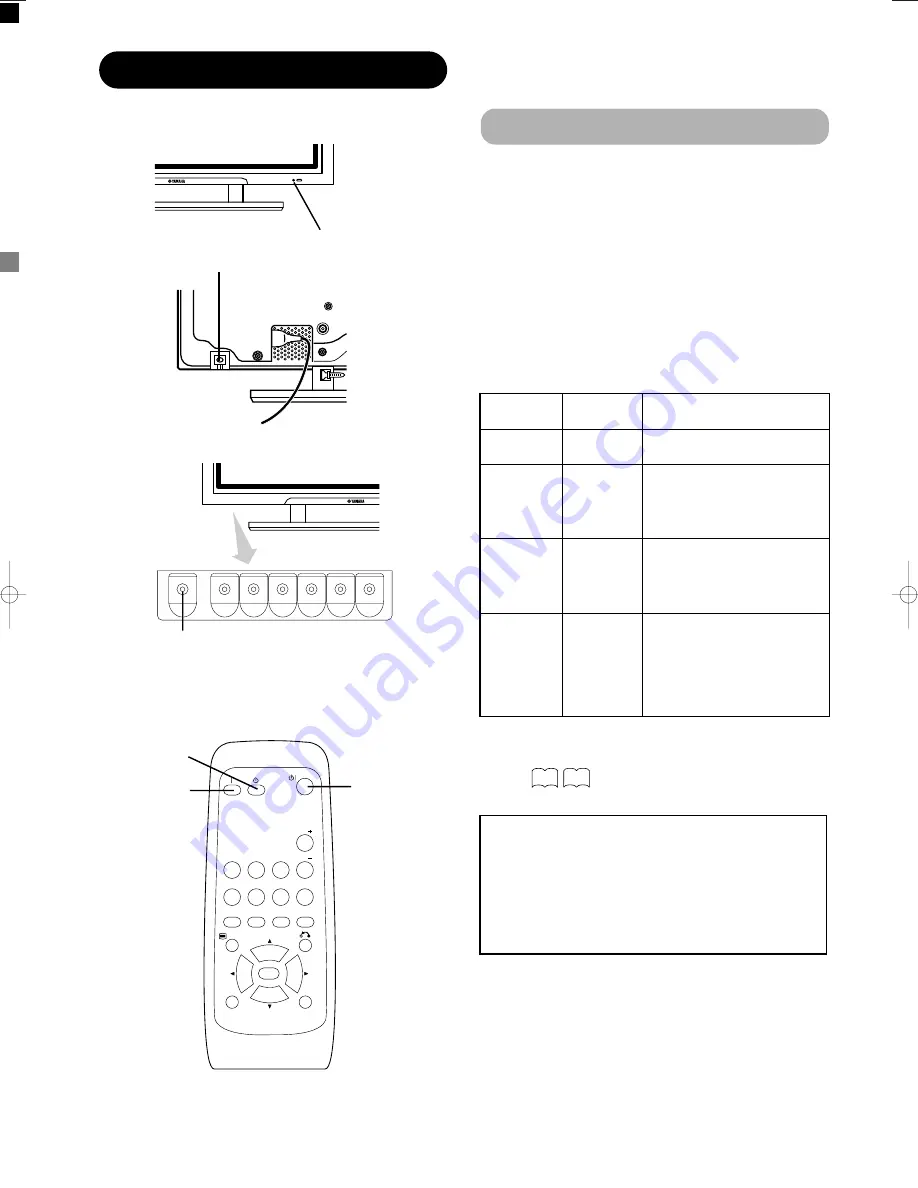
14
OPERATING INSTRUCTIONS
Turning Power On and Off
•
To turn the monitor power on, press the main power
switch on the monitor main unit to ON, and then press
the SUB POWER button or the ON/OFF or ON button on
the remote control.
•
To turn the monitor power off, press the SUB POWER
button or the ON/OFF or OFF button on the remote
control, and then set the main power switch on the
monitor main unit to OFF.
• During normal use, the main power switch is set in the ON
position, and the monitor can then be turned ON/OFF using the
SUB POWER button or the ON/OFF button on the remote
control.
Indicating lamp
Indicating
lamp
Power status
Operating
Off
Off
When the main power switch is set
to OFF.
Lights red
Off
(standby)
When the main power switch is
ON, and the OFF button on the
remote control or the SUB POWER
button on the underside of the
front of the frame is OFF.
Lights green
On
When the main power switch is
ON, and the ON button on the
remote control or the SUB POWER
button on the underside of the
front of the frame is ON.
Lights orange
Off
(Power Save)
When the main power switch is
ON, and the ON button on the
remote control or the SUB POWER
button on the underside of the
front of the frame is ON.
However, the indicator also light orange
when the unit is in POWER SAVE mode.
When the indicating lamp lights orange or the message “No Sync.
Signal”, “Power Save” or “Invalid Scan Freq.” appears on the
screen, see “Power Save Mode” or “Symptoms That Appear to be
Failures.”
AV1
AV2
RGB 1
RGB 2
AV3
MUTE
VOL
VOL
AV4
AUTO
PinP
OK
SIZE
RECALL
MENU
ID
ID SET
POWER OFF
button
POWER ON
button
POWER ON/OFF
button
SUB-POWER button
Main power switch
Indicating lamp
ATTENTION
• Avoid repeatedly turning the monitor on and off at short
intervals. Failures might result from such operation.
• Turn off the main power switch if you do not plan to use the
monitor for an extended period of time.
• If a power failure occurs while the main unit is running, it will be
powered on upon recovery from the failure. Turn off the unit
main power switch before you leave the area in which the main
unit is located.
23
25
013̲PDM-4210̲U̲E 2003.12.23 17:53 ページ 14 (ブラック 版)
Содержание PDM-4210
Страница 33: ...31 ENGLISH SUPPLEMENT ...
















































