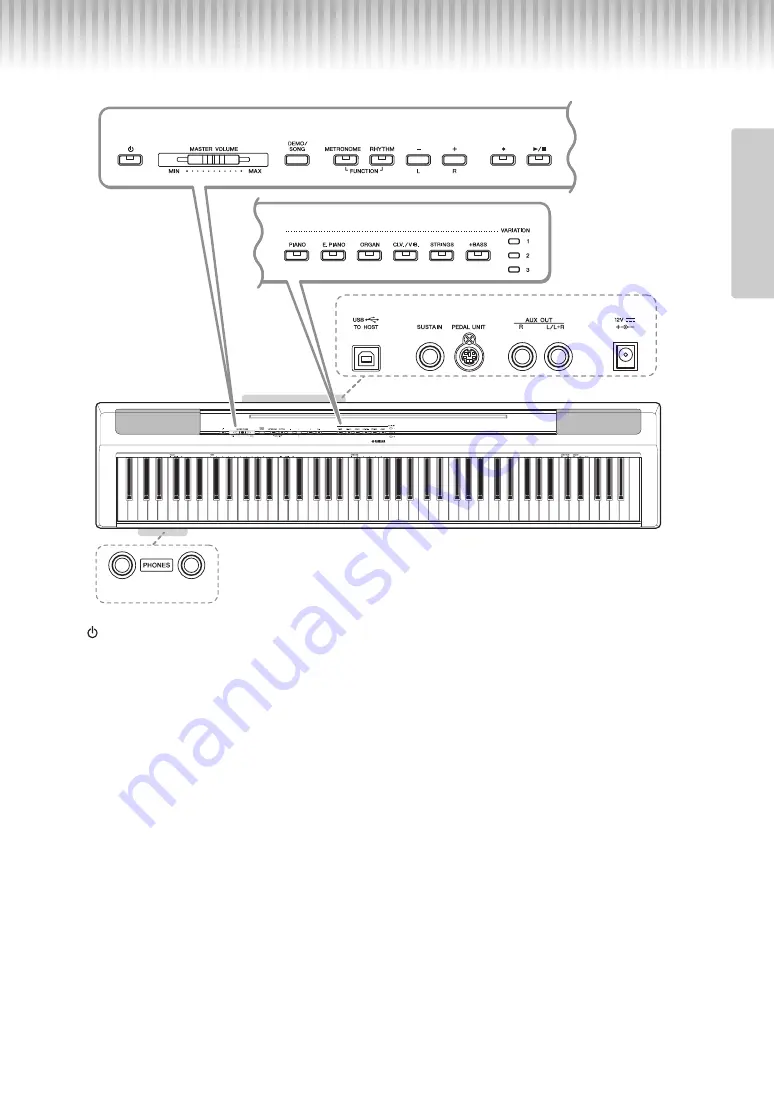
P-125 Owner’s Manual
9
Intr
oduc
tion
Panel Controls and Terminals
q
[
] (Standby/On) switch ......................page 10
For turning the power on or setting to standby.
w
[MASTER VOLUME] slider....................page 11
For adjusting the volume of the entire sound.
e
[DEMO/SONG] button ...........................page 18
For playing the Demo Songs and the Preset Songs.
r
[METRONOME] button ..........................page 16
For starting or stopping the metronome.
t
[RHYTHM] button ................................. page 20
For starting or stopping the rhythm.
y
[-][+], [L][R] buttons ........pages 15 – 16, 18, 22
For selecting a Song during playback, adjusting the
tempo, and selecting the Song part for recording
and playback.
u
[
] (Record) button .............................. page 21
For recording your keyboard performance.
i
[
/
] (Play/Stop) .................................. page 21
For playing back or stopping the recorded perfor-
mance.
o
Voice buttons.........................................page 13
For selecting a Voice or two Voices played simulta-
neously, such as Piano and Organ.
!0
[USB TO HOST] terminal ......................page 23
For connecting to a computer or a smart device
such as iPhone or iPad.
!1
[SUSTAIN] jack ......................................page 12
For connecting the included footswitch, an
optional footswitch and foot pedal.
!2
[PEDAL UNIT] jack ................................page 12
For connecting an optional pedal unit.
!3
AUX OUT [R][L/L+R] jacks ...................page 23
For connecting external audio equipment.
!4
DC IN jack ..............................................page 10
For connecting the power adaptor.
!5
[PHONES] jacks .................................... page 11
For connecting a set of standard stereo head-
phones.
!3
!4
!2
!1
!0
!5
q
w
e
r
t
y
u
i
o
C0
C1
C2
C3
C4
C5
C6
C7
A-1
About the Built-in Speakers
Since sound from the built-in speakers also comes from the bottom
of the instrument, we recommend that you use an optional keyboard
stand for better sound. When playing the instrument placed on a
desk or table, turn on the Table EQ function (page 13.)
Shows the jacks and terminals as seen when viewed from the rear of the instrument.
Introduction










































