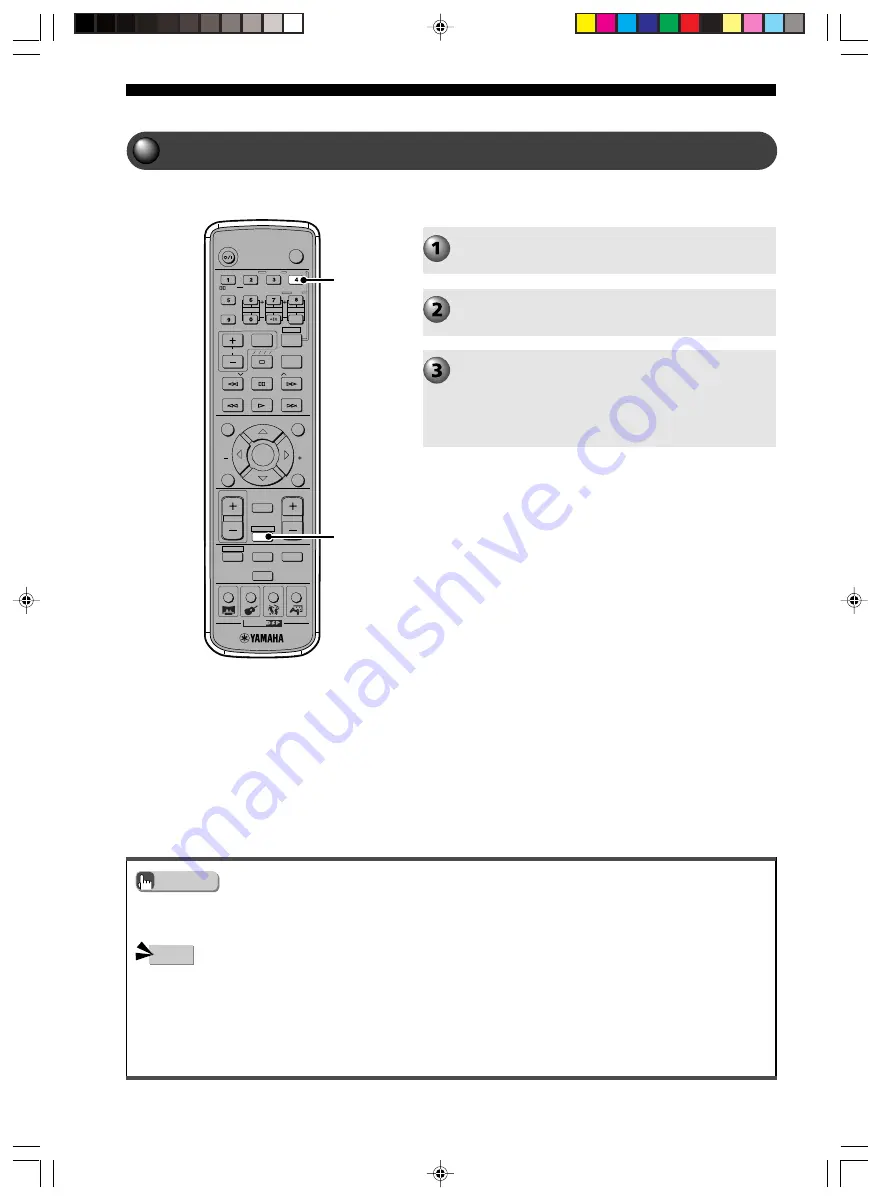
74
More Information about DSP (Surround) Effects
Reproducing Stereo Sound
TV
CH
CINEMA
CH
POWER
POWER
AUDIO
/DTS
SELECT
NIGHT
SW
TV CH
TV INPUT
SLEEP
PRESET
PRESET
A B C D E
CENTER
SURR
SHIFT
STEREO
MATRIX 6.1
A-B
REPEAT
ANGLE
SUBTITLE
DVR-S120 WB56650
ON SCREEN
MENU
TEST
RETURN
STATUS
TV VOL
VOLUME
MUTE
AMP
DVD/CD
VCR
VIDEO
TUNER
MOVIE
MUSIC
SPORTS
GAME
SET MENU
ENTER
AMP
STEREO
• An LFE channel can be output from the Front L/R Speakers or Subwoofer depending on how you set “* BASS” in the SET
MENU.
• If “* BASS” in the SET MENU is set to “BOTH” or “* FRONT” is set to “SML”, a low tone is output from the Subwoofer.
• If sound field effects are off, no sound will output from the Center Speaker or Surround L/R Speakers.
• The volume may become very low if you turn off sound field effects and set “* D. Range” to “MIN” in the SET MENU. In this
case, turn on sound field effects.
• If sound field effects are off and you play Dolby Digital or DTS audio, the volume balance of the Front L/R Speakers may be
disturbed. This is because the dynamic range becomes compressed and the channel sound set in “* Speaker Set” in the SET
MENU mixes and outputs with the front L/R channel sound.
Play the source.
Press AMP.
Press STEREO.
The STEREO indicator lights up in the CinemaStation
Display.
If sound field effects are off, you will have normal stereo
playback. Press STEREO once more to turn on the sound
field effect.
Advice
Note
You can enjoy the 2-channel (stereo sound) source only
with the Front L/R Speakers.
013DVX-S120-en
03.8.5, 1:48 PM
74
















































