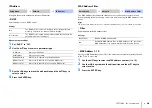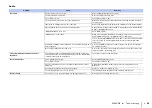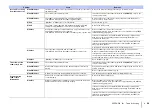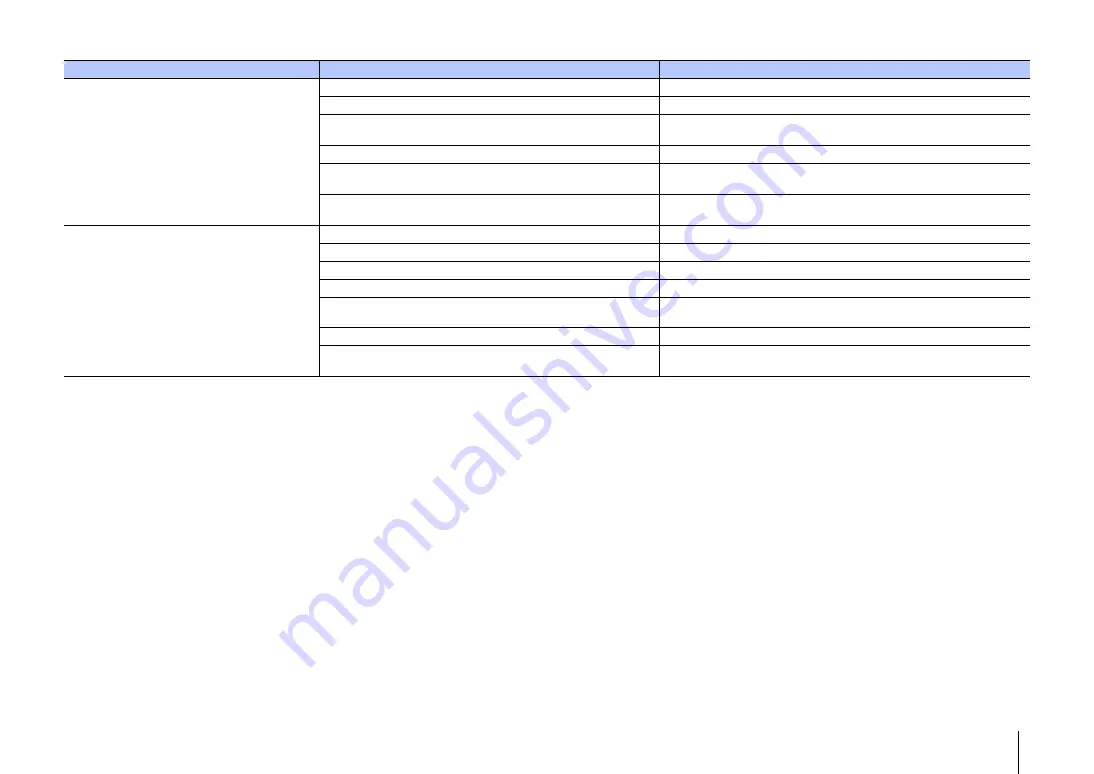
APPENDIX
➤
Troubleshooting
En
59
Transmitting
Problem
Cause
Remedy
Cannot make the unit connected to the
Bluetooth
device.
“Bluetooth” is set to “Off”.
Set it to “On” (p. 46).
“Transmission” is set to “Off”.
Set it to “On” (p. 46).
Another
Bluetooth
device is connected.
Terminate the current
Bluetooth
connection, and connect to the device to
which audio should be transmitted (p. 25).
The device does not support A2DP.
Connect to a
Bluetooth
audio device that supports A2DP.
The unit and device are too far apart.
Position the
Bluetooth
device so that it is less than 10 m (33 ft) from this unit
and connect the device to this unit.
There is a device (microwave oven, wireless LAN, etc.) outputs signals
in the 2.4 GHz frequency band nearby.
Move this unit away from the device that is emitting radio frequency signals.
No sound is heard or the sound is
intermittent via the
Bluetooth
device.
The device is not set to receive
Bluetooth
audio signals from the unit.
Check that the
Bluetooth
function of the device is set properly.
The device’s volume is set to minimum.
Turn up the volume level on the device.
The sound to be transmitted is not playing.
Play sound on the device selected with the input key (p. 25).
The unit and device are too far apart.
Move the
Bluetooth
device so that it is less than 10 m (33 ft) from this unit.
There is a device (microwave oven, wireless LAN, etc.) outputs signals
in the 2.4 GHz frequency band nearby.
Move this unit away from the device that is emitting radio frequency signals.
The
Bluetooth
connection of the unit with the device is disconnected.
Perform
Bluetooth
connection operations again (p. 25).
Attempted to establish a connection during playback with AirPlay.
Playback with AirPlay cannot be transmitted. Terminate AirPlay playback and
try again to establish a connection (p. 41).