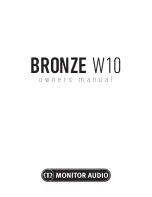12
En
Before using the subwoofer, adjust the subwoofer to obtain the optimum volume and tone balance between the subwoofer
and the front speakers by following the procedure described below.
1
Set the
VOLUME
control to minimum (0).
2
Turn on the power of all the other components.
3
Make sure that the
POWER
switch is set to the ON
position, then press the
STANDBY/ON
button to turn
on the subwoofer.
* The Power indicator lights up in green.
4
Play a source containing low-frequency components
and adjust the amplifier’s volume control to the desired
listening level.
5
Adjust the
HIGH CUT
control to the position where
the desired response can be obtained.
Normally, set the control to a level a little higher than
the front speaker’s rated minimum reproducible
frequency*.
* The front speaker’s rated minimum reproducible
frequency can be looked up in the speakers’ catalog
or owner’s manual.
6
Increase the volume gradually to adjust the volume
balance between the subwoofer and the front speakers.
Set the control to a level where you can obtain a little
more bass effect than when the subwoofer is not used.
If the desired response cannot be obtained, adjust the
HIGH CUT
control and the
VOLUME
control again.
7
Set the
PHASE
switch to the position which gives you
the better bass sound.
Set the switch to the REV (reverse) position. If the
desired response cannot be obtained, set the switch to
the NORM (normal) position.
Notes
• Once the volume balance between the subwoofer and
the front speakers is adjusted, you can adjust the
volume of your entire sound system by using the
amplifier’s volume control.
However, if you change the front speakers to others,
you must make this adjustment again.
• For adjusting the VOLUME control, the HIGH CUT
control and the PHASE switch, refer to “Frequency
characteristics” on page 13.
ADJUSTING THE SUBWOOFER BEFORE USE
Содержание NS-SW310
Страница 1: ...NS SW310 Subwoofer RTL OWNER S MANUAL MANUAL DE INSTRUCCIONES ...
Страница 19: ......
Страница 37: ......
Страница 55: ......
Страница 56: ... 2008 Yamaha Corporation All rights reserved Printed in Indonesia WP87650 ...