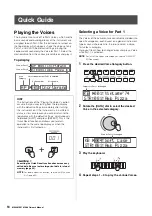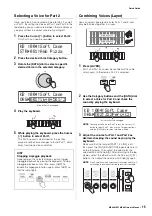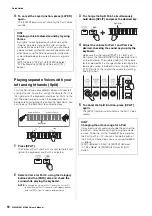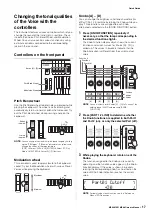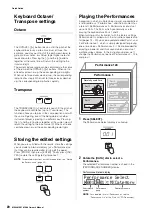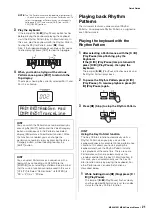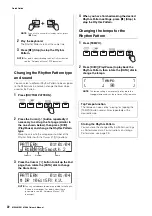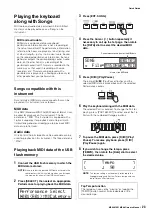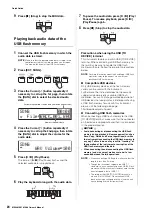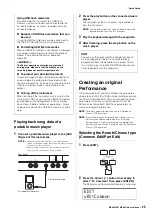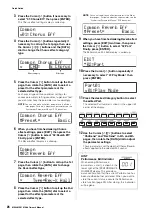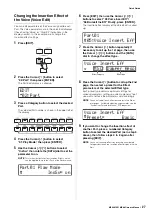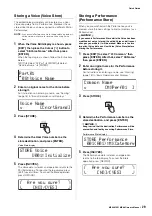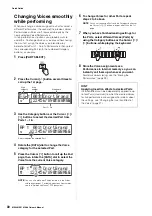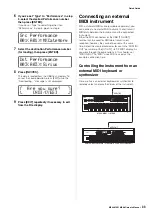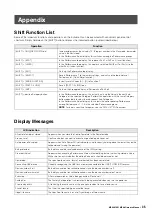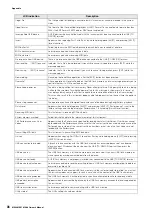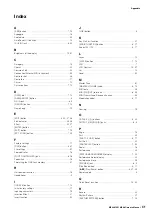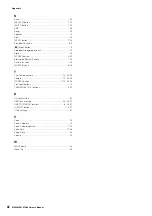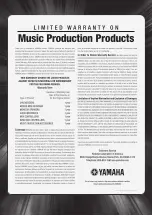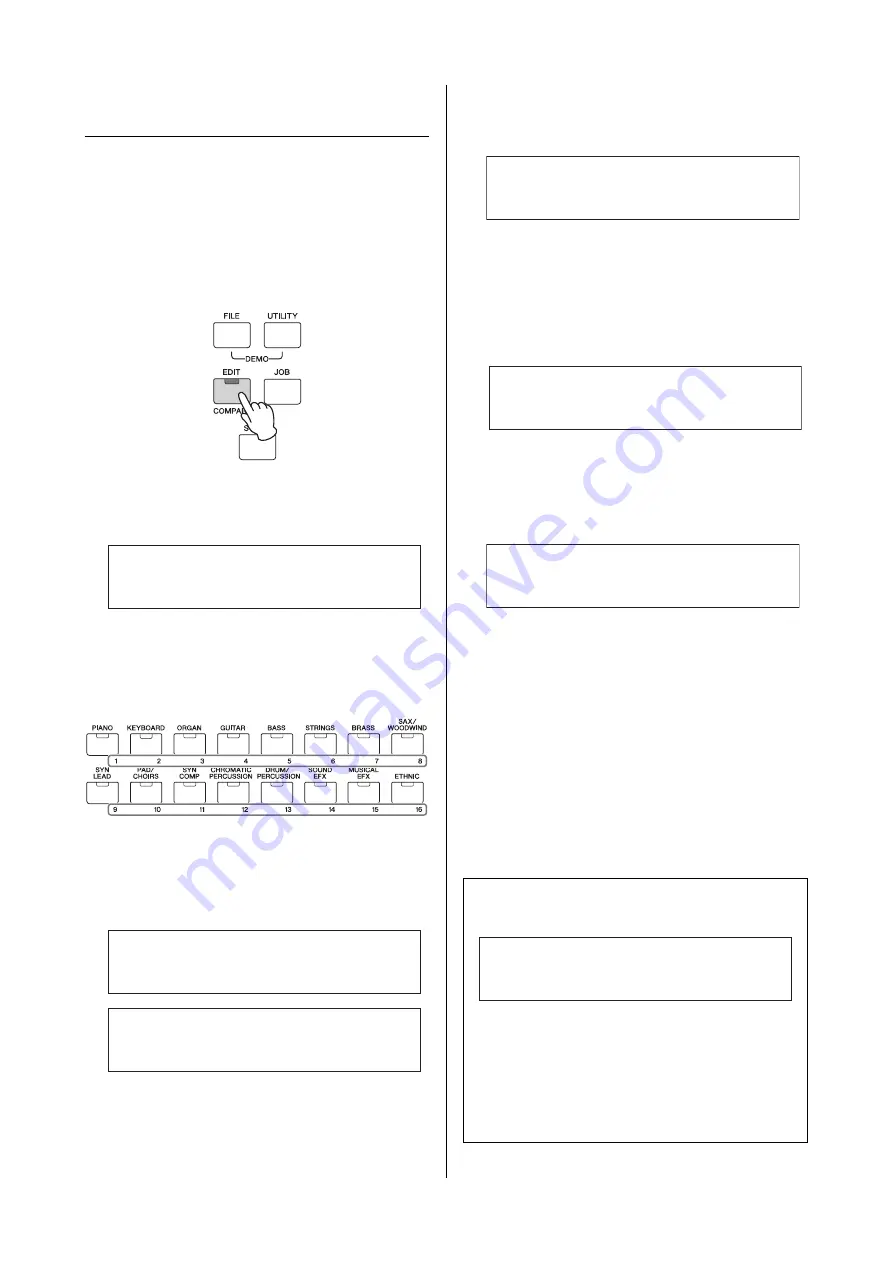
MX49 MX61 MX88 Owner’s Manual
Quick Guide
28
Changing the Controller Set for
the Voice (Voice Edit)
You can assign different functions for the controllers
(Knobs, Modulation Wheel, etc.) to each Voice. Each
Voice can have up to six sets which determine the
available controllers for the Voice and their functions. The
controller assignments are called a “Controller Set.” In
this example, we’ll change the Controller Set of the Voice
assigned to the Part.
1
Press [EDIT].
2
Press the Cursor [
d
] button to select
“02:Part,” then press [ENTER].
The Performance Part Edit display is called up.
3
Press a Category button to select the desired
Part.
The selected Part number is shown in the upper left of
the display.
4
Use the Cursor [
u
]/[
d
] buttons to select
“07:Voice Ctrl Set” or ”06:Drumkit Ctrl Set,”
then press [ENTER].
The Voice Edit Controller Set display is called up.
5
Use the Cursor [
u
]/[
d
] buttons to select a
Controller Set from Controller Sets 1 – 6, then
press [ENTER].
6
Press the Cursor [
u
] button repeatedly if
necessary to call up the 1st page, then rotate
the [DATA] dial to select the desired
Controller.
NOTE
For details about the settings, see the “Reference
Manual” PDF document.
7
Press the Cursor [
d
] button to call up the 2nd
page, then rotate the [DATA] dial to select the
desired function to be assigned to the
selected Controller.
8
Press the Cursor [
d
] button to call up the 3rd
page, then adjust the depth for the
Controller’s function.
9
If you wish to change other Controller Sets,
repeat steps 5 to 8 above after pressing
[EXIT].
10
If you wish to change Controller Sets for
other Parts, press a numbered Category
button to select the desired Part, then follow
steps 5 to 9 above again.
EDIT
02:Part
s
Part01
d
07:Voice
*
Ctrl
*
Set
2
Part10
d
06:DrumKit
*
Ctrl
*
Set
2
HINT
Voice Edit indicator
When editing Voice parameters, an
E
(Edit)
indicator is shown in the upper right of the display.
This provides a quick confirmation that the Voice
assigned to a Part has been modified but not yet
stored. When you want to store the current status,
execute the Voice Store function (page 29). After
storing, this indication disappears.
Voice
*
Ctrl
*
Set
a
01:Set1
2
Voice
*
Ctrl
*
Set1
a
*****
Source=
*
MW(01)
2
Voice
*
Ctrl
*
Set1
a
**
Dest=
*****
ELFO
]
PM
2
Voice
*
Insert
*
Eff
a
***
MSC:
*
Damper
*
Reso
2
2