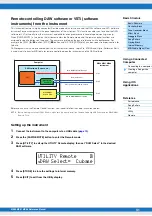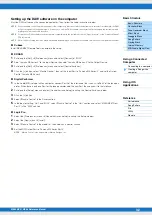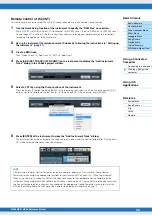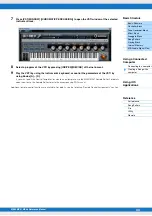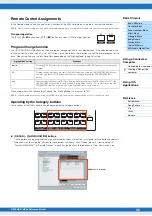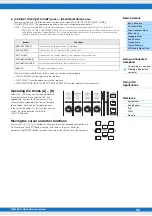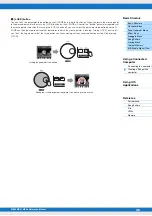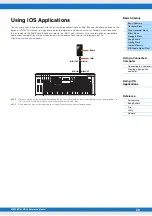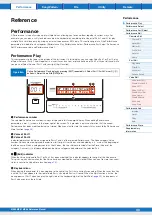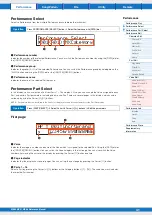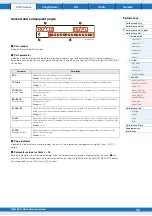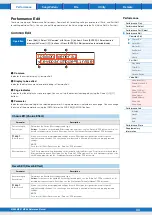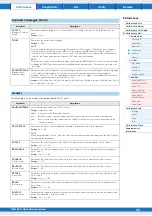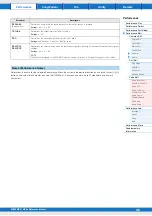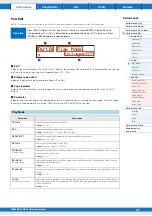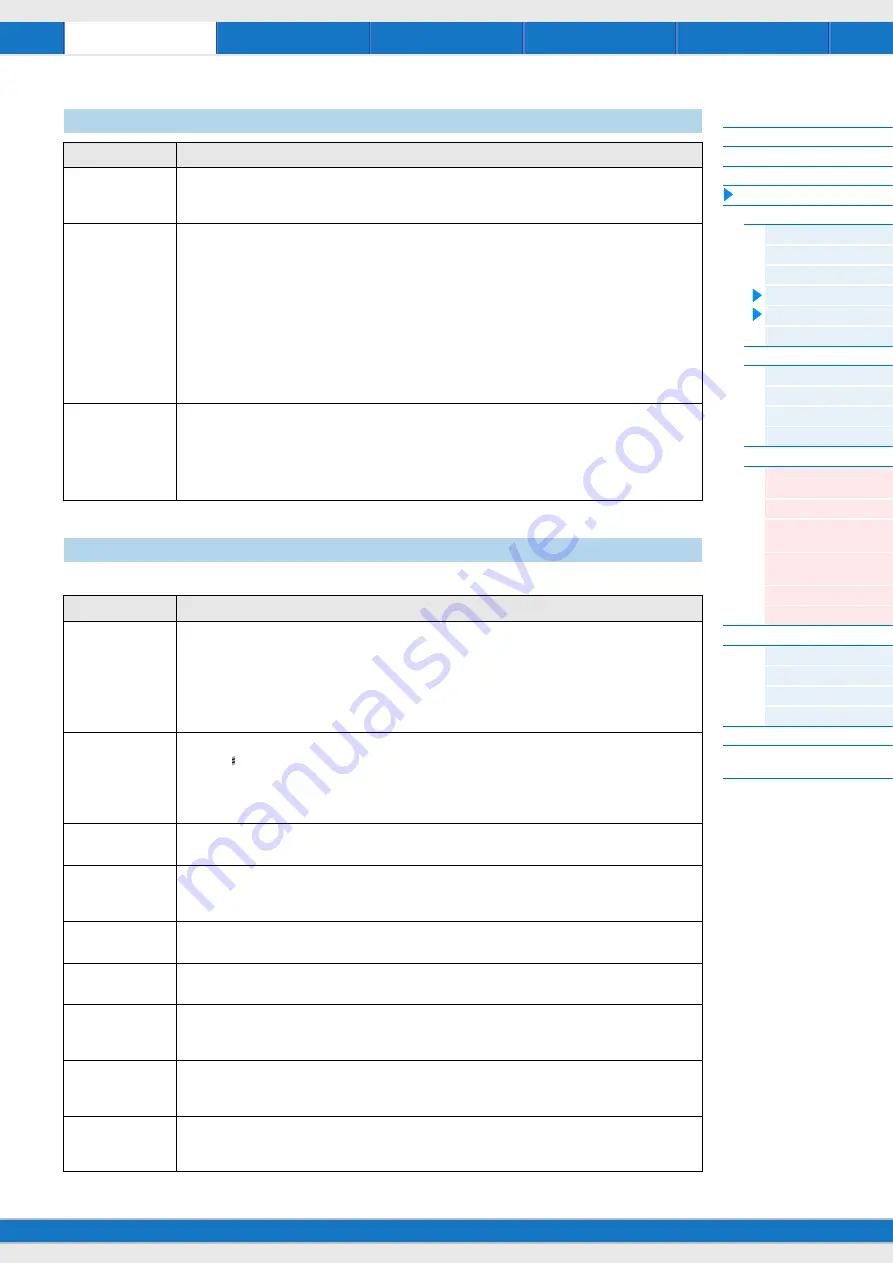
MX49 MX61 MX88 Reference Manual
45
The parameters of this display are applied to both Parts 1 and 2.
Arp Switch (Arpeggio Switch)
Parameter
Description
Switch
(Arpeggio Common
Switch)
Determines whether Arpeggio is on or off for all Parts. This setting is the same as the [ARP] button on the
panel.
Settings:
off, on
Tempo
Determines the tempo for the Arpeggio.
Settings:
5 – 300
NOTE
If you are using this instrument with an external sequencer, DAW software, or MIDI device, and you want to
synchronize it with that device, set the “MIDI Sync” parameter in the MIDI display of Utility (
“external” or “auto.” When “MIDI Sync” is set to “auto” (only when MIDI clock is transmitted continuously) or
“external,” the Tempo parameter here indicates “EXT” and cannot be changed.
NOTE
The tempo also can be set in the Tempo display by pressing the [TEMPO] button. It can also set by “playing”
or tapping the [TEMPO] button several times repeatedly at the desired tempo. This function is referred to as
“Tap Tempo.”
SyncQtzValue
(Arpeggio Sync
Quantize Value)
Determines the actual timing at which the next Arpeggio playback starts when you trigger it, while an Arpeggio
of a certain Part is playing back. This allows a more musical transition between successively played
Arpeggios. When set to “off,” the next Arpeggio starts as soon as you trigger it. The number shown at right of
each value indicates quarter-note resolution in clocks.
Settings:
off, 60 (32nd note), 80 (16th note triplet), 120 (16th note), 160 (8th note triplet), 240 (8th note), 320 (1/
4 note triplet), 480 (1/4 note)
General
Parameter
Description
KeyboardMode
Sets keyboard splits and layers for Parts 1 and 2.
Settings:
single, layer, split
single ....Only the selected Part will be sounded.
layer ......Both Parts 1 and 2 will be sounded together. They extend over the full length of the keyboard.
split .......Part 1 is used for all keys higher than the “SplitPoint” setting; Part 2 is used for all keys below the
“SplitPoint” setting.
SplitPoint
Determines the point (or key) at which the keyboard is split between the left and right parts.
Settings:
C -2 – G8
NOTE
When “KeyboardMode” is set to “Split,” the value also can be determined by holding down the [SPLIT] button
and pressing the desired key.
Cutoff
Determines the cutoff frequency for the Filter. This is applied to both filters assigned to Parts 1 and 2.
Settings:
-64 - +0 – +63
Resonance
Determines the harmonic emphasis given to the Cutoff Frequency. This is applied to both filters assigned to
Parts 1 and 2.
Settings:
-64 - +0 – +63
ChoSend
(Chorus Send)
Determines the Send level of the signal sent to the Chorus effect. This is applied to both Parts 1 and 2.
Settings:
0 – 127
RevSend
(Reverb Send)
Determines the Send level of the signal sent to the Reverb effect. This is applied to both Parts 1 and 2.
Settings:
0 – 127
Attack
(Attack time)
Determines how quickly the sound reaches its maximum level after a key is pressed. This is applied to both
Parts 1 and 2.
Settings:
-64 - +0 – +63
Decay
(Decay time)
Determines how fast the volume falls from maximum attack level to the sustain level. This is applied to both
Parts 1 and 2.
Settings:
-64 - +0 – +63
Sustain
(Sustain Level)
Determines the sustain level at which the volume will continue while a note is held, after the initial attack and
decay. This is applied to both Parts 1 and 2.
Settings:
-64 - +0 – +63