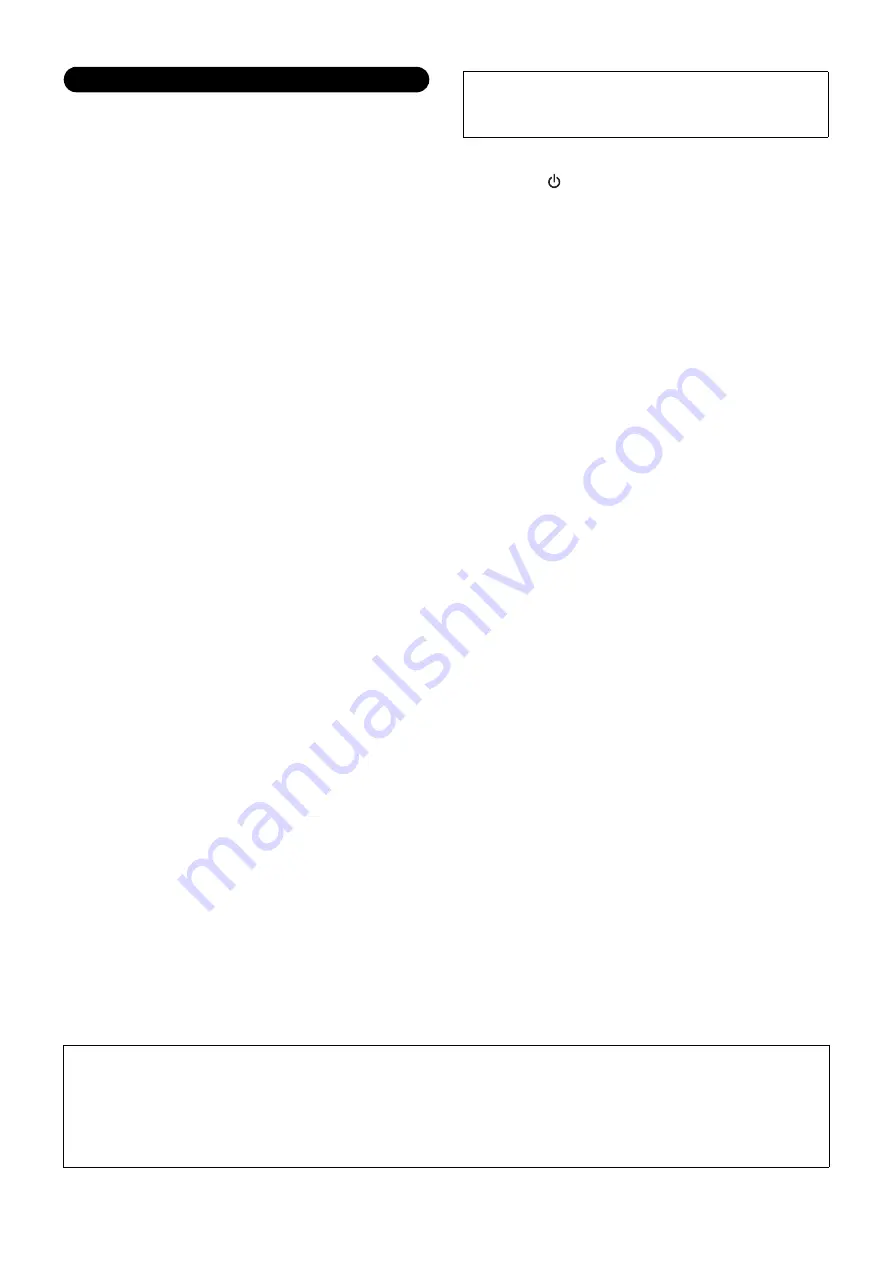
MX49/MX61 Owner’s Manual
5
• Do not insert a finger or hand in any gaps on the instrument.
• Never insert or drop paper, metallic, or other objects into the gaps
on the panel. This could cause physical injury to you or others,
damage to the instrument or other property, or operational failure.
• Do not rest your weight on, or place heavy objects on the
instrument, and do not use excessive force on the buttons, switches
or connectors.
• Do not use the instrument/device or headphones for a long period of
time at a high or uncomfortable volume level, since this can cause
permanent hearing loss. If you experience any hearing loss or
ringing in the ears, consult a physician.
Always turn the power off when the instrument is not in use.
Even when the [
] (Standby/On) switch is in standby status (display
is off), electricity is still flowing to the instrument at the minimum
level.
When you are not using the instrument for a long time, make sure you
unplug the power cord from the wall AC outlet
NOTICE
To avoid the possibility of malfunction/ damage to the product, damage to data, or damage to other property, follow the notices
below.
Handling and Maintenance
• Do not use the instrument in the vicinity of a TV, radio, stereo equipment, mobile phone, or other electric devices. Otherwise, the
instrument, TV, or radio may generate noise. When using the iPad/iPhone/iPod Touch with this instrument, you should enable the Airplane
mode of the iPad/iPhone/iPod Touch to avoid possible wireless communication noise.
• Do not expose the instrument to excessive dust or vibrations, or extreme cold or heat (such as in direct sunlight, near a heater, or in a car
during the day) to prevent the possibility of panel disfiguration, damage to the internal components or unstable operation.
• Do not place vinyl, plastic or rubber objects on the instrument, since this might discolor the panel or keyboard.
• When cleaning the instrument, use a soft, cloth. Do not use paint thinners, solvents, cleaning fluids, or chemical-impregnated wiping
cloths.
Saving data
• The data in the instrument’s Edit Buffer (memory location for edited data) is lost when the instrument is turned off. Save your important
data to the user memory (internal storage memory)/a USB flash memory/external device such as a computer. Keep in mind that saved
data may be lost due to malfunction or incorrect operation.
• To protect against data loss through media damage, we recommend that you save your important data onto two USB flash memories or
external media.
Information
About copyrights
• Copying of the commercially available musical data including but not limited to MIDI data and/or audio data is strictly prohibited except
for your personal use.
• This product incorporates and bundles computer programs and contents in which Yamaha owns copyrights or with respect to which it
has license to use others’ copyrights. Such copyrighted materials include, without limitation, all computer software, style files, MIDI files,
WAVE data, musical scores and sound recordings. Any unauthorized use of such programs and contents outside of personal use is not
permitted under relevant laws. Any violation of copyright has legal consequences. DON’T MAKE, DISTRIBUTE OR USE ILLEGAL
COPIES.
About functions/data bundled with the instrument
• This device is capable of using various types/formats of music data by optimizing them to the proper format music data for use with the
device in advance. As a result, this device may not play them back precisely as their producers or composers originally intended.
About this manual
• The illustrations and LCD screens as shown in this manual are for instructional purposes only, and may appear somewhat different from
those on your instrument.
• Windows is a registered trademark of Microsoft
®
Corporation in the United States and other countries.
• Apple, Mac, iPhone, iPad, and iPod Touch are trademarks of Apple Inc., registered in the U.S. and other countries.
• The company names and product names in this manual are the trademarks or registered trademarks of their respective companies.
Handling caution
Yamaha cannot be held responsible for damage caused by
improper use or modifications to the instrument, or data that is lost
or destroyed.
About the latest Firmware Version
Yamaha may from time to time update firmware of the product and the other associated software without notice for improvement. We
recommend that you check our web site for the latest releases and upgrade your firmware of the MX49/MX61 or the associated software.
Note that the explanations in this Owner’s Manual apply to the version of firmware when this Owner’s Manual was produced. For details
about additional functions included in later releases, refer to the above website.
DMI-5
2/2
Содержание MX49
Страница 1: ...EN Owner s Manual...
Страница 47: ......




















