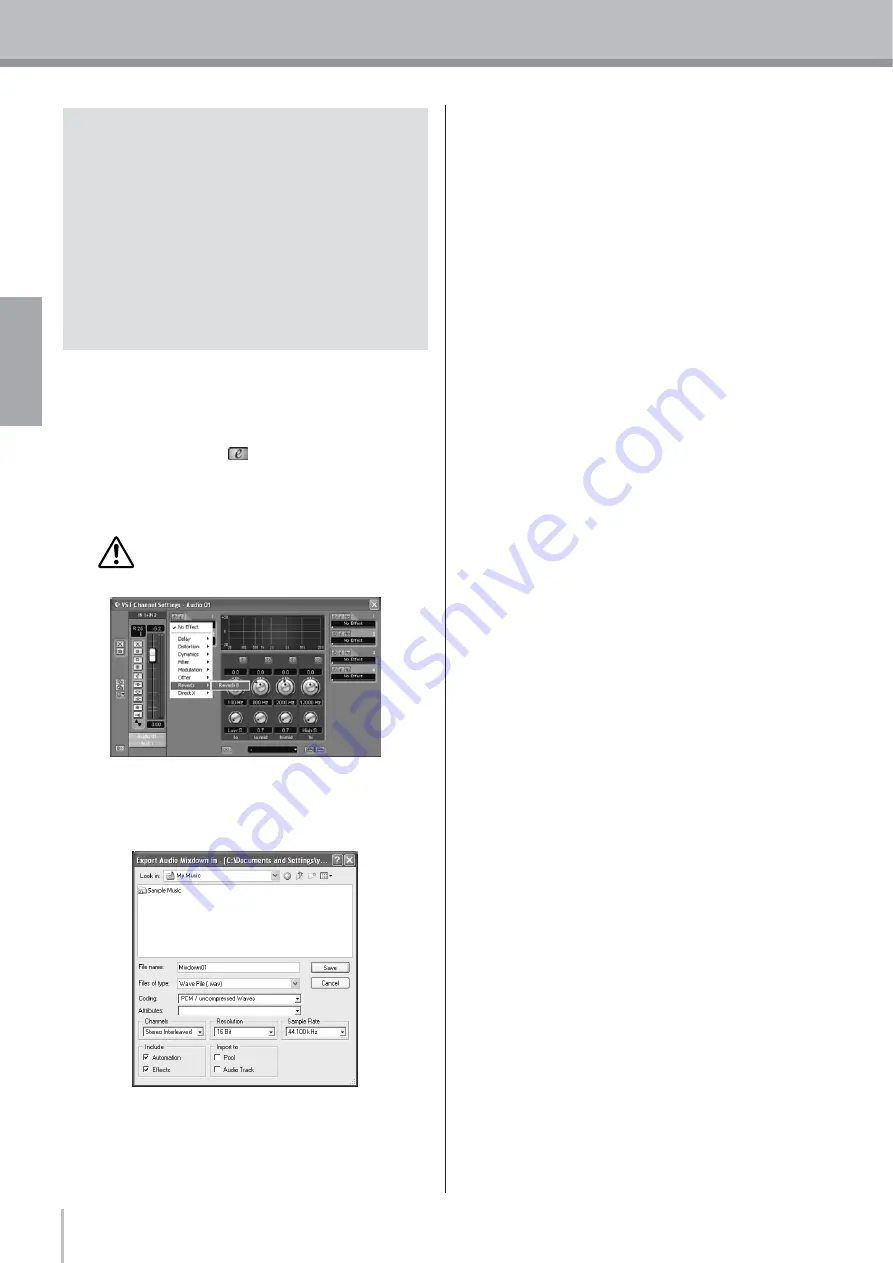
MW10 Owner's Manual
14
Quick Guide
English
7
At this point you can begin to use EQ to
refine your mix, and add effects.
As an example let’s try adding reverb. Click the [Edit
VST channel] button (
) on the left side of the
channel strip to open the VST Channel Settings
window. Click No Effect
→
Reverb
→
Reverb B.
n
For further details refer to the pdf manual provided
with the Cubase LE software.
It’s a good idea to lower the channel fader a bit
before adding an effect, since the effect can cause
an increase in the overall channel level.
8
When the final adjustments have been
made to the mix, go to the [File] menu and
select [Export]
➞
[Audio Mixdown].
9
Enter a file name and select a file type.
If you intend to use the file to create an audio CD,
select the WAV file type (AIFF on a Macintosh), Stereo
Interleaved, 16 bit, and 44.1 kHz.
10
Click [Save].
Progress of the mixdown operation will be shown in a
progress window. When the progress window closes
the mixdown is complete.
n
Wave files created by mixdown can be directly
playback back using the Windows Media Player or
iTunes on a Macintosh computer.
Pan Effectively
"Panning" creates the illusion of stereo space by changing the
relative levels of each track’s signal sent to the left and right
speakers. If a signal is sent only to the left speaker, the sound
will appear to come from the far left side of the stereo sound
field. If it sent with equal level to both left and right speakers
our ears tell us the sound is located in the center of the stage.
Judicious panning can also help to create cleaner-sounding
mixes by spreading the instruments out across the sound
stage so that they don’t "get in each other’s way." There are no
hard and fast rules, but the bass and kick drum are usually
placed in the center of the mix, as is the lead instrument or
vocal. Other instruments should be evenly balanced
throughout the sound stage in a well-balanced manner.





























