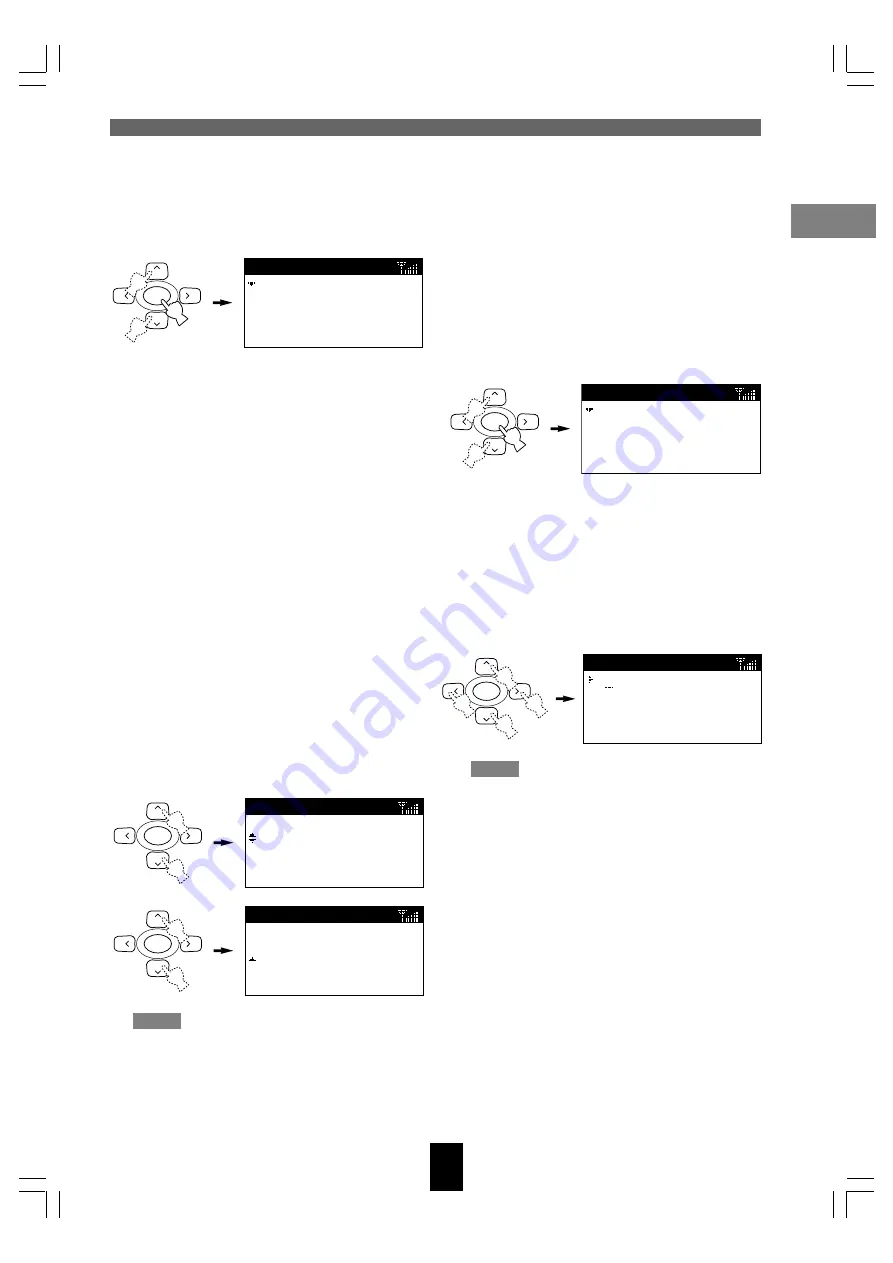
Setting up the MusicCAST c
lient
Connecting to the network
33
SELECT
[
0.
0.
0.
0]
Save & Network restart
Cancel
Subnet Mask
SELECT
[
0.
0.
0.
0]
Save & Network restart
Cancel
Subnet Mask
SELECT
[
0.
0.
0.
0]
Save & Network restart
Cancel
Subnet Mask
■
Setting the Subnet Mask Address
1.
From the Manual Setup menu, use
u
/
d
to move the cursor to “Subnet Mask”
and press SELECT.
The Subnet Mask screen appears on the display.
2.
Press SELECT.
The cursor enters the IP address setting field.
You need to enter same subnet mask IP address
here that you have set on the MusicCAST
server. Refer to the “Status view” screens on the
MusicCAST server On Screen Display for the
correct address.
3.
Use
u
/
d
to select the desired 3 digit IP
number, then press
j
/
i
to move to the
next number to set.
4.
When you have set all four numbers,
press SELECT to confirm the setting.
The cursor returns to the left of the IP address
setting field.
5.
If you are satisfied with the settings you
have made, move the cursor to “Save &
Network restart” and press SELECT.
This confirms the settings and restarts the
network hardware on the MusicCAST client,
returning the display to the Network menu.
Alternatively, select “Cancel” to exit from the
menu without saving and confirmation.
Note
• This setting is only valid when the
MusicCAST client is not set to act as a DHCP
client (see page 31 for an explanation of how
to do this).
■
Setting the WEP key for your MusicCAST
client
In order for your MusicCAST client and server to
share data over a wireless network, you must give
them both the same encryption key (WEP key).
Refer to the MusicCAST server main manual for an
explanation of how to set this key on the
MusicCAST server.
1.
From the Manual Setup menu, use
u
/
d
to scroll the menu to “WEP key” and
press SELECT.
The WEP key screen appears on the display.
2.
Press SELECT.
The cursor enters the WEP key setting field.
You need to enter the characters here as you
have set in the WEP key field on the
MusicCAST server.
3.
Use
u
/
d
to select the desired
character, then press
j
/
i
to move the
cursor to the left or right.
Note
• The MusicCAST network uses 128-bit
encryption, which requires a 13-digit WEP
key. If you enter less than 13 digits, the
MusicCAST client automatically adds zeroes
to the code you set to make up the difference.
4.
When you finish entering the key, press
SELECT to confirm the setting.
The cursor returns to the left of the WEP key
setting field.
SELECT
[
]
Save & Network restart
Cancel
WEP key
[MC1
]
Save & Network restart
Cancel
WEP key
SELECT
102_Musiccast_E.p65
2003.06.28, 19:02
33
















































