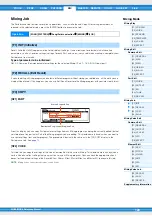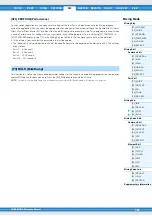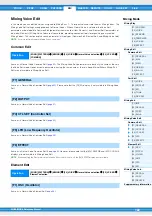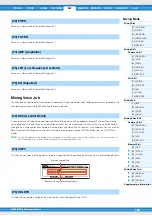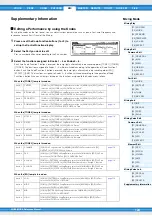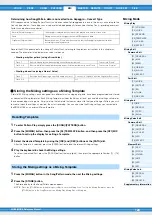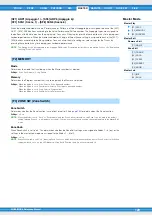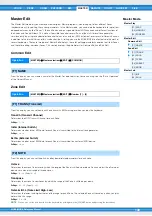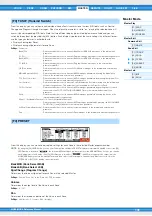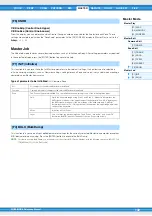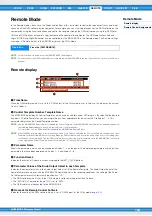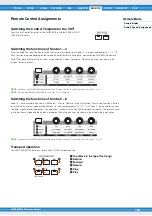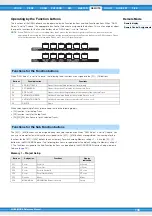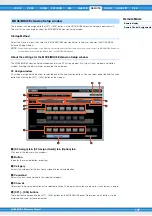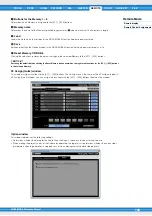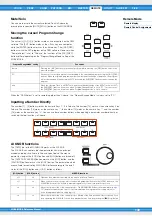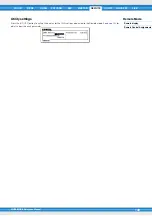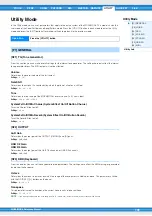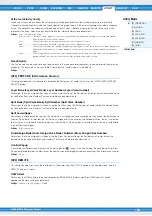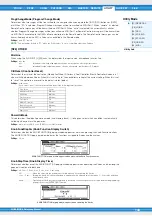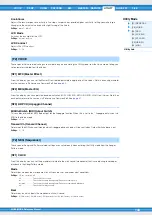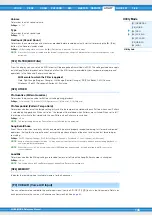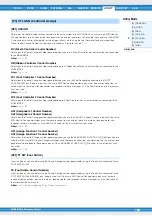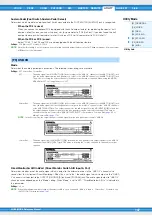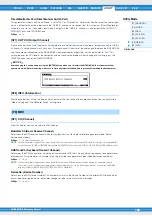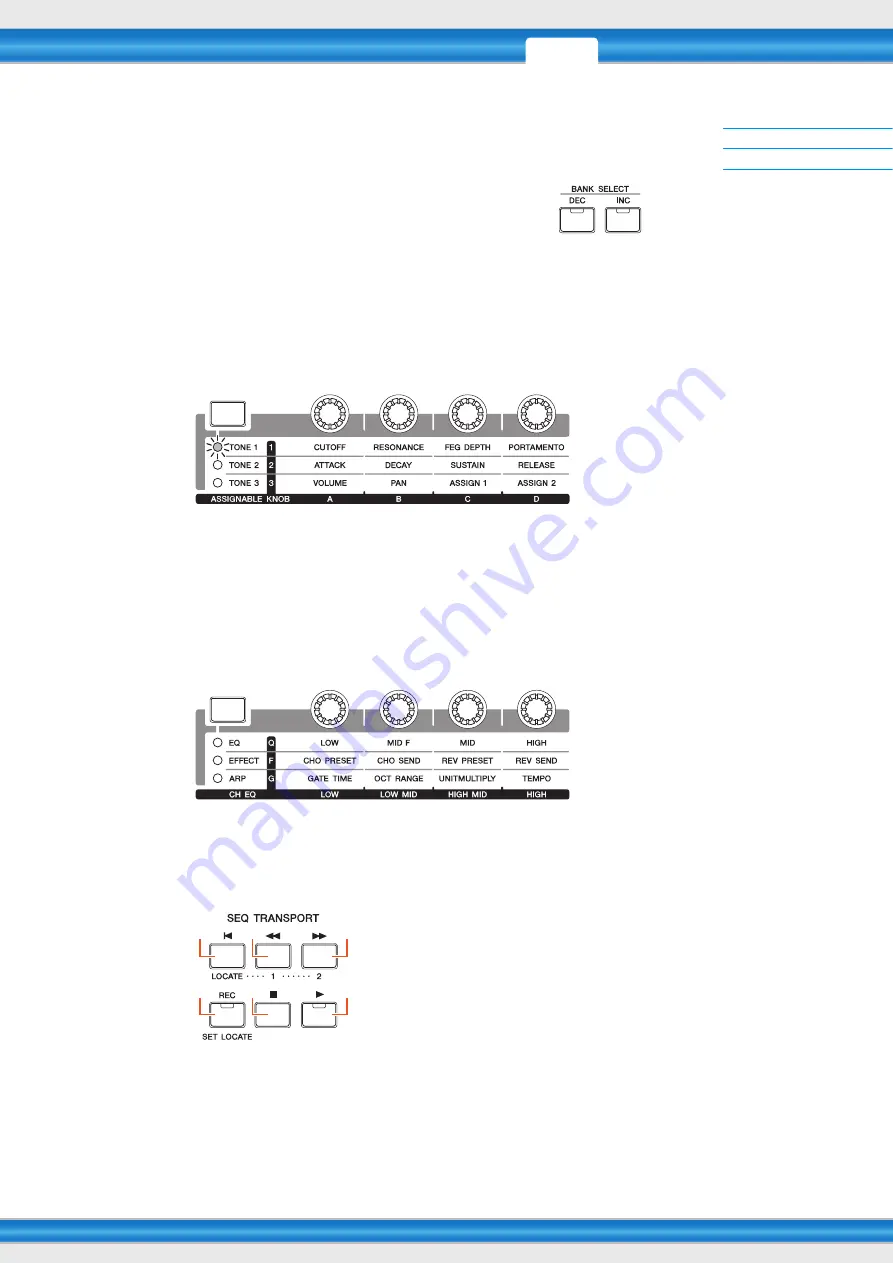
MOX6/MOX8 Reference Manual
Remote Mode
134
Remote Control Assignments
Switching the Control Template for the VSTi
To switch the Control Templates of the MOX6/MOX8, use the BANK SELECT
[DEC]/[INC] buttons.
Switching the functions of Knobs 1 – 4
Press the Knob Function 1 button to switch the functions assigned to the Knobs 1 – 4 in descending order, “1” | “2” | “3.”
Each function differs depending on the selected Control Template. For details, confirm on the MOX6/MOX8 Remote
Editor. The relevant lamp of the functions assigned to the Knobs is turned on. When the functions are shown in the
display, the lamp flashes.
NOTE
Hold down the [SHIFT] button and press Knob Function 1 button to set the functions of Knobs 1 – 4 to “1.”
NOTE
Use the MOX6/MOX8 Remote Editor to edit the Control Template.
Switching the functions of Knobs 5 – 8
Knobs 5 – 8 are available only when “DAW Select” is set to “Cubase” in the Utility mode. Press Knob Function 2 button
to switch the functions assigned to the Knobs 5 – 8 in descending order, “Q” | “F” | “G.” Knobs 5 – 8 also control the Low,
Low Mid, High Mid, and High bands. This operation is linked with the Track EQ parameter in Cubase. The relevant lamp
of the functions assigned to the Knobs is turned on. When the functions are shown in the display, the lamp flashes.
NOTE
Hold down the [SHIFT] button and press Knob Function 2 button to set the functions of Knobs 5 – 8 to “Q.”
Transport operation
The SEQ TRANSPORT buttons also function as DAW transport controls.
1
Top (Move to the top of the Song)
2
Rewind
3
Forward
4
Record
5
Stop
6
Play
1
2
3
4
5
6