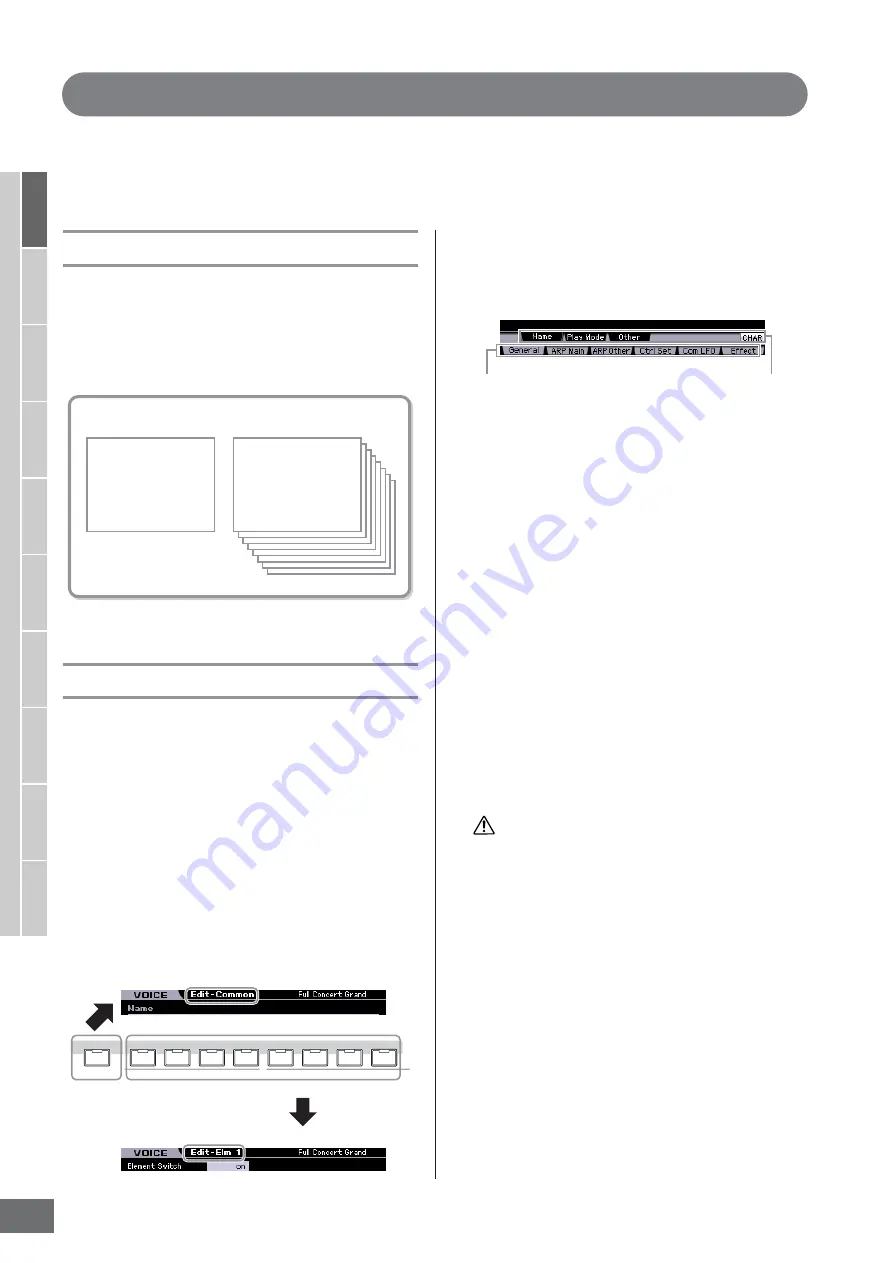
MOTIF XS Owner’s Manual
96
V
oice mode
Song mode
P
attern mode
Mixing mode
Master mode
Utility mode
File mode
P
erf
ormance
mode
Sampling
mode 1
Sampling
mode 2
Ref
erence
Editing a Normal Voice
“Editing” refers to the process of creating a Voice by changing the parameters that make up the Voice. This can be done in
Voice Edit, a sub mode within the Voice mode. To enter the Voice Edit mode, press the [VOICE] button to first call up the
Voice mode, then press the [EDIT] button.
Common Edit and Element Edit
A Normal Voice, which contains pitched musical
instrument-type sounds that can be played over the range
of the keyboard, can consist of up to eight Elements. There
are two types of Normal Voice Edit displays: those for
Common Edit to edit the settings common to all Elements,
and those for Element Edit to edit individual Elements.
Editing Normal Voices
1
Press the [VOICE] button to enter the Voice
Play mode.
Select a Normal Voice to be edited.
2
Press the [EDIT] button to enter the Voice Edit
mode.
3
Call up the desired Edit display, Common Edit
or Element Edit.
To call up the Common Edit display, press the
[COMMON EDIT] button. To call up the Element Edit
display, press one of the Number buttons [1] – [8] to
select the Element to be edited.
4
Call up the desired display.
To find the desired display, note the tab menu items
corresponding to the [F1] – [F6] buttons and [SF1] –
[SF5] buttons at the bottom of the display.
n
By pressing the [SF6] button, you can use various
functions such as the Information display, Character input
(page 82), Number button function (page 81), and List
display/selection (page 82). The function called up via the
[SF6] button differs depending on the selected parameter
where the cursor is located.
5
Move the cursor to the desired parameter.
6
Edit the value by using the [INC/YES], [DEC/
NO] buttons and the data dial.
7
Repeat steps 3 – 6 as desired.
8
Enter the desired name for the edited Voice.
Use the Name display (page 98) of the Voice Common
Edit mode.
9
Store the edited Voice.
Press the [STORE] button to call up the Store window
(page 97) then store the edited Voice.
The edited Voice will be lost when selecting the different Voice
or turning the power off. Make sure to store the Voice data to
the internal memory by pressing the [STORE] button before
selecting a different Voice or turning the power off.
n
If desired, save the edited and stored Voices to a USB
storage device connected to the USB TO DEVICE
connector or a computer connected to the network to
which the MOTIF XS is also connected. Keep in mind that
edited Voice data is stored to internal User memory (Flash
ROM) and is maintained even when turning the power off.
As such it is not necessary to save the data to an external
device; however, we still recommend that you save or
archive all important data to an external device. Refer to
Normal Voice Edit
Common Edit
Lets you edit the
parameters common to
all Elements of the
selected Voice.
Element Edit 1– 8
Lets you edit the
parameters of the
individual Elements that
make up a Voice.
PART SELECT
ARP ON/OFF
1
2
3
4
5
6
8
7
COMMON EDIT
Indicates this display is in the Element Edit mode.
Selecting an Element
Indicates this display is in the Common Edit mode.
Tab menus corresponding
to the [F1] – [F6] buttons
Tab menus corresponding
to the [SF1] – [SF6] buttons
CAUTION
Содержание MOTIF XS6
Страница 1: ......






























