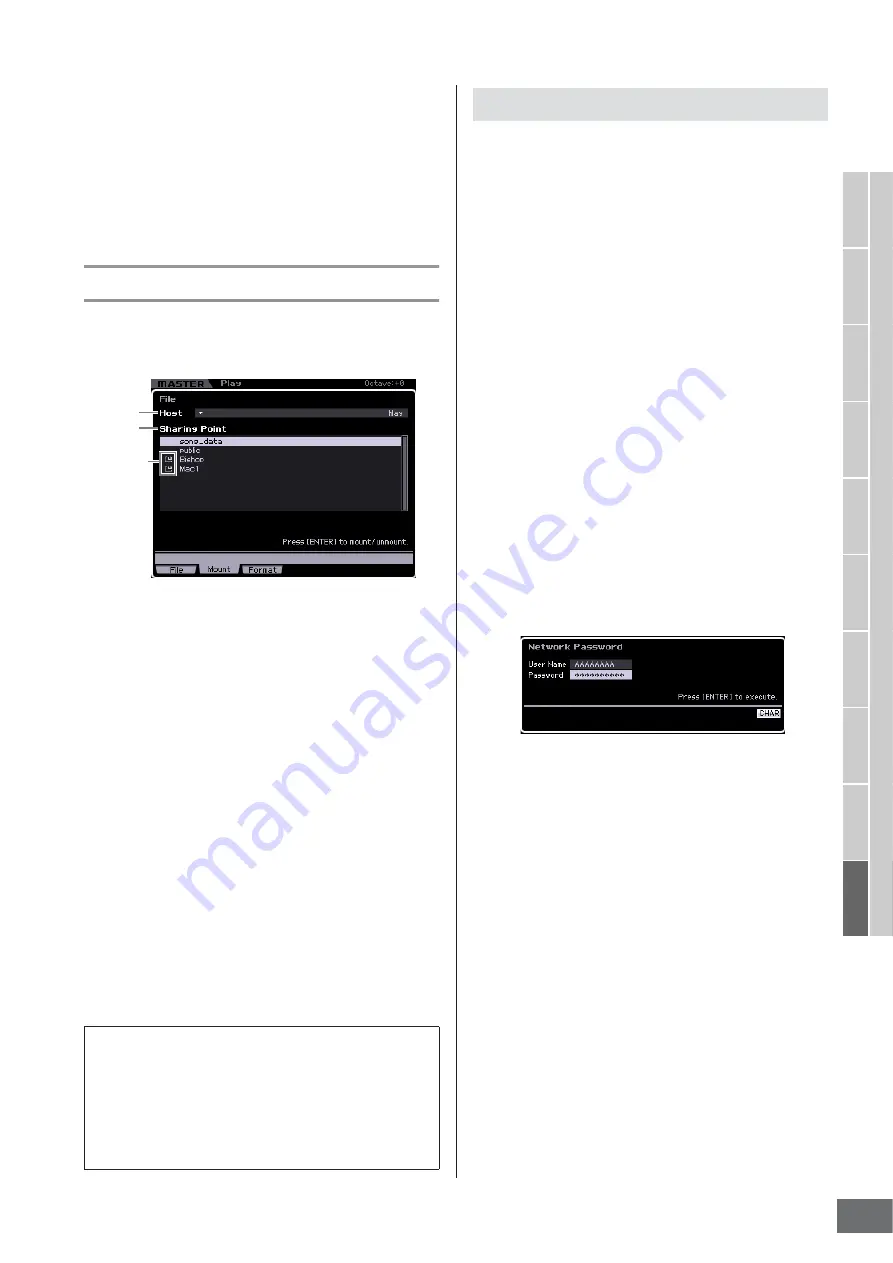
V
oice mode
Song mode
P
attern mode
Mixing mode
Master mode
Utility mode
File mode
P
erf
ormance
mode
Sampling
mode 1
Sampling
mode 2
Ref
erence
File Management (File mode)
MOTIF XS Owner’s Manual
277
7
Select a memory location of the data type
specified in step 5 as source or destination.
When you wish to execute the Save or Load operation,
press the [SF1] Save button or the [SF2] Load button.
For detailed instructions on saving and loading, see
pages 278 and 280.
Online Device Mounting—[F2] Mount
From this display, you can mount the shared directories on
the hard disk drive of a computer connected via network to
the MOTIF XS.
1
Host
From the computers connected to the network, this
parameter determines the host computer containing the
device is to be mounted. Here, the computer name set in
your computer is shown.
You can call up the Device List by pressing the [SF6] LIST
button then select the desired item from the list. For details,
see page 82. Here, the computer name set in your
computer is shown.
n
If the desired computer name is not shown in the Host (
1
)
parameter, you can call up the Character List by pressing the
[SF5] CHAR button and enter the computer name manually.
For detailed instructions on naming, refer to “Basic Operation”
on page 82.
n
Confirm the computer name on your computer. For details,
refer to the owner’s manual of your computer.
2
Sharing Point
Here, the shared directories of the host computer set
above are listed. You can also mount or unmount each of
the shared directories.
n
Keep in mind that the names of the shared folders authorized
on the computer are shown here.
Follow the instructions below to mount the memory drive of
the computer connected to the network.
1
Connect the MOTIF XS to the network.
Network related parameters can be set in the Network
display (page 260) in the Utility mode.
2
Press the [FILE] button to enter the File mode,
then press the [F2] button to call up the Mount
window.
3
Select a host computer at the Host column (
1
).
If the desired computer name is not shown in the Host
(
1
) parameter, you can call up the Character List by
pressing the [SF5] CHAR button and enter the
computer name manually. For detailed instructions on
naming, refer to “Basic Operation” on page 82.
If you select a computer which has not been accessed
by the MOTIF XS, “Press [ENTER] to access” appears
on the display. When pressing the [ENTER] button, the
display prompts you to enter the password as
illustrated below. Here, enter the User Account of your
computer to the User Name box, enter the password of
your computer to the Password box, then press the
[ENTER] button so that the access between the MOTIF
XS and the computer is established. The shared
directories of the selected computer are listed in the
Sharing Point box (
2
).
n
Once access between the MOTIF XS and the computer
has been established, the shared directories are
automatically listed in the display simply by selecting a
computer from the Host column. If the power is turned off,
the operations for establishing the access (entering the
User Account and Password) are necessary after turning
the power on next time.
n
For details about how to confirm the User Account and
Password of your computer, refer to the owner’s manual of
your computer.
n
When a Password is not assigned to your computer,
simply pressing the [ENTER] button without inputting any
characters establishes the access between the MOTIF XS
and your computer.
4
Mount the desired directories.
In the Sharing Point box (
2
), you can mount the shared
directory by moving the cursor to the desired directory,
then pressing the [ENTER] button. The mount indicator
appears at the left side of the name of the mounted
directory. You can unmount the shared directory by
pressing the [ENTER] button again. The mount
indicator disappears. The mounted directories can be
selected in the File window (page 275).
Mounting/Unmounting a directory
You can mount the shared directory by moving the cursor
to the desired directory then pressing the [ENTER]
button. The mount indicator appears at the left side of the
name of the mounted directory. You can unmount the
shared directory by pressing the [ENTER] button again.
The mount indicator disappears.
1
2
Mount
Indicator
Mount Procedure
Содержание MOTIF XS6
Страница 1: ......






























