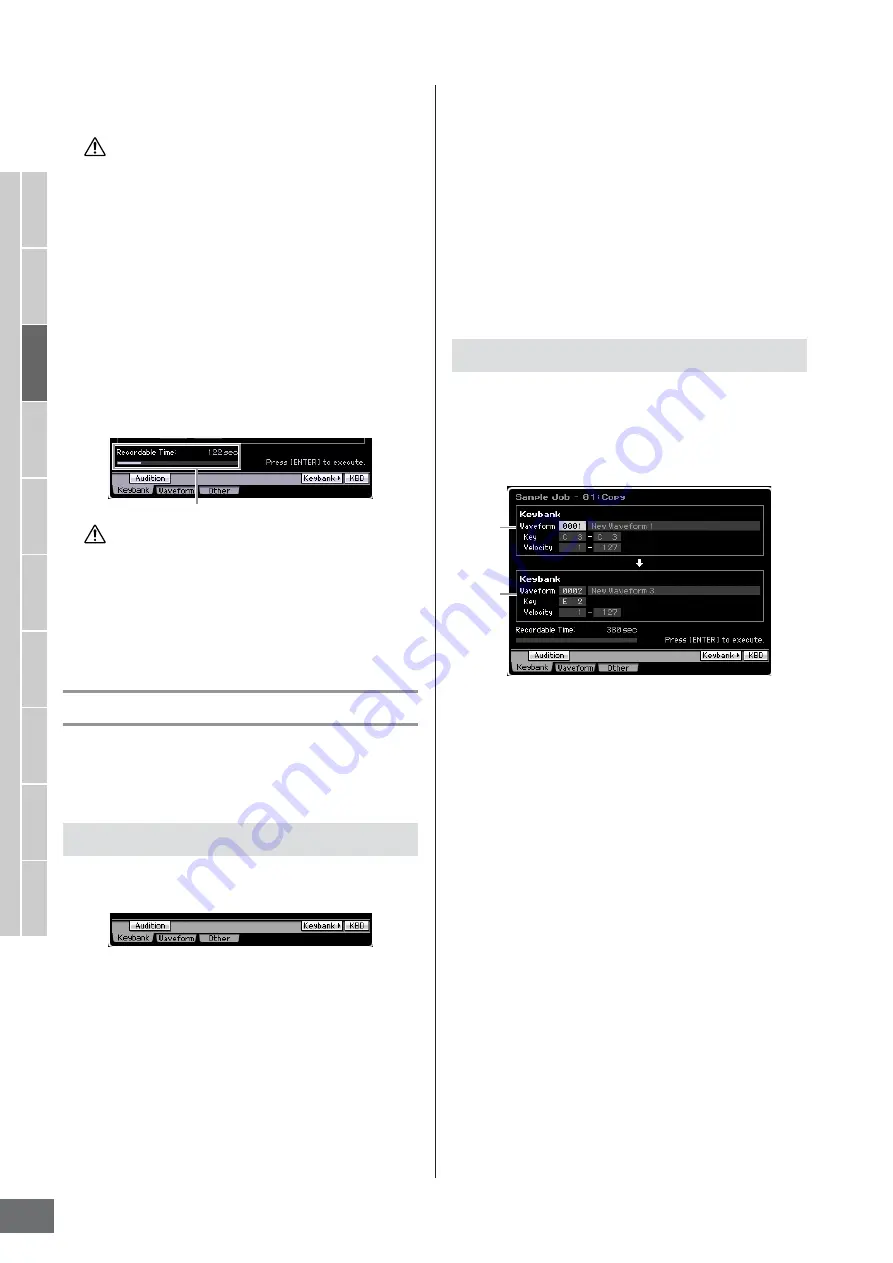
V
oice mode
Song mode
P
attern mode
Mixing mode
Master mode
Utility mode
File mode
P
erf
ormance
mode
Sampling
mode 1
Sampling
mode 2
Ref
erence
Creating a Voice/Performance by Using the Sampling Function
MOTIF XS Owner’s Manual
172
7
Press the [ENTER] button to fix the Job result
as Sample data.
You cannot return the modified Sample to the original after
fixing the Job result. Important data should always be saved to
a USB storage device connected to the USB TO DEVICE
terminal or to a computer connected to the same network as
the MOTIF XS (page 278).
8
Press the [EXIT] button twice to go back to the
Sampling Main display.
n
If there is no data in the specified Waveform and Key
Bank, “No Data” will appear on the display and the job
cannot be executed.
n
Some Jobs cannot be executed if there is not enough
memory space. The amount of the available memory
space can be confirmed at the bottom of the Sampling
Job display or in the Information display (page 165).
Even if the Job operation has been completed, the data will be
lost when turning the power off. Make sure to save the
Waveform data to a USB storage device or to a computer
connected to the same network as the MOTIF XS in the File
mode (page 278) after the Job operation.
[F1] Keybank
This display contains Jobs for editing Samples. The
Sample to be edited can be specified via the Waveform
number and Key Bank.
The Key Bank Jobs provide the basic operations using the
[SF1] button and the [SF5] button.
[SF1] Audition
You can hear the Sample assigned to the selected
Keybank by holding this button. This lets you check how
the Sample will actually sound when played back.
[SF5] Keybank
Pressing this button calls up the Key Bank list, from which
you can select the desired Key Bank. For details, see
page 162.
[SF6] KBD (Keyboard)
This menu appears only when the cursor is located at the
Waveform. You can also select the Key Bank belonging to
the selected Waveform directly from the keyboard, by
holding down the [SF6] KBD button and pressing the
desired key.
[SF6] INFO (Information)
When “INFO” is shown at the tab menu corresponding to
the [SF6] button, press [SF6] to call up the Information
window indicating the memory status for Sampling. For
details, see page 165.
This Job copies the data of a Sample contained in a
specified Key Bank to another Key Bank. Also the Sample
assigned to the Key Bank is copied. This is useful if you are
creating a Waveform and wish to use the Sample data from
another Waveform.
1
Source Key Bank
2
Destination Key Bank
The source Key Bank is set by using the [SF5] Keybank
button or [SF6] KBD button to select the key in the
waveform after selecting the Waveform number (0001 –
1024). The source Key Bank is set by moving the cursor to
the Key value and using the Data dial or [SF6] KBD button
to select the desired key after selecting the Waveform
number (0001 – 1024). The Velocity range values of the
destination Key Bank are automatically set to the same as
those of the source Key Bank.
n
You can hear the sample assigned to the source Key Bank by
pressing the [SF1] Audition button.
Basic Operations in the Key Bank Jobs
CAUTION
Available memory space
CAUTION
01: Copy
1
2
Содержание MOTIF XS6
Страница 1: ......






























