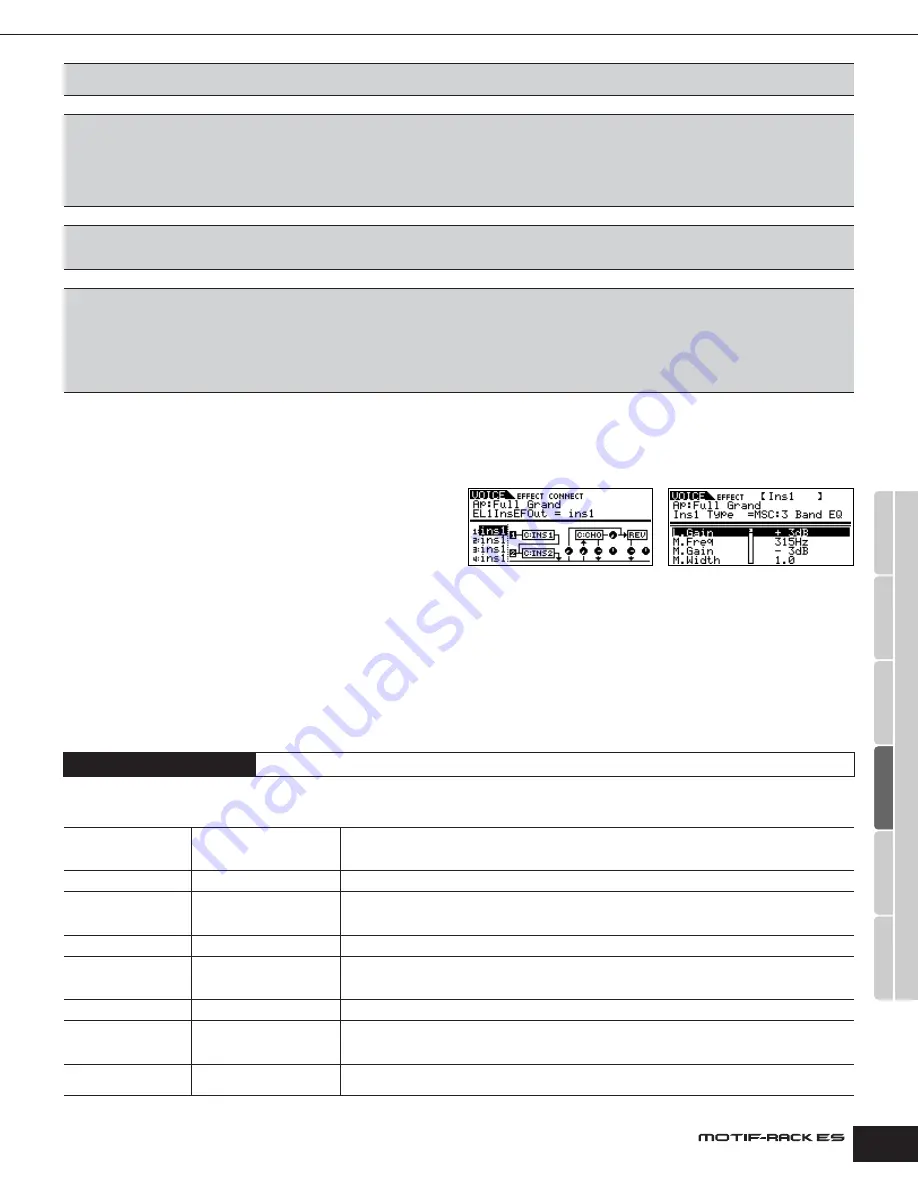
Owner’s Manual
Effect Voice Effect Edit (for Normal Voice)
85
Effect
From this mode you can edit the effect settings for the Voice,
Performance, and Multi modes. The display shown at right
appears.
For details about effect connections, see page 61.
n
These displays are shown in the Voice mode (Normal Voice). When selecting the other Voices or other modes, the shown displays may differ.
n
About Master Effect
•
Voice Mode
You can set one Master Effect common to all Voices. The Master Effect can be set in the MEF display from the Utility (page 90).
•
Performance/Multi mode
You can set each Master Effect for each Performance/Multi. The Master Effect can be set in the MEF display from the Performance/Multi Common Edit (pages 80, 84).
Voice Effect Edit (for Normal Voice)
You can switch between Voice Effect Connection Edit and Voice Effect Parameter Edit.
The Voice effect settings are common to all Elements.
For details about effect connections, see page 61. For details on the effect types, refer to the Effect Type list in the separate Data List
booklet.
Output
The parameters are the same as in the Output display in the Performance Part Edit mode. See page 81.
n
The “VoiceELPan” parameter setting is not available for Multi-part Plug-in Parts 17 - 32 and Plug-in Parts 1 - 2.
Tone
You can set parameters related to the pitch and tone for each Part. Keep in mind that the settings made here
are applied as offsets to the Voice Edit settings.
The parameters are the same as in the Tone display in the Performance Part Edit mode. See page 82.
n
• The FEG settings are not available for Multi-part Plug-in Parts 17 - 32 and Plug-in Parts 1 - 2.
• In the FEG settings, only FEG Depth setting is available for the Drum Voice Parts.
• The AEG Sustain setting is not available for Plug-in Parts or Parts to which Drum Voices have been assigned.
• The AEG Release Time setting is not available for the Parts to which Drum Voices have been assigned.
EQ (Equalizer)
From this display you can set parameters related to the Part EQ. The parameters are the same as in the EQ
display in the Performance Part Edit mode (page 82).
n
These parameters are not available for Plug-in Parts or Multi Plug-in Parts.
RcvSw (Receive Switch)
From this display you can set how each individual Part responds to various MIDI data, such as Control
Change and Program Change messages. When the relevant parameter is set to “on,” the corresponding
Part responds to the appropriate MIDI data.
Determines the Control Change messages corresponding to the external controllers in the CtrlAsn display in
the Multi Common Edit mode (page 84).
Available parameters: BnkSel (BankSel) (Bank Select), Pgm (Pgm Change) (Program Change), Volume, Pan
n
• For the other parameters, see the RcvSw display in the Performance Part Edit (page 82).
• When the “Volume” parameter is turned off, the Expression message also cannot be received.
Effect Connection Edit
[VOICE]
→
select Normal Voice
→
press [EFFECT] once or twice
EL1-4InsEFOut
Element 1-4 Effect Output
Determines which Insertion Effect (1 or 2) is used to process each individual Element. The “thru” setting lets
you bypass the Insertion Effects for the specific Element.
Settings:
ins1, ins2, thru
Ins1Ctgry/Ins1Type
Insertion1 Category/Type
Determines the effect category and type for Insertion 1.
InsEFCnct
Insertion Effect Connection
Determines the connection between Insertion Effects 1 and 2. The setting changes are shown on the
diagram in the display, giving you a clear picture of how the signal is routed.
Settings:
Para, Ins1to2, Ins2to1 (see page 61)
Ins2Ctgry/Ins2Type
Insertion2 Category/Type
Determines the effect category and type for Insertion 2.
ReverbSend
Reverb Send
Determines the Send level of the signal sent from Insertion Effect 1/2 (or the bypassed signal) to the Reverb
Effect.
Settings:
0 ~ 127
ChoCtgry/ChoType
Chorus Category/Type
Determines the Chorus Effect category and type.
ChoSend
Chorus Send
Determines the Send level of the signal sent from Insertion Effect 1/2 (or the bypassed signal) to the Chorus
Effect.
Settings:
0 ~ 127
ChoRtn
Chorus Return
Determines the Return level of the Chorus Effect.
Settings:
0 ~ 127
Effect Connection Edit display
Effect Parameter Edit display
Utility
V
oice mode
P
erf
or
mance mode
Multi mode
Eff
ect
Ar
peggio
Ref
erence
Содержание MOTIF RACK ES
Страница 1: ...OWNER S MANUAL TONE GENERATOR EN ...
Страница 110: ...Owner s Manual 110 Appendix Memo ...
















































