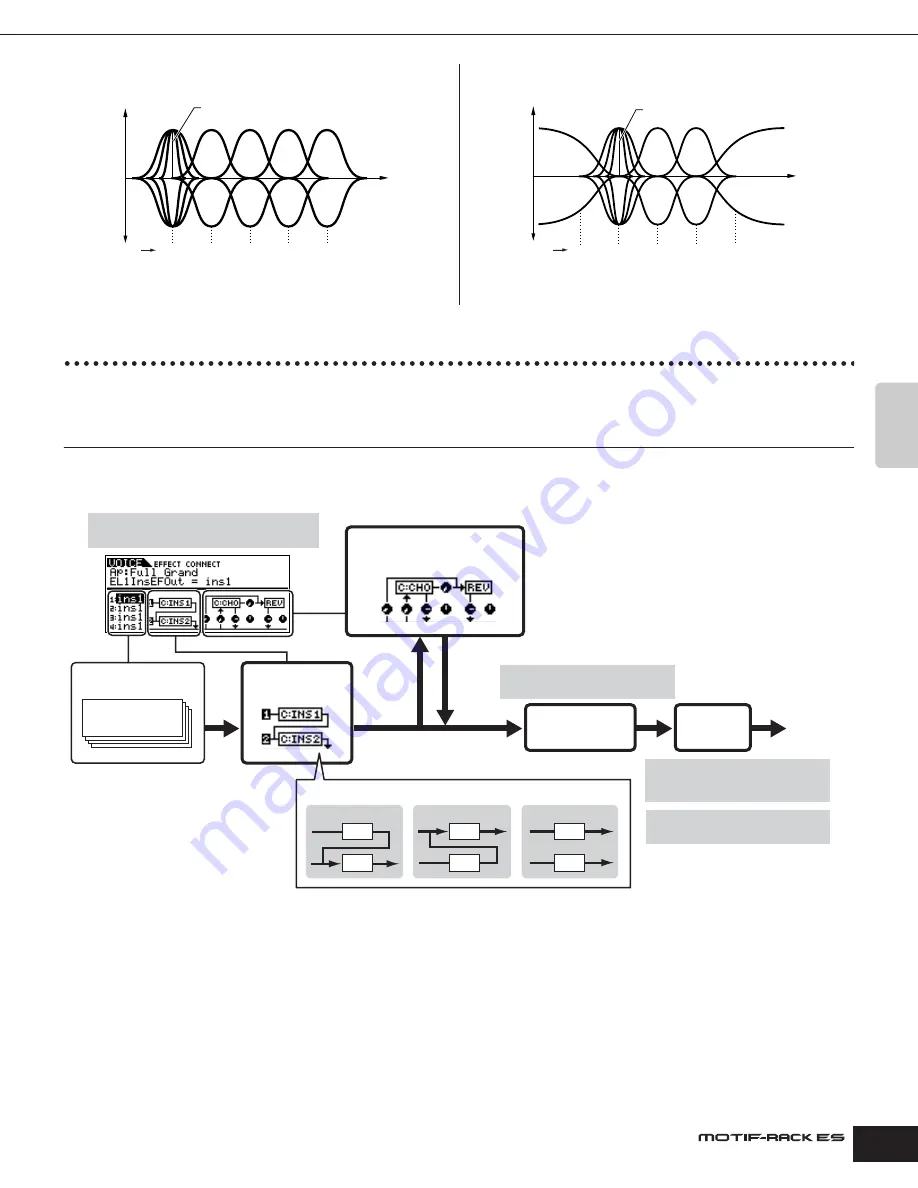
Owner’s Manual
Effect block Effect connection in each mode (Effect Connection Edit)
61
Basic Structure
EQ for which all bands are set to peaking type
EQ for which LOW and HIGH are set to shelving type
n
• Voice mode: You can set one Master EQ, applied in common to all Voices.
• Performance/Multi mode: You can make independent Master EQ settings for
each individual Performance/Multi.
Effect connection in each mode (Effect Connection Edit)
Select the desired parameter for editing by using the cursor [
L
][
M
] buttons and change the settings with the data dial.
Voice mode
The Effect parameters in the Voice mode are set for each Voice and the settings are stored as a User Voice. Note that the Master Effect and
Master EQ parameters are set for all the Voices in the Utility mode. Once the Master Effect and EQ settings have been made, they can be
stored as System settings by pressing the [EXIT] button.
n
The parallel connection is not available for Plug-in Voices.
LOW
HIGH
HIGHMID
MID
LOWMID
–
+
0
Gain
3 bands
Q (frequency bandwidth)
Frequency
LOW
HIGH
HIGHMID
MID
LOWMID
–
+
0
Gain
5 bands
Q (frequency bandwidth)
Frequency
1
2
1
2
1
2
System Effect
Reverb (REV), Chorus (CHO)
[VOICE]
→
select Voice
→
select Effect Connection
Edit by pressing [EFFECT] once or twice
Tone Generator
block
Element or Key
Element EQ
Insertion
Effect
Master Effect
Master EQ
You can select the Insertion connection from the three types shown below.
Ins 1 to 2
Ins 2 to 1
parallel
[VOICE]
→
[UTILITY]
→
MEF display
(for all Voices)
[VOICE]
→
select Voice
→
[EDIT]
→
[SHIFT]+[COMMON]
→
General display
→
“MEQ”
[VOICE]
→
[UTILITY]
→
MEQ display
(for all Voices)
Output
You can set which Insertion effect, 1 or 2, is
applied to each Element (or to each key when
the Drum Voice is selected). The Insertion
effect can also be bypassed.
Содержание MOTIF RACK ES
Страница 1: ...OWNER S MANUAL TONE GENERATOR EN ...
Страница 110: ...Owner s Manual 110 Appendix Memo ...






























