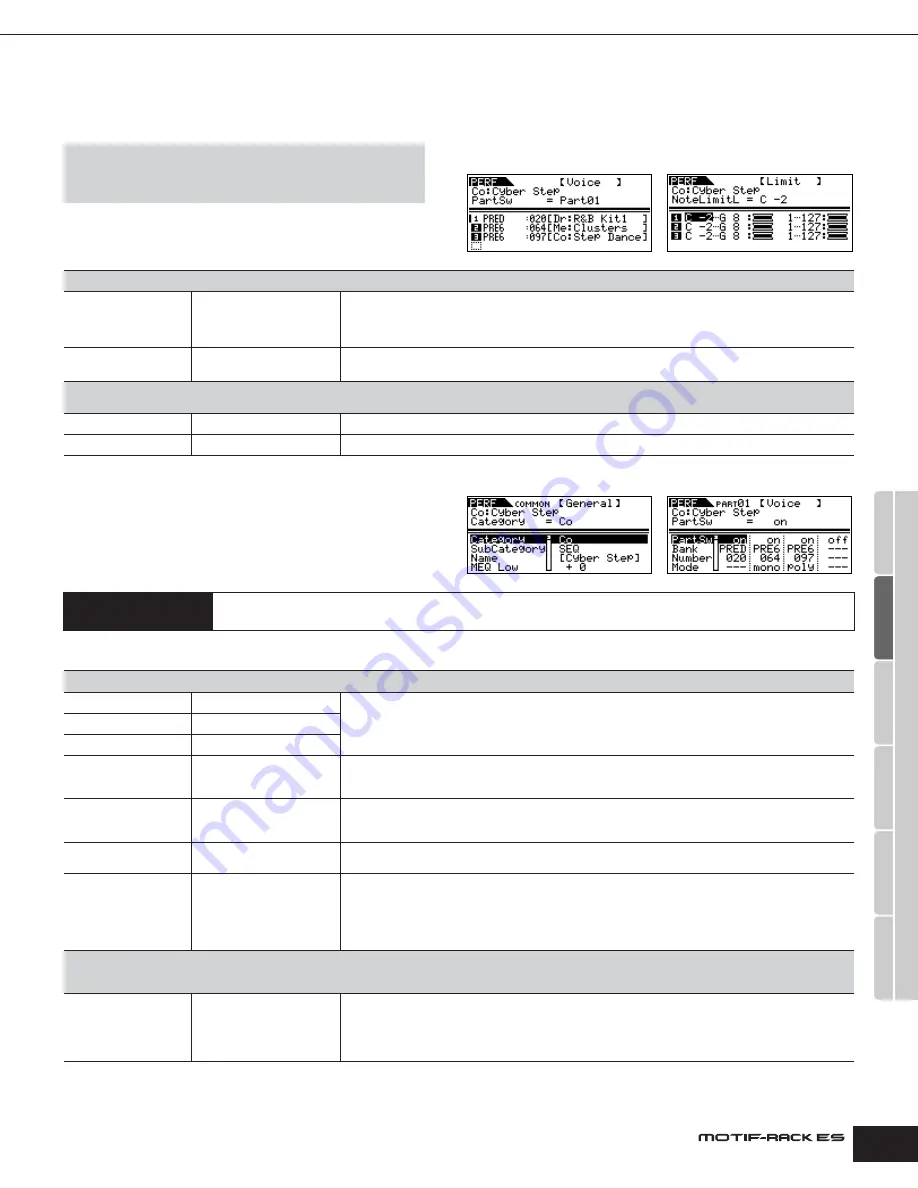
Owner’s Manual
Performance mode Performance Voice Assign
79
Utility
V
oice mode
P
erf
ormance mode
Multi mode
Eff
ect
Ar
peggio
Ref
erence
Performance mode
Performance Voice Assign
From this mode you can select a Voice for each Part and
determine the note range it can be played from.
The display shown at right appears.
Performance Edit
When a Performance is selected, the Performance Edit
parameters are divided into Common Edit (parameters common
to all four Parts), and Part Edit (parameters of individual Part).
The display shown at right appears.
These parameters are for making global (or common) edits to all four Parts of the selected Performance.
[SHIFT]+[PERFORM]
→
select Performance
→
select
Performance Edit by pressing [EDIT] once or twice
→
select
each display with PAGE [
E
][
F
]
Voice (Voice Assign)
PartSw
Part Switch
Determines whether the internal Voices or Plug-in Board Voices are assigned to the Parts of the
Performance (up to four Parts). “Part01-04” indicate that the internal Voices are used. “PartP1” and “PartP2”
indicate that the Plug-in Voices are used.
Settings:
1 ~ 4 (Part01 ~ Part04), P1 (PartP1), P2 (PartP2), off
Bank
Number
Bank
Number
Determines the Bank and Number which are assigned to the Part selected in the “PartSw” parameter.
Limit (Voice Limit)
You can also determine the Limit settings using a Note On message from an external device.
See page 32.
NoteLimitL/H
Note Limit Low/High
Use these to set the note range, low and high, for the Part’s Voice.
VelLimitL/H
Velocity Limit Low/High
Use these to set the velocity range, low and high, for the Part’s Voice.
Common Edit
[SHIFT]+[PERFORM]
→
select Performance
→
select Performance Edit by pressing [EDIT] once or twice
→
[SHIFT]+[COMMON]
→
select each display with PAGE [
E
][
F
]
General
Category
Category
From this display you can assign the category (sub and main) of the selected Performance, and create a
name for the Performance.
The Performance name can contain up to 10 characters.
For detailed instructions on naming, see page 50.
SubCategory
Sub Category
Name
Name
MEQ Low/LowMid/
HighMid/High
Master EQ Offset
Adjust the master (global) EQ settings for the entire Performance. The settings made here are applied as
offsets to the EQ settings (with the exception of “MID”) from the MEQ display below.
Settings:
-64 ~ +63
PortaSwitch
Portamento Switch
Determines whether Portamento is on or off. Portamento is used to create a smooth transition in pitch from
the first note played to the next.
Settings:
off, on
PortaTime
Portamento Time
Determines the pitch transition time. Higher values result in a longer pitch change time.
Settings:
0 ~ 127
AssignA/B/1/2
Assign A/B/1/2
This parameter offsets the value of each Dest (Destination) parameter. Please note that certain Destinations
of Assign A/B change the absolute value.
Settings:
-64 ~ +63
n
Determines the Control Numbers corresponding to Assign A and Assign B in the CtrlAsn display in the Utility mode
(page 90). Determines the Control Numbers corresponding to Assign 1 and Assign 2 in the CtrlAsn display in the
Performance Common Edit mode.
MEQ (Master Equalizer)
From this display you can apply five-band equalization (LOW, LOWMID, MID, HIGHMID, HIGH) to all Parts
of the selected Performance.
For details about Equalizer, see page 60.
Low/High Shape
Shape
Determines whether the equalizer type used is Shelving or Peaking. The Peaking type attenuates/boosts the
signal at the specified Frequency setting, whereas the Shelving type attenuates/boosts the signal at
frequencies above or below the specified Frequency setting. This parameter is available only for the LOW
and HIGH frequency bands.
Settings:
shelv (Shelving type), peak (Peaking type)
Voice display
Limit display
Common Edit display
Part Edit display
Содержание MOTIF RACK ES
Страница 1: ...OWNER S MANUAL TONE GENERATOR EN ...
Страница 110: ...Owner s Manual 110 Appendix Memo ...
















































