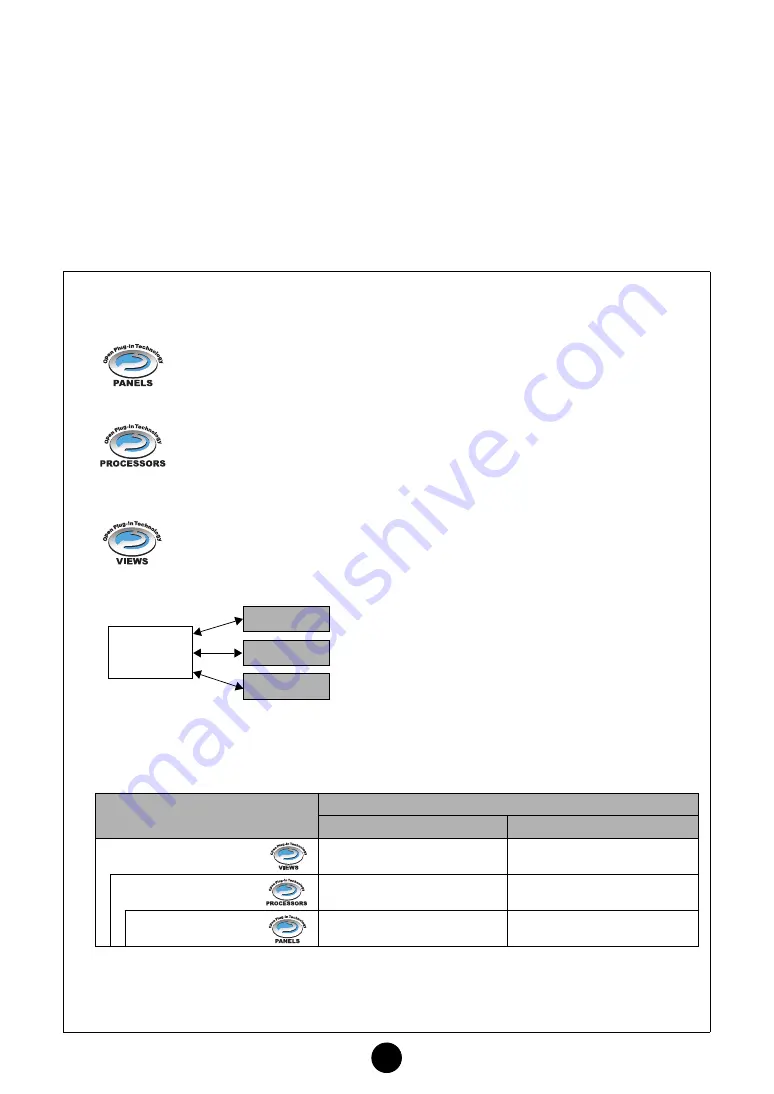
4
About Open Plug-in Technology
Open Plug-in Technology (OPT) is a new software format that enables you to control MIDI devices
from a music DAW application software. For example, this allows you to start up and operate
various parts of your music system, such as plug-in board editors, and mixing control editors -
directly from an OPT-compatible sequencer, without having to use each separately. OPT also
makes it unnecessary to set MIDI drivers for each application, streamlining your music production
system and making all operations more convenient and seamless.
In addition to the original OPT, there is also Open Plug-in Technology Version 2 (OPT 2), designed
for use with the Total Recall software. Studio Manager is a host application that supports OPT 2.
About the OPT Levels and Overview
The host application and its compatibility with OPT is divided into three levels, as shown below.
Level 1
OPT Panels provides basic support for opening and displaying OPT control panels
that can transmit data via the client’s external MIDI ports. Typically this will allow
basic hardware editor control panels to operate properly.
Level 2
OPT Processors provides support for real-time MIDI processors and panel automa-
tion.
Typically this will allow both real-time and offline MIDI effects to operate properly and
supply automation to OPT panels.
Level 3
OPT Views provides support for edit views and MIDI processors/panels that require
direct access to client program storage structures. Typically this will allow sophisti-
cated MIDI edit views to be supported.
OPT-compatible plug-in software is connected directly
to an OPT-compatible host application.
OPT Level Implementation for the MOTIF-RACK ES Voice Editor
This chart shows the OPT-compatibility of the MOTIF-RACK ES Voice Editor.
n
Certain operations may not work as expected if there is no corresponding function in the host application
(sequencer, etc.). The highest level of implementation for the host application is indicated in the OPT
logo (which appears along with the version information in the application).
Editor
Host
Application
Editor
Editor
OPT
OPT levels of the client application
MOTIF-RACK ES Voice Editor for operation
Operation support
Operation limits
VIEWS (Level3)
Yes
None
PROCESSORS (Level2)
Yes
None
PANELS (Level1)
Yes
Bulk reception





































