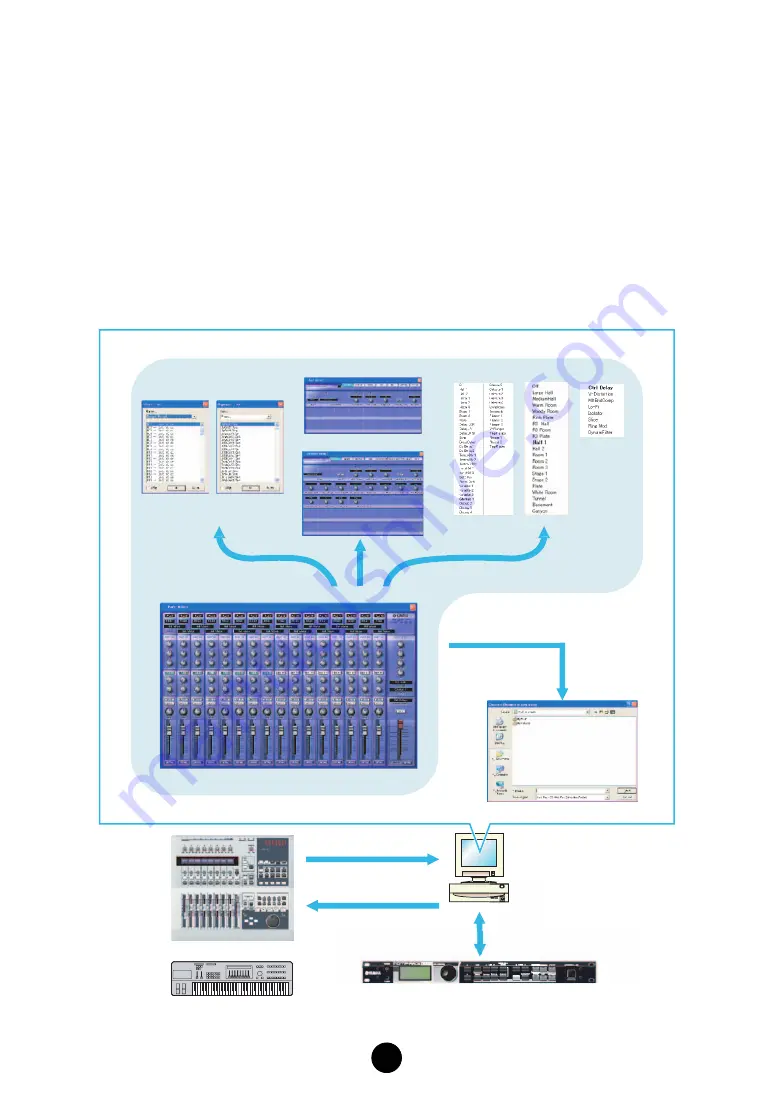
2
What is the Multi Part Editor?
Multi Part Editor is a convenient way to edit and save the Multi parameters of your MOTIF-RACK
ES. Thanks to its the easy-to-understand graphical interface, you can edit virtually all of the Multi
parameters of the MOTIF-RACK ES right from your computer — using the mouse to adjust the
virtual knobs, sliders, and buttons and entering values from the computer keyboard. Finally, all the
changes you have made to your Multis can be saved to your computer.
The Multi Part Editor can also be used in connection with devices such as the Yamaha 01X Digital Mixing
Studio or MOTIF ES Music Production Sythesizer, allowing you to operate the Multi Part Editor using real
hardware controls.
You can use this Multi Part Editor as a plug-in for the software below.
•
Studio Manager
•
Sequencer compatible with Open Plug-in Technology (OPT).
Select voices
Part Mixer Window
Select effects
Chorus
Reverb
Part Detail Window
Common Detail Window
Save data
Remote operation
Display information
(parameter names / values)
Transmit / Receive bulk data
Transmit parameters
MOTIF-RACK ES
01X
Select parameter
MOTIF ES 6/7/8
Master
Effect



































