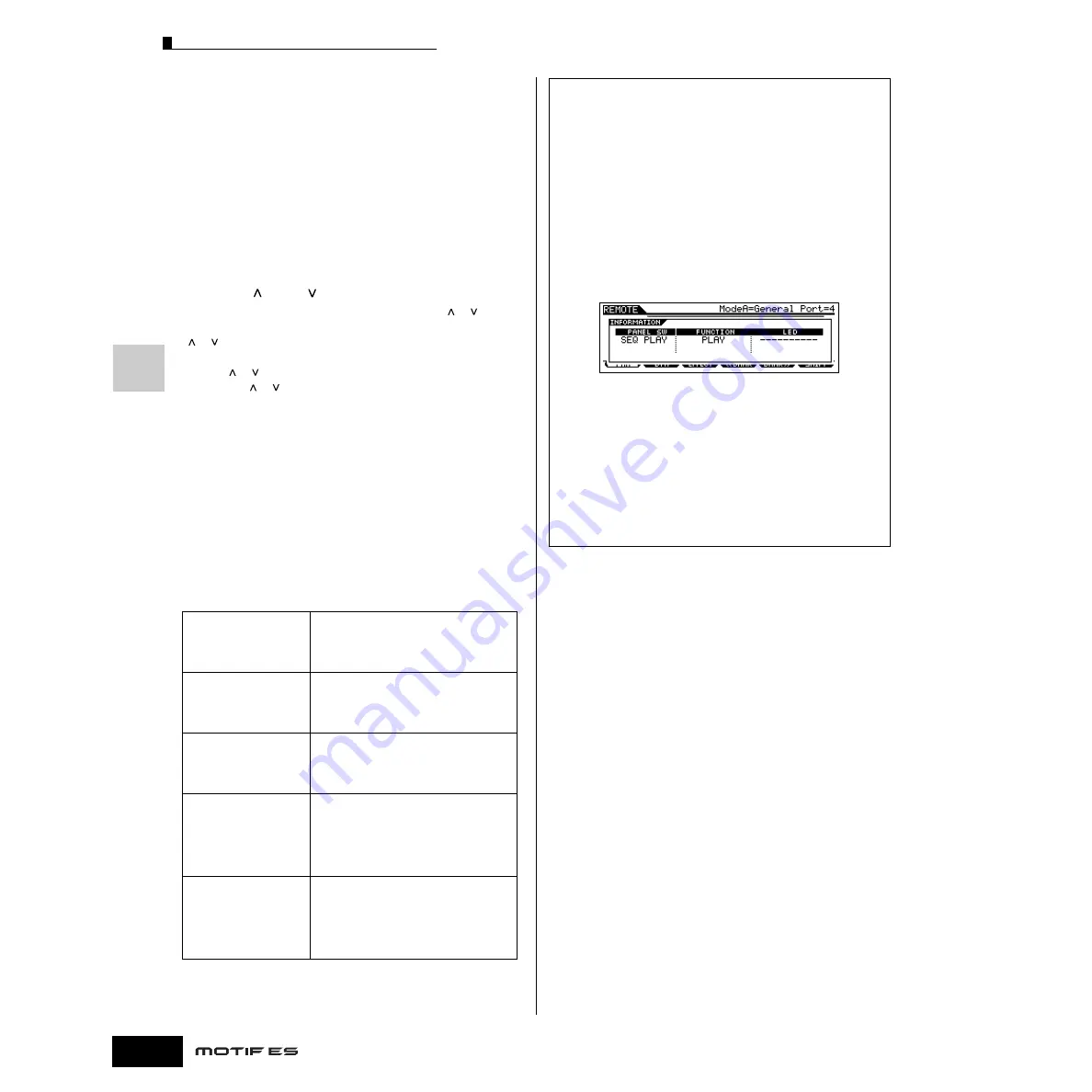
Quic
k Guide — Computer applications
Controlling a computer from the instrument
152
Owner’s Manual
■
Cursor [<] and [>] buttons
By moving the cursor left/right, you can change the track or
part to controlled by the data dial and [INC/YES]/[DEC/NO]
buttons. For example, when the cursor is at the upper box in
the display, pressing the Cursor [>] button moves through the
columns in succession (1, 2, 3, 4...). After 4, the cursor is
hidden and wraps around to 1. When the cursor is shown in
the display, the parameter at which the cursor is located can
be edited by the data dial, [INC/YES] and [DEC/NO] buttons.
When the cursor is hidden, the data dial and [INC/YES]/[DEC/
NO] buttons can be used for their normal function —
controlling the song position.
■
Cursor [
] and [
] buttons
When the Mode is set to “General,” the Cursor [ ]/[ ]
buttons perform the same function as that of the DISPLAY
[ ]/[ ] buttons on the 01X.
When the Mode is set to something other than “General,” the
Cursor [ ]/[ ] buttons perform the same function as that of
the Cursor [ ]/[ ] buttons on the Mackie Control and Logic
Control.
■
[EXIT] button
When the Mode is set to “General,” this button performs the
same function as that of the [PAGE SHIFT] button on the 01X.
When the Mode is set to something other than “General,” the
button has no control function.
■
BANK, GROUP and NUMBER button
These buttons are assigned to perform the same functions as
the buttons directly over the faders on the 01X, Mackie
Control and Logic Control.
Checking the Remote Control assignments
If you’re unsure as to which software function has been
assigned to a particular panel control on the MOTIF ES,
this convenient feature lets you quickly check it from the
display.
1
In the Remote Control mode, press the
[INFORMATION] button to call up the information
display, indicating the function of the last pressed
button.
2
Press the button for which you want to check the
assignment.
This display shown above appears when you press
the [
F
] (Play) button of SEQ TRANSPORT. In this
way, you can check each button’s control assignment
simply by pressing it.
3
Press the [INFORMATION] button again to return
to the Remote Control mode.
n
While the Information display is shown, the panel buttons
cannot be used to control the computer software.
[PRE1] - [PRE4]
buttons
The eight knobs on the 01X, Mackie Control
and Logic Control can also be used as
switches. However, since the four Knobs on
the MOTIF ES do not have switch capability,
the [PRE1] - [PRE4] buttons are used instead.
[PRE5] - [PLG3]
buttons
The functions of the eight [REC/RDY] buttons
on the Mackie Control and Logic Control are
assigned to these buttons. Please note that
these buttons are not available when the
Mode is set to “General.”
[A] - [H] buttons
The functions of the eight [SOLO] buttons on
the Mackie Control and Logic Control are
assigned to these buttons. Please note that
these buttons are not available when the
Mode is set to “General.”
[1] - [8] and [TRACK
SELECT] buttons
When the Mode is set to “General,” the
functions of the nine [SEL] buttons on the 01X
are assigned to these buttons. When the
Mode is set to something other than
“General,” the functions of the eight [MUTE]
buttons on the Mackie Control and Logic
Control are assigned to the [1] - [8] buttons.
[9] - [16] and [MUTE]
buttons
When the Mode is set to “General,” the
functions of the nine [ON] buttons on the 01X
are assigned to these buttons. When the
Mode is set to something other than
“General,” the functions of the eight [SELECT]
buttons on the Mackie Control and Logic
Control are assigned to the [9] - [16] buttons.
Содержание MOTIF ES6
Страница 1: ......






























