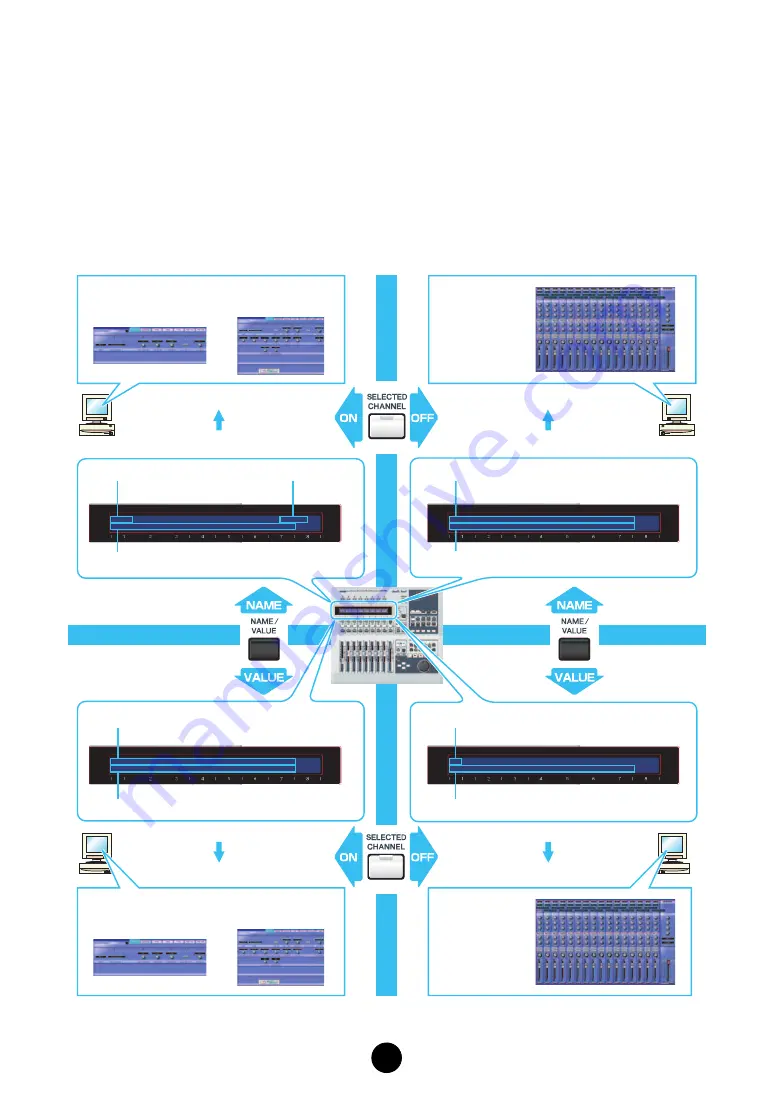
33
Remote Operation
The Multi Part Editor can be operated remotely by a hardware controller, such as the Yamaha
Digital Mixing Studio 01X. Below is an example of remote operation using the 01X, when the Multi
Part Editor is running as a plug-in under SQ01. After configuring the remote MIDI port settings,
press [REMOTE] then [MIDI] on the 01X to start the Multi Part Editor.
When starting the Multi Part Editor from the Studio Manager, press [SHIFT]+[REMOTE] to start
the Multi Part Editor.
n
Set the appropriate ports required for remote operation beforehand (
,
Part EQ
SEL<Part3>
EQL-F EQL-G EQH-F EQH-G EQM-F EQM-G EQM-Q
Part1 Part2
Part3 Part4 Part5 Part6 Part7 Part8
Pan Pan Pan Pan Pan Pan Pan Pan
EQL-F
EQL-G
EQH-F
EQH-G
EQM-F
EQM-G
EQM-Q
Pan
L63 R63 L63 R63 CTR CTR CTR CTR
125
0.0
10.0
0.0
1.1
0.0
PEAK
Part Mixer
Window
Remote
Common Detail Win-
dow
Part Detail
Window
Part name
Parameter name
Part being edited
Parameter category
Parameter name
Parameter name
Parameter value
Parameter name
Parameter value
Remote
Remote
Part Mixer
Window
Common
Detail Window
Part Detail
Window
Remote
Edit mode & NAME
Mixing mode & NAME
Edit mode & VALUE
Mixing mode &
VALUE


















