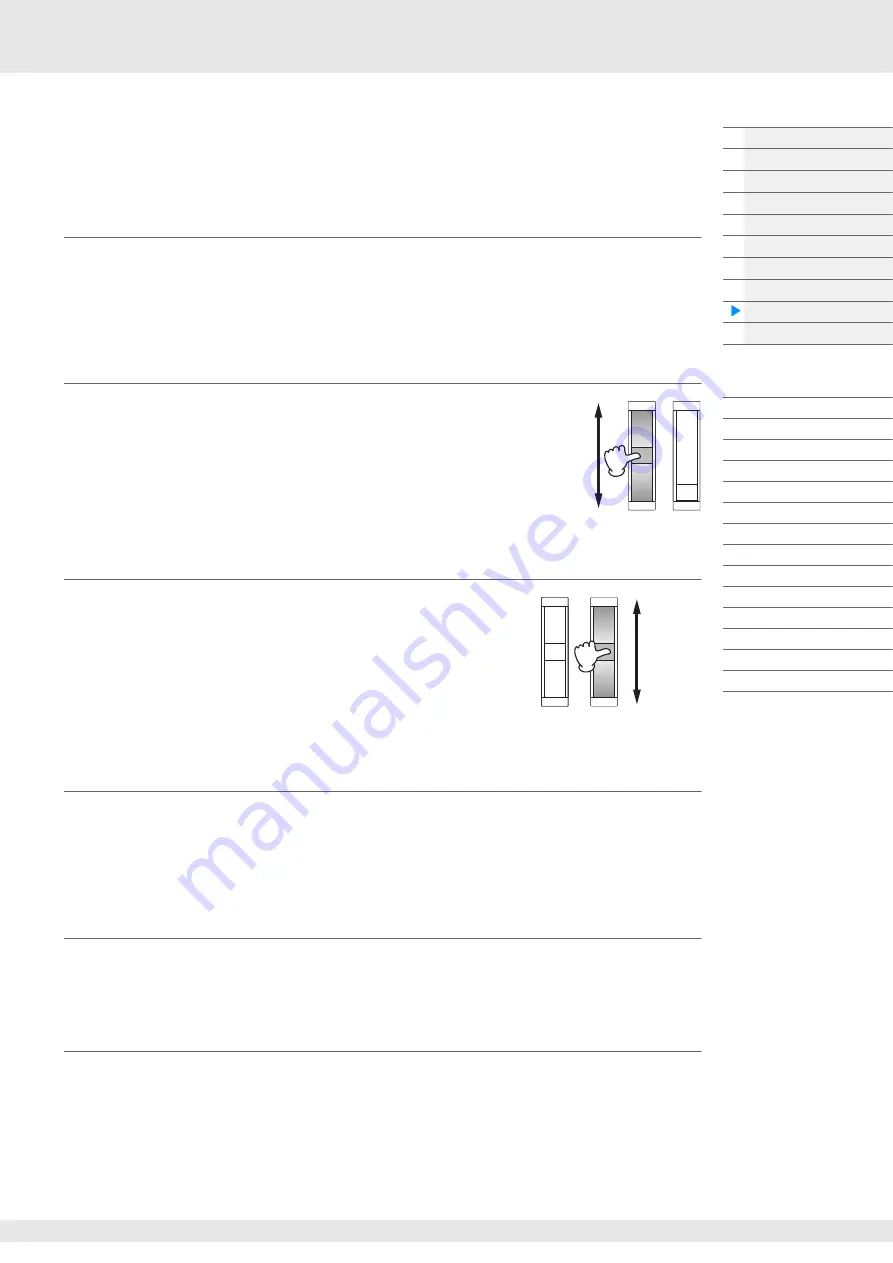
MODX Reference Manual
22
Controller Block
This block consists of the keyboard, Pitch Bend and Modulation Wheels, Assignable Switches, Knobs,
Control Sliders and Super Knob. By operating these controllers, you can transmit MIDI messages to the
tone generator block to play and modify sounds, or to the DAW software to further control the sounds.
Keyboard
The keyboard transmits the note on/off messages to the Tone Generator Block (for sounding) and
Sequencer Block (for recording). You can change the note range of the keyboard in octaves by using the
OCTAVE [-]/[+] buttons, transpose the notes by using the OCTAVE [-]/[+] buttons while holding down the
[SHIFT] button, and set how the actual velocity is generated according to the strength with which you play
notes.
Pitch Bend wheel
Use the Pitch Bend wheel to bend notes up (roll the wheel away from
you) or down (roll the wheel toward you) while playing the keyboard.
Roll the wheel upward/downward to bend the pitch upward/downward.
This wheel is self-centering and will automatically return to normal pitch
when released. The Pitch Bend Range setting can be changed in Part
Edit
[Part Settings]
[Pitch] (
). Functions other than Pitch
Bend can be assigned to the Pitch Bend wheel in the Part Edit
[Mod/Control]
[Control Assign] (
,
Modulation wheel
Even though the Modulation wheel is conventionally used to apply
vibrato to the sound, many of the preset Performances have other
functions and effects assigned to the wheel.
The more you move this wheel up, the greater the effect that is applied
to the sound. To avoid accidentally applying effects to the current
Performance, make sure the Modulation wheel is set to minimum
before you start playing. Various functions can be assigned to the
Modulation wheel in Part Edit
[Mod/Control]
[Control Assign]
).
Assignable Switches
According to the XA (Expanded Articulation) Control settings (
) in Element Edit
[Osc/Tune]
), you can call up specific Elements of the current Part by pressing each of these buttons during
your keyboard performance. You can select how the on/off status of these buttons is switched in Common/
Audio Edit
[General] (
). Furthermore, you can assign various functions (other than calling up
specific Elements) to these buttons in Part Edit
[Mod/Control]
[Control Assign] (
,
).
Knobs and Control Sliders
These knobs and sliders let you change various aspects of the Part’s sound in real time—while you play.
For instructions on using the knobs and control sliders, see the Owner’s Manual. For instructions on using
the Knobs 1–4 (5–8), see “Quick Edit” (
).
Super Knob
The Super Knob lets you simultaneously control the parameters common to all Parts (Assign 1–8) which
are assigned to the eight knobs. For instructions on using the Super Knob, see the Owner’s Manual. For
the editable setting values for the Super Knob, see the Super Knob display (
). Also, for instructions
on setting the Assign 1–8 controls, see the Control Assign display (
) for the Common/Audio Edit.
Pitch up
Pitch down
Maximum
Minimum






























