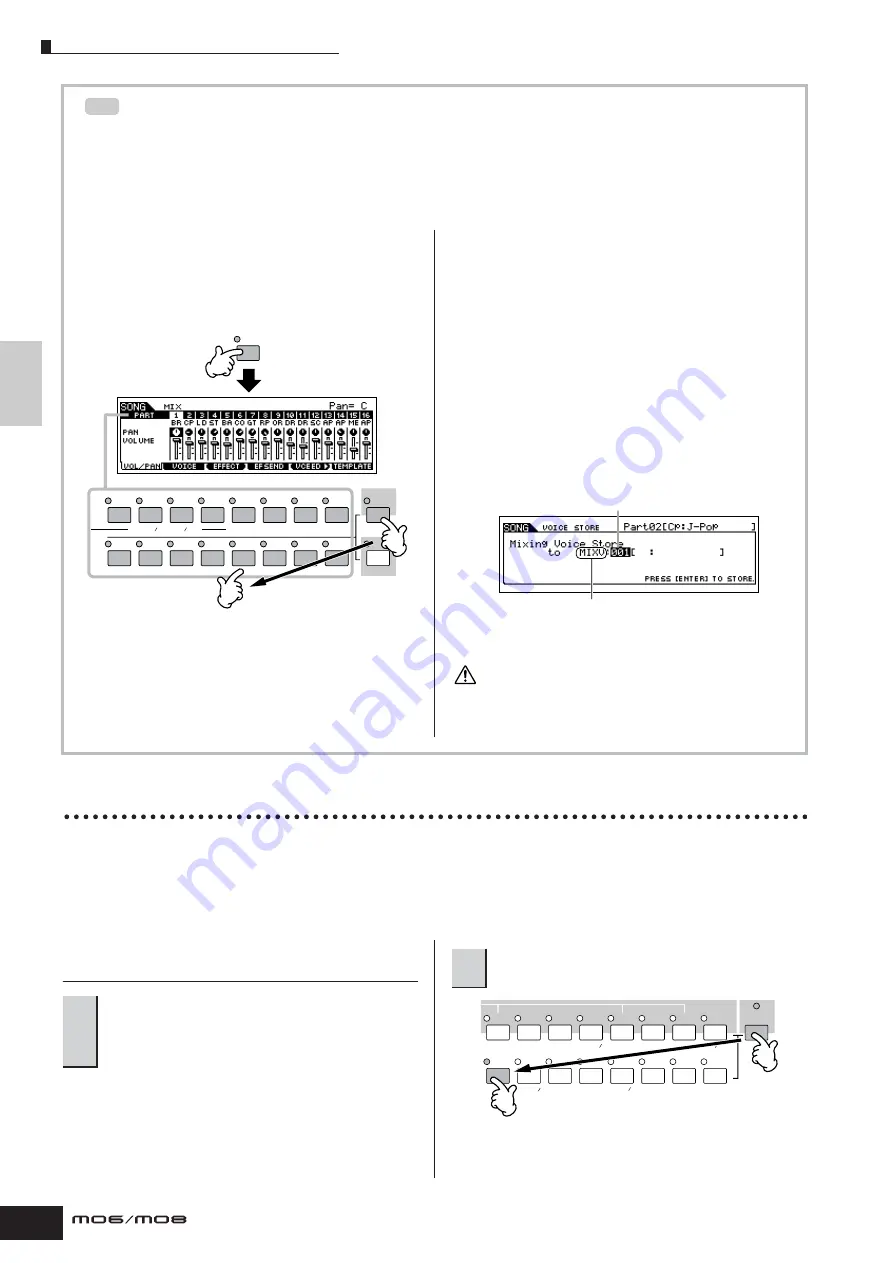
Quic
k Guide
Creating a Song on the MO
Creating a Pattern
78
Owner’s Manual
Creating Mixing Voices exclusively for Songs/Patterns
If you assign User Voices to your Song or Pattern and then edit them (in the Voice Edit mode), the Voices may sound
different than expected. This convenient feature lets you create dedicated Mixing Voices for your Songs and
Patterns—ensuring that the Voices will play exactly as they were edited for the Song/Pattern. The Mixing Voice can
be stored with the Song or Pattern.
n
Only Normal Voices can be created/edited as Mixing Voices.
1
Enter the Song mode/Pattern mode and select
the Song number/Pattern number.
2
Press the [MIXING] button (the lamp lights), then
select the Part containing the desired Voice.
3
Press the [F5] VCE ED (Voice Edit) button to
enter the Mixing Voice Edit mode.
n
The Mixing Edit mode can only be entered when selecting a
Part to which a Normal Voice has been assigned.
4
Call up the Common Edit or Element Edit display
as required.
These displays are the same as in the Voice mode. See
page 203.
5
Store the edited Mixing Voice to internal User
memory with the Song/Pattern.
5-1
Press the [STORE] button to enter the Mixing Voice
Store mode.
5-2
Set the destination Voice Bank to “MIXV” and select
the destination Voice number.
You can store the Voice edited in the Mixing Voice
Edit mode as a User Normal Voice by setting the
Voice Bank to “USER1” or “USER2.”
5-3
Press the [ENTER] button to execute the Store
operation.
The created Song and Pattern data resides temporarily in DRAM
(page 150). Because data contained in DRAM is lost when the
power is turned off, you should always store any data residing in
DRAM to a USB storage device before turning off the power.
Creating a Pattern by Preset Phrases and Arpeggio
Naturally, you can create phrases and Patterns by recording your own keyboard performance in real time. However, the MO
has convenient features—preset phrases and the Arpeggio function—that let you quickly and easily select backing parts
and phrases suitable for various music genres and styles.
First, we’ll record a performance to Section A, using the Preset Phrases of the Drum patterns, as well as some guitar and
bass guitar Arpeggio phrases.
Selecting a Drum pattern from Preset
Phrases
In the example here, we’ll use a Pattern that consists of the
following:
Track 1: Drums
Track 4: Piano
Track 2: Bass guitar
Track 5: Strings
Track 3: Guitar
TIP
TRACK
SELECT
MUTE
1
2
3
4
5
6
7
8
9
10
11
12
13
14
15
16
ELEMENT PERF. PART ZONE
MIXING
Destination Voice Number
Destination Voice Bank
CAUTION
1
Press the [PATTERN] button, then select the
Pattern you stored in the section “Setting up
for Creating a Pattern (Mixing Settings)” on
page 76.
2
Turn the [SECTION] button on, then press the
[A] button.
PRE 1
A. PIANO
PRE 2
KEYBOARD
PRE 3
ORGAN
PRE 4
USER 1
BASS
USER 2
STRINGS
GM
BRASS
–
SECTION
GUITAR
PLUCKED
REED PIPE
A
B
C
D
E
F
G
H
SYN LEAD
SYN COMP
SE
MUSICAL FX
DRUM
PERCUSSION
SYN PAD
CHOIR
COMBI
CHROMATIC
PERCUSSION
Содержание MO6
Страница 1: ...OWNER S MANUAL MUSIC PRODUCTION SYNTHESIZER EN...
Страница 236: ...236 Owner s Manual Memo...
Страница 237: ...237 Owner s Manual Memo...
Страница 238: ...238 Owner s Manual Memo...






























